How to turn on the compass on Apple Maps
The compass function is integrated into the iPhone from the introduction of the iPhone 3G in 2009, and the Apple Maps was born around 2012. Although it is convenient, the compass is not displayed by default in Maps. If you want to display both the compass and the map, it is not difficult, pick up the phone and follow the instructions below.
Step 1: Open the Settings section and select Maps.
Step 2: In the list that appears, select Driving & Navigation.
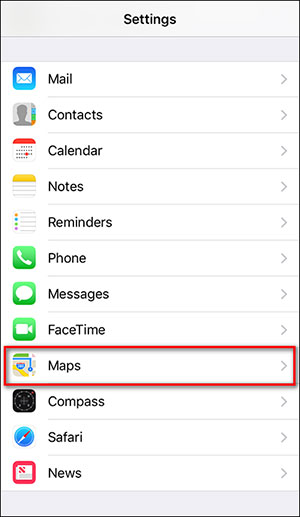
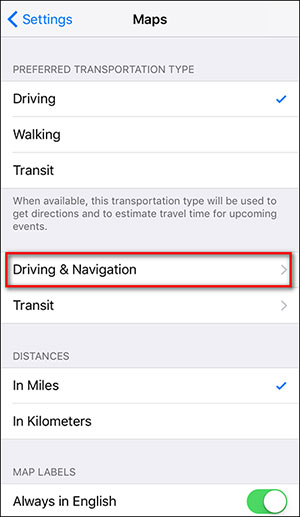
Step 3: Next, in the Show in Navigation section, turn on the Compass feature by dragging the slider to green.
Step 4: Now open the Apple Maps map application . If you don't see the compass icon in the right corner, select the Location arrow (in the picture below) once to open it and tap the second time to move to the next step.
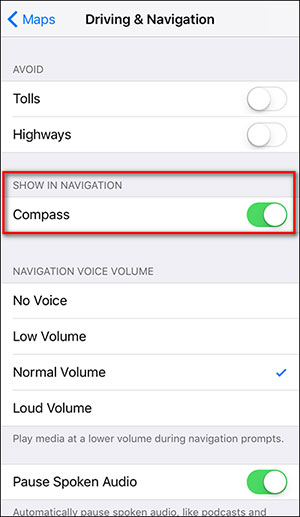
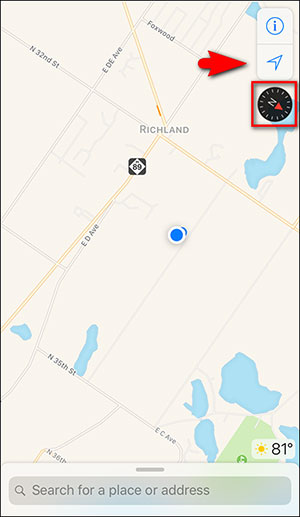
By touching the arrow twice, you have moved from seeing only the compass icon on the screen to the blue circle icon showing the current position, thereby helping to determine the direction on the map.

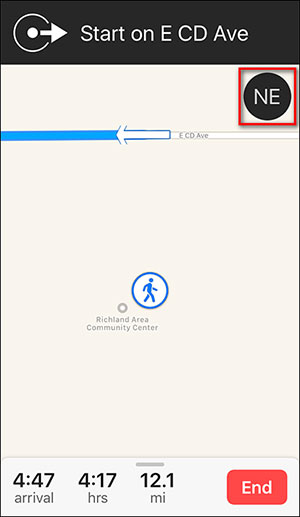
Compass not only displays on the map but also helps to navigate from one point to another in the form of letters (such as N - North direction, S - South direction, NE - Northeast direction .), not just in form symbol.
Hope the article is useful to you!
You should read it
- 11 best compass apps for phones
- How to calibrate the compass for Android
- Apple added many new features to Apple Maps in iOS 13, resolving its market share from Google Maps
- Everything can be done with the Apple Watch Compass app
- How to set up Apple Maps by default when walking
- How to download offline maps on Apple Maps
- How to adjust the volume of directions in Apple Maps on iPhone / iPad
- Compare Apple Maps and Google Maps
May be interested
- How to adjust the volume of directions in Apple Maps on iPhone / iPad
 do you like listening to music while driving? follow these steps to adjust the volume of directions in apple maps on ios devices so that you can listen to music, drive in the right direction, safely.
do you like listening to music while driving? follow these steps to adjust the volume of directions in apple maps on ios devices so that you can listen to music, drive in the right direction, safely. - Why you shouldn't blindly trust the compass on your phone?
 if you've ever used your phone's built-in compass and felt like something was wrong, then there's probably something wrong with it.
if you've ever used your phone's built-in compass and felt like something was wrong, then there's probably something wrong with it. - How to turn off Google Maps location notification
 google maps has suggested users review the visited place. so how to turn off location suggestions on google maps?
google maps has suggested users review the visited place. so how to turn off location suggestions on google maps? - Compare Apple Maps and Google Maps
 six and a half years after its release, let's compare apple maps to rival google maps to see what is the best mapping app for iphone.
six and a half years after its release, let's compare apple maps to rival google maps to see what is the best mapping app for iphone. - Which direction does a compass point in space?
 on earth, a compass always points north—but when you drift outside our planet's magnetosphere, things get more complicated. so which way does a compass point when you're off earth?
on earth, a compass always points north—but when you drift outside our planet's magnetosphere, things get more complicated. so which way does a compass point when you're off earth? - 30+ Nice Compass tattoos
 30+ nice compass tattoos. surely you have ever encountered someone who has a compass tattoo that looks very nice and interesting. and wonder why they tattooed the compass but not the others? and what is the meaning of these compass tattoos
30+ nice compass tattoos. surely you have ever encountered someone who has a compass tattoo that looks very nice and interesting. and wonder why they tattooed the compass but not the others? and what is the meaning of these compass tattoos - How to use Apple Maps on Windows PC
 as its name suggests, apple maps is apple's version of the mapping app. this is a great technology, although by default it is only available on apple devices like mac and iphone.
as its name suggests, apple maps is apple's version of the mapping app. this is a great technology, although by default it is only available on apple devices like mac and iphone. - How to turn on Google Maps for CarPlay on iPhone
 on google maps 5.0 was officially used on carplay when updating to ios 12, without using apple maps.
on google maps 5.0 was officially used on carplay when updating to ios 12, without using apple maps. - Apple officially allows users to embed Apple Maps on its own website
 in an effort to make apple maps more popular in the market, 'apples apples' launched mapkit js - a javascript library that allows users to embed apple maps into their websites.
in an effort to make apple maps more popular in the market, 'apples apples' launched mapkit js - a javascript library that allows users to embed apple maps into their websites. - How to rename favorite places on iPhone map
 favorite places on apple maps can be changed to different names for users to remember, unlimited number of renaming.
favorite places on apple maps can be changed to different names for users to remember, unlimited number of renaming.










 How to set up Apple Maps by default when walking
How to set up Apple Maps by default when walking How to change the voice search language to Vietnamese in Google Maps on iPhone / iPad
How to change the voice search language to Vietnamese in Google Maps on iPhone / iPad How to delete saved Google Maps location history on iPhone and iPad
How to delete saved Google Maps location history on iPhone and iPad How to delete Significant Locations (important locations) on iPhone, iPad
How to delete Significant Locations (important locations) on iPhone, iPad How to view Google Maps right on the iPhone lock screen
How to view Google Maps right on the iPhone lock screen