How to add power key options on iPhone
By default when pressing the power button on the iPhone will be used to power off iPhone when swipe or touch, make an emergency call, . If the user wants to add options when pressing the power button, you can install the Simple Power Down tweak for Iphone. This tweak adds other options, adding many useful shortcuts in the function menu when pressing the power button on the device. You can install tweak on iPhone jailbreak devices.
- How to handle when iPhone fails the power button
- 2 ways to take screenshots on iPhone, iPad phones
- Instructions on how to turn off and turn on the power of iPhone X
Instructions for adding iPhone power key options
Step 1:
Customize Simple Power Down to be downloaded for free from BigBoss repository on Cydia. Users access Cydia to search or can directly click the link below to install.
http://apt.thebigboss.org/onepackage.php?bundleid=com.pineapple.simplepowerdown
Step 2:
After successfully installing, go to Settings and choose to adjust Simple Power Down to reset.
To start tweaking, push the horizontal bar to the right at Enabled. Next, activate the Additional Warning Enabled option to add warnings when using the power key. Other useful shortcuts are added in the function menu when using the power key on iPhone / iPad including:
- Power off the device.
- Restart the device
- Respring device again.
- Open the device in safe mode (safe mode).
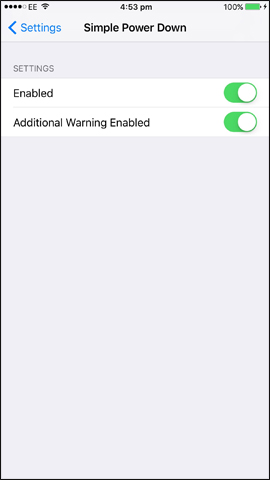
Step 3:
Now when you press the power key will display the list. Click on a task and you will be asked if you are sure to perform this task. Click Yes to proceed.
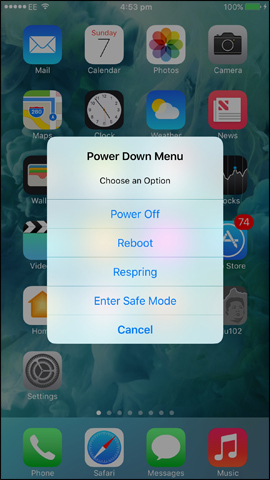
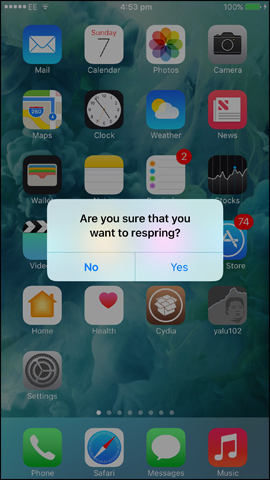
Tweaking the Simple Power Down brings some additional options when pressing the power key on the iPhone. You will not worry about pressing wrong because the tweak will ask again to determine the operation.
See more:
- How to add a shutdown button, reboot into Control Center iOS 11
- Fix the Home button error does not work on iPhone
- Home button on iOS 10 device slowly responds, this is how to fix errors
I wish you all success!
You should read it
- How to restart iPhone on iOS 11 when not using the power button
- How to turn on the flashlight with the power key on the iPhone
- 5 ways to turn off iPhone not everyone knows
- How to lock, unlock iPhone without pressing the power button
- What is Low Power Mode on iPhone?
- How to turn off the power of iPhone X / IPhone 11 versions
 How to highlight important notifications on iPhone
How to highlight important notifications on iPhone How to combine photos on iPhone with Siri Shortcuts
How to combine photos on iPhone with Siri Shortcuts How to send messages to multiple contact numbers on iPhone
How to send messages to multiple contact numbers on iPhone How to create animations from photos on iPhone
How to create animations from photos on iPhone How to customize the volume control on iPhone
How to customize the volume control on iPhone How to record using Apple Watch
How to record using Apple Watch