How to lock, unlock iPhone without pressing the power button
AssistiveTouch makes it possible to simulate physical movements, gestures, and button operations with simple menu options on the touch screen of your iPhone or iPad. That includes locking the screen and rebooting the device. To enable this feature, first open Settings on your iPhone or iPad.
In Settings, select Accessibility> Touch .
Under Touch , select AssistiveTouch .
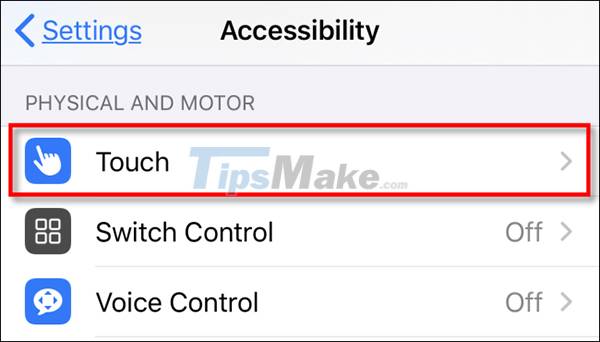
Next, flip the button next to AssistiveTouch .
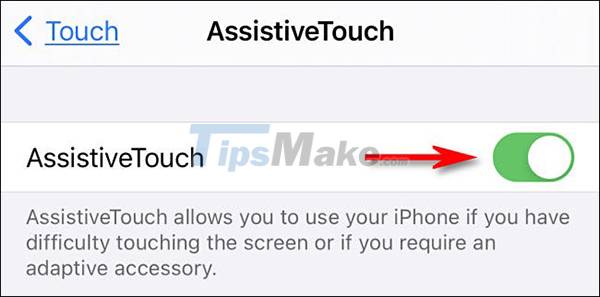
A special AssistiveTouch button (which looks like a gray square with a white circle in the middle) will appear on the side of the screen.

Whenever the feature is turned on, the AssistiveTouch button stays on the screen, although it can sometimes become transparent or temporarily disappear to avoid disturbing you. You can reposition it by dragging it on the screen with your finger.
To lock your iPhone or iPad without using the power button, press the AssistiveTouch button once. In the menu that appears, tap Device .

In the device menu, press Lock screen .
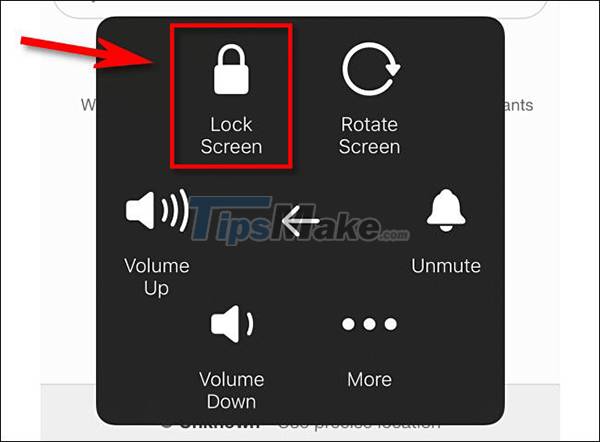
After you press, the screen turns off. You just locked your device without using the power button. AssistiveTouch is really a very powerful tool.
How to unlock iPhone without using the power button
After screen lock, you can reopen your iPhone or iPad by pressing the Home button (if your device has one) or tapping on the screen (Go to Settings> General> Accessibility> Tap to turn on ) . You can also unlock it by lifting the phone (if the feature is turned on). You can also try using 'Hey Siri' in case your iPhone or iPad is locked.
If for some reason you are unable to restart the device, charging the device or receiving notifications will also turn on the screen, giving you the opportunity to interact and unlock your iPhone or iPad.
You should read it
- Instructions for customizing the power button in Windows 10
- How to handle when iPhone fails the power button
- How to turn on / off Xiaomi (no need power button and have power button)
- How to remove the power button at the Windows login screen
- Tips to start Android device when power button is broken
- Automatically turn on / off the phone screen without power button
 How to add AirTag to the Find My app on iPhone
How to add AirTag to the Find My app on iPhone How to play audio on AirTag
How to play audio on AirTag How to locate AirTag correctly on iPhone 11 and iPhone 12
How to locate AirTag correctly on iPhone 11 and iPhone 12 How to delete iCloud account on iPhone without password
How to delete iCloud account on iPhone without password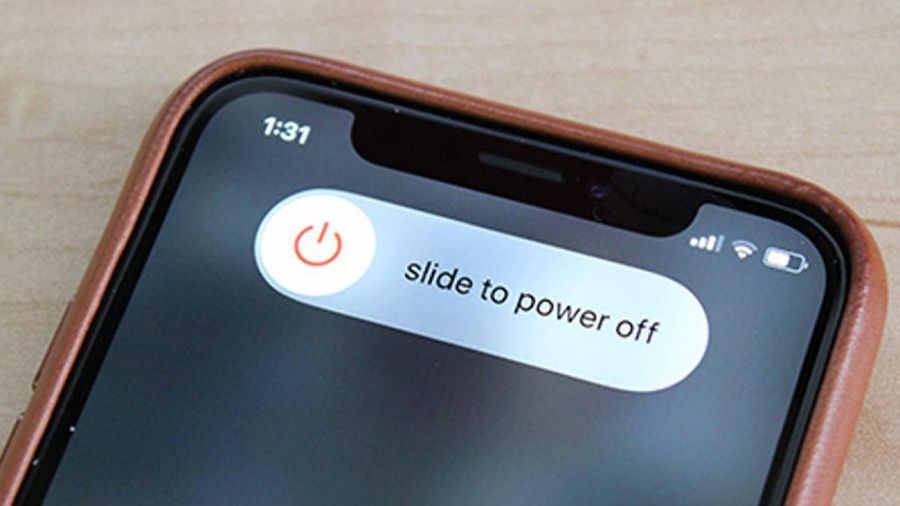 When to turn off iPhone?
When to turn off iPhone? 5 most notable changes on smartphones today
5 most notable changes on smartphones today