How to add Launchpad to Dock on Mac
Apple's Launchpad is the fastest to access the list of applications on a Mac. Normally by default, it will always appear in the Dock, but sometimes it will be hidden for some reason. If you need to use Launchpad and can't find it, there's an easy way to add it to the Dock again.
Launchpad was first introduced at Mac OS X 10.7 Lion in 2010. If you use an old Mac and upgrade to a newer software, or remove Launchpad by dragging it out of the Dock, you won't see Launchpad anymore.
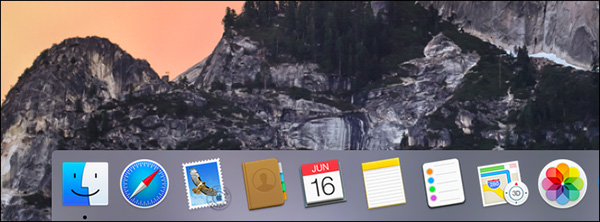 Sometimes Launchpad disappears abnormally on the Dock
Sometimes Launchpad disappears abnormally on the Dock Although it looks like an important part, Launchpad is just a regular application on macOS. To get them back in the Dock, first have to go to the Applications folder.
Switch to Finder , select Go> Applications from the menu at the top of the screen. Or you can press Shift + Command + A to open the Applications folder quickly.
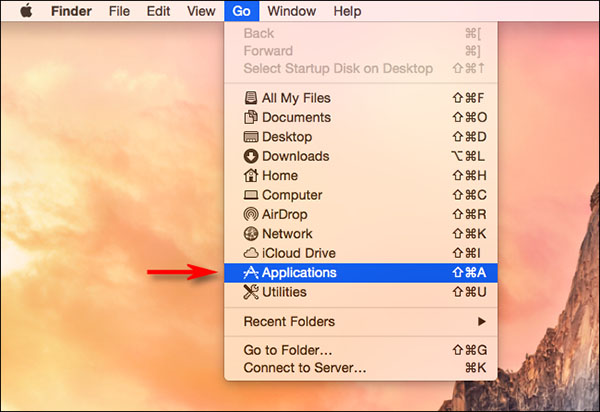 Go to the Applications folder from the menu bar
Go to the Applications folder from the menu bar When opening the Applications folder, look for the Launchpad icon. Click and drag this icon to the Dock.
In the Dock, you can place the Launchpad application wherever you want, then release the mouse and trackpad, Launchpad will appear right on the Dock.
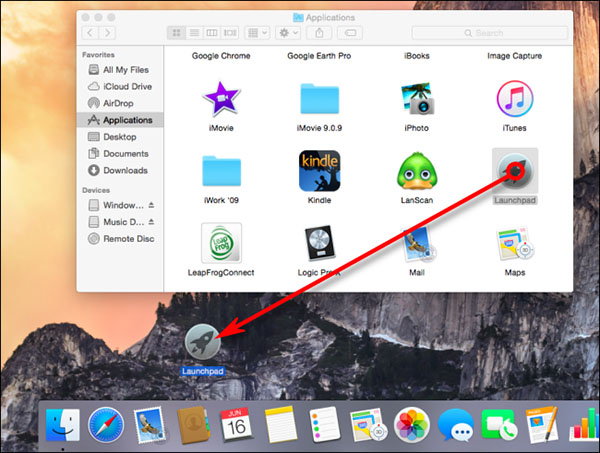 Drag the Launchpad icon to the Dock
Drag the Launchpad icon to the Dock The next time you need to use Launchpad, just click the icon in the Dock. All Mac applications will appear here. Repeat the above steps if Launchpad disappears again.
A much easier way to open Launchpad without clicking on the icon is to use the operation on the trackpad. On the trackpad, you just need to swipe 3 fingers together to access the list of applications on the Mac.
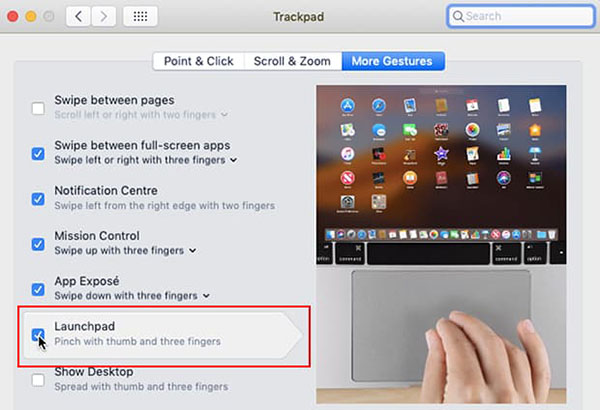 Access to Launchpad from the trackpad
Access to Launchpad from the trackpadYou should read it
- How to use Launchpad on MacBook is very simple
- How to use Launchpad in Free Fire most effectively
- How to Delete Apps from Launchpad on a Mac
- How to Get to the Command Line on a Mac
- How to Install FreeNX Server on Ubuntu 9.04 Jaunty
- Trump's US Space Force successfully launches its first national security mission
 How to 'Show Desktop' very fast on Mac
How to 'Show Desktop' very fast on Mac Discovered new ransomware on Mac computers
Discovered new ransomware on Mac computers 9 macbook features you might not know about
9 macbook features you might not know about How to fix Safari error can not load websites on Mac
How to fix Safari error can not load websites on Mac New features on macOS 11 Big Sur
New features on macOS 11 Big Sur