How to Install FreeNX Server on Ubuntu 9.04 Jaunty
Method 1 of 2:
Command Line
-
 Create and run the Bash script. It should be run with a root set to "sudo"
Create and run the Bash script. It should be run with a root set to "sudo"!/bin/Bash if [ `id -u` != "0" ]; then echo "Sorry, you are not root." exit 1 fi
-
 Add the freenx ppa repository list.
Add the freenx ppa repository list.echo -e 'deb http://ppa.launchpad.net/freenx-team/ppa/ubuntu jaunty mainndeb-src http://ppa.launchpad.net/freenx-team/ppa/ubuntu jaunty main' >> /etc/apt/sources.list.d/freenxppa.sources.list
-
 Add the public key of FreeNX PPA.
Add the public key of FreeNX PPA.apt-key adv --recv-keys --keyserver keyserver.ubuntu.com 2a8e3034d018a4ce
-
 Update software information.
Update software information.apt-get update
-
 Install FreeNX.
Install FreeNX.aptitude install freenx
-
 Use nxsetup to install necessary files and create the special user "nx".
Use nxsetup to install necessary files and create the special user "nx"./usr/lib/nx/nxsetup --install
Method 2 of 2:
Graphical User Interface
-
 Add FreeNX PPA.
Add FreeNX PPA.gksudo gedit /etc/apt/sources.list deb http://ppa.launchpad.net/freenx-team/ppa/ubuntu jaunty main deb-src http://ppa.launchpad.net/freenx-team/ppa/ubuntu jaunty main sudo apt-key adv --recv-keys --keyserver keyserver.ubuntu.com 2a8e3034d018a4ce
- Install FreeNX Server.
sudo apt-get update sudo aptitude install freenx (y)
- Configure FreeNX Server.
sudo /usr/lib/nx/nxsetup --install
- For server behind a firewall, default key may be okay, (n) for any public system or for greater security, Generate a custom Key Pair (y)
4 ★ | 2 Vote
You should read it
- Install Windows XP from a USB Flash drive
- How to install Windows 10 from USB with ISO file
- Things you need to know about how to install Windows today
- Install Win 7 from your hard drive, no need for USB, install Win disk
- How to install Windows with WinToHDD without USB, DVD
- Install Windows 10 with a super fast USB in just a few simple steps
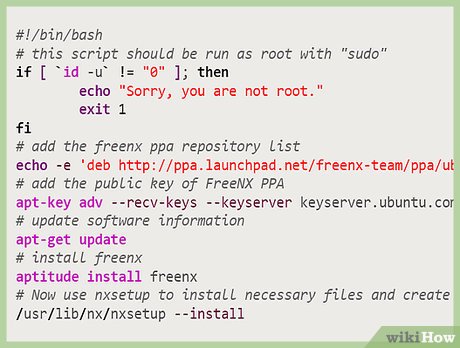
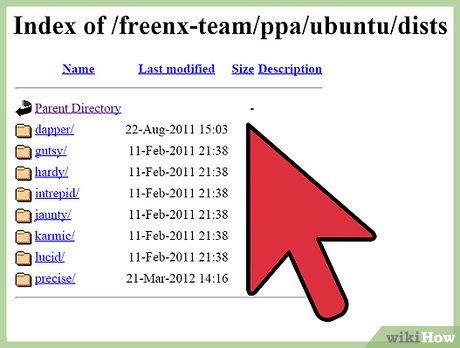
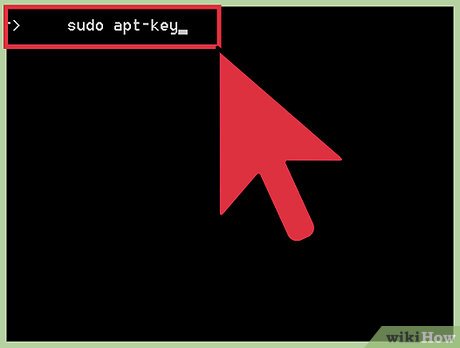


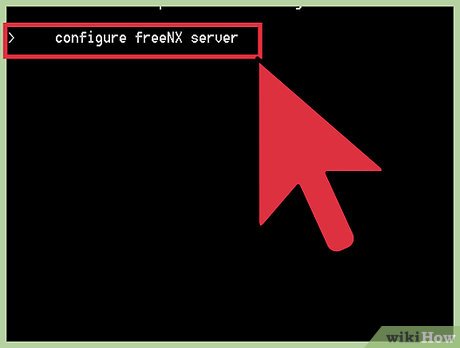
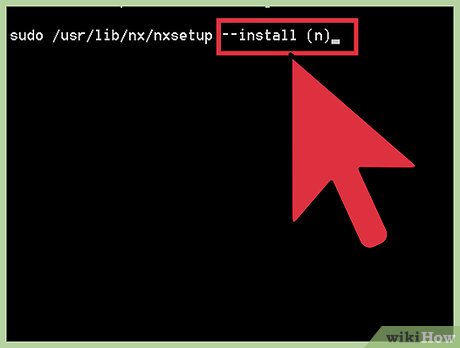
 How to Install Postman in Ubuntu
How to Install Postman in Ubuntu How to Install Ubuntu 13.10
How to Install Ubuntu 13.10 How to Install Tomcat in Ubuntu
How to Install Tomcat in Ubuntu How to Get Help for Ubuntu
How to Get Help for Ubuntu How to Automatically Have Wallpaper Change on Ubuntu
How to Automatically Have Wallpaper Change on Ubuntu How to Install Ubuntu Tweak 0.5.1 in Ubuntu
How to Install Ubuntu Tweak 0.5.1 in Ubuntu