Handle scratches and dead spots on laptop screen
The first thing to do when buying a smartphone, laptop or LCD TV screen is to check the dead pixels.If you buy a branded product such as a Dell monitor, Asus laptop or Samsung smartphone, you will be guaranteed a one-time replacement within the warranty period.So you need to know how to check or handle dead pixels on the screen.The two most annoying problems with the most common screen when you use a laptop are scratches and dead spots.Here are some ways to handle them.
A scratch may be created by you, maybe they are available when you buy it. So, before choosing to buy, do not forget to turn off your computer screen and turn the screen in the light directions, you will easily detect these scratches, even if they have been 'processed'.
In the process of use, you must pay attention to sharp objects, most often office supplies and . nails, when bringing them near the screen. For safety, the best way is to use a screen protector. It's better that you have to replace another patch when they are scratched, rather than losing the value of the computer.
Worst of all, when your screen scratches, use vaseline grease (available at pharmacies). The procedure is to clean the screen with a suitable solution, then apply the Vaseline to the area with the scratch, and finally clean the excess fat, leaving only a sufficient amount of vaseline in the scratch.
Another reason is that for models, such as IBM, there is a mouse pointer between and above the keyboard, when you close the screen and seal the device too tightly in the bag, the mouse control button itself. This will scratch the screen. Using a keyboard cover pad before closing the lid will help you prevent this 'accident'.

On the dead spot on the screen, there are two forms: either they die (ie, dead pixels) - meaning you always have a black spot at that location, or they are stuck (stuck pixels) - that is, they only represent one color, not all color states.
You also need to detect these dead or dead spots before choosing to buy a laptop. A free, compact program that runs on floppy disks, CD or USB called Dead Pixel Locator (How to detect dead spots on the Desktop) will help you detect these dead spots by displaying the screen. with turn the standard colors. Each manufacturer has a limit on the number of dead spots that can be on the screen at the factory (usually four). If you exceed this limit, you can request another product.
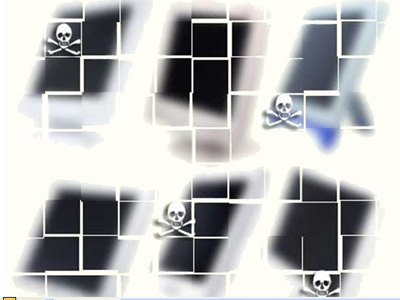
Distinguish dead pixels (irreparable) and pixels (editable)
A pixel is a light colored dot that cannot be updated when neighboring pixels change. This pixel image is most prominent when the rest of the screen is black and it is different from the dead pixel. A pixel is a single color such as red, green or blue and the dead pixel is black. Although a pixel pixel can be processed, dead pixels are rarely editable. A pixel is nearly dead and only when the sensor gets hot, these points are called hot pixels.
How to handle screen dead spots
There are two methods to handle dead spots on the screen, if you discover them, then . out of warranty, or no longer able to exchange goods.
Method 1: "Massage" dead spots
The first way, often jokingly called 'dead spot massage': You use a soft dry rag lining on the area of the dead spot and then press it hard with a fingertip on a moderate force. Then, just press and rotate your fingertips like . reflexology, or massage. You can also rotate your fingertips around the dead spot. If the use of your fingers is ineffective, try lining up the thicker lining and then use the tip of a ball pen to press and rotate. Be careful, if you don't want to create scratches when fixing this dead point error!
Method 2: Use software, website
1. PixelHealer (Windows)
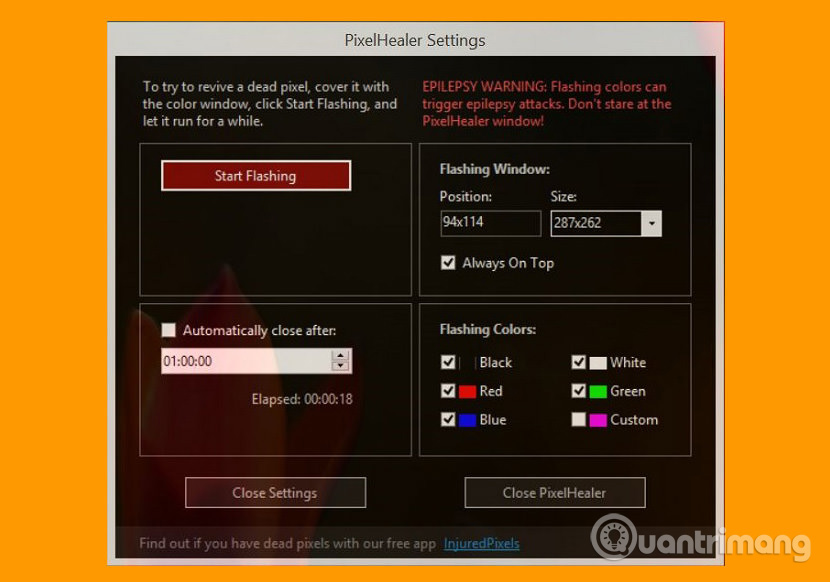
You can handle dead, free or hot pixels before going to the store using PixelHealer. This software uses tested concepts, flashes RGB colors on dead or stained spots to recover them. PixelHealer can help you fix dead, hot or dead spots on LCD or TFT screens, desktop monitors, laptops, tablets.
You should first use the free portable InjuredPixel application to check dead spots, hot or cold on the screen or tablet, then download and run PixelHealer without installation, covering dead pixels with the edit window cure color and click on Start Flashing . Then wait a while and check if your dead spot has been processed and repeat the process if necessary.
PixelHealer has an intuitive interface and is easy to use, you can use your mouse or finger to move or resize the repair window. Open the Settings window to change the flash color, flash time or automatically close the application after a certain period of time.
- Download PixelHealer software
2. JScreenFix.com (All HTML5 browsers)
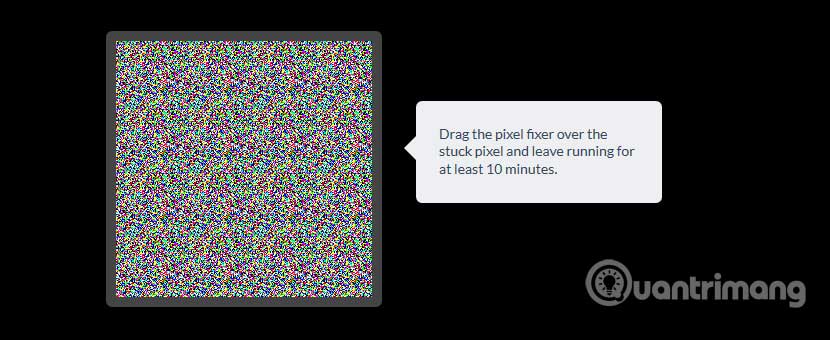
JScreenFix pixel error correction algorithm has been applied to more than four million screens and is the most effective software solution available to fix defective pixels. JScreenFix is a web application very similar to PixelHealer, except that you don't need to download anything to use it. That makes it suitable for many different platforms and is the best solution for iOS and Mac devices. Works well on Microsoft Windows 10 and Apple's MacOS.
- Repair most screens, suitable for LCD and OLED screens with over 60% success rate.
- No need to install, use HTML5 and JavaScript in your web browser.
I wish you all success!
See more:
- Optimize images for LCD screens
- Signs your laptop is about to die and how to handle it
- 'Tip' you choose a liquid crystal display
 How to fix vertical screen stripes, horizontal stripes
How to fix vertical screen stripes, horizontal stripes Notes when carrying a laptop for repair
Notes when carrying a laptop for repair How much C computer drive capacity to be reasonable?
How much C computer drive capacity to be reasonable? Extend the life of Laptop batteries
Extend the life of Laptop batteries Unexpected uses of laptop webcams
Unexpected uses of laptop webcams Top 10 best mini laptops 2018
Top 10 best mini laptops 2018