Guide to making Facebook videos thank friends and relatives
A year passed with so many memories of life and Facebook will help you recall with the Say Thanks video creation application. This is a thank you video creation application, which helps users to recall moments with friends and relatives, especially meaningful greetings available on the application sent to them especially during the year-end.
Through Say Thanks video creator on Facebook, users will be able to choose any picture or anniversary post to create a video then share it with friends. However, we need to note that post images will still be under privacy control. If a friend does not have permission to view the video, the image will definitely not be able to view the video. Please join the Network Administrator to create a video of thanks to friends and relatives on Facebook in the article below.
Step 1:
First, log in to your Facebook account, then visit the link below:
- https://www.facebook.com/thanks
Step 2:
Soon we will come to the Say Thanks video creation interface on Facebook . In the left column of the interface Find out the best friends , type the name of a friend or relative who wants to send videos to the Search box.
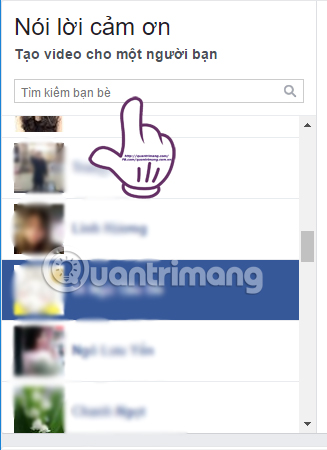
Step 3:
Continue dragging down under Select a topic . There will be 3 objects for us to choose to create a thank you video for including Old Friends (Old Friends), Friends (Friends) and Relatives (Family). We choose to select the video object. Thanks to each subject, thanks in different videos.
Note to users, each object will have a limit to use the number of posts as well as different images. With old friends will be 15 posts and photos, Friends will be 7 posts and relatives with up to 10 posts and photos.
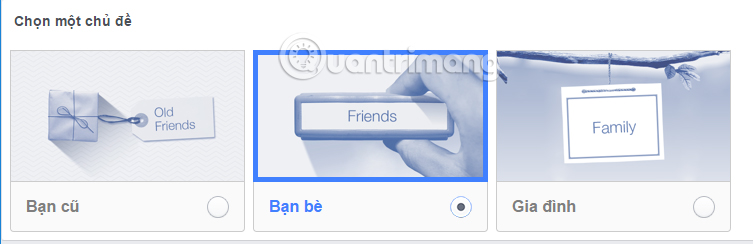
Step 4:
Continue down to Select photos and posts . Here we can use photos and posts available on Facebook. Or click the Add photo item to use external photos.
You need to choose the right number of posts corresponding to each video creator. In the example below, I created a video and sent it to a friend, the image and article used will not exceed 7 items.

Step 5:
Once you've selected the image, the post for the video, we pull up to preview the video created from the selected posts and images. Click the Play icon in the middle to view the video.
The video will automatically run and accompanied by meaningful and sincere thanks to our friends and relatives.

Step 6:
After you've finished the video, press the Share video button to send it to a friend.
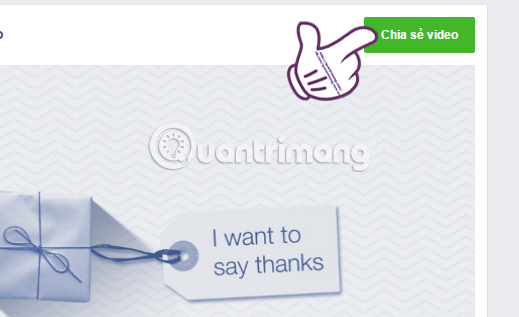
Appear to appear on your Timeline interface. The video will automatically tag the name of the person you want to send. Here we can write more content for videos, adjust privacy, . when posting a regular article on Facebook. Finally click Post video to send to a friend.
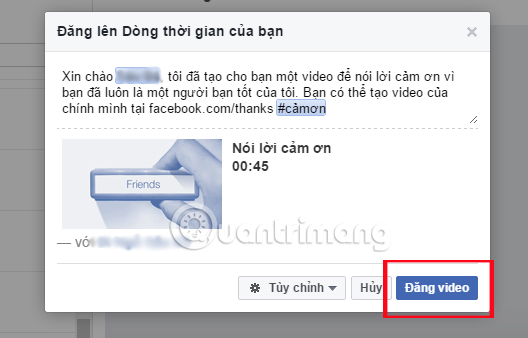
A meaningful application on Facebook right ?! Through this app, Thanks Thanks for creating videos, we can recall memories with friends and relatives and send them our dear wishes, the most meaningful thanks for a year passed and one New year coming.
Refer to the following articles:
- Instructions for setting up Live Stream feature Facebook videos on mobile and tablet
- The fastest way to download Facebook videos to your computer without software
- How to prevent .SVG images containing new malware on Facebook
I wish you all success!
You should read it
- 2 steps to make video calls on Facebook
- How to add video speed on Facebook
- Guide to making friendship anniversary videos on Facebook
- How to call, video Facebook Messenger on mobile, tablet
- Create style for Facebook Avatar with two attractive features
- Manually create a Facebook Avatar image with 5 online applications
 Instagram error: 'An Unknown Network Error has Occurred', here's how to fix it
Instagram error: 'An Unknown Network Error has Occurred', here's how to fix it The Facebook tricks on Windows Phone should not be ignored
The Facebook tricks on Windows Phone should not be ignored How to detect sneaky people on your Facebook
How to detect sneaky people on your Facebook How to download videos on Youtube, Facebook with Savedeo
How to download videos on Youtube, Facebook with Savedeo How to post Facebook status with multiple languages
How to post Facebook status with multiple languages How to check fake news on Facebook
How to check fake news on Facebook