2 steps to make video calls on Facebook
Video Call allows you to make calls from Facebook without downloading any additional software or utilities, currently works well on Google Chrome or Firefox and Opera . All you need to do is click on the camera icon in the upper right corner of the conversation to start video calling.
In fact, this feature has been widely used abroad, while in Vietnam market, Facebook has just tested and allowed to use in recent times, along with mobile users ( Android, iOS ) I also called, made video calls on Facebook, and Windows Phone users still had to . wait.
- How to watch HD videos on Facebook
- How to change relationships on Facebook
- How to recover deleted messages on Facebook?
The condition for making a video call on Facebook is simply that you and the other party have a webcam (used for recording) and a microphone (used for recording).
See more articles:
- Steps to set up a Microphone on your computer!
- Computer lost sound, how to fix errors?
Note:
Many readers have asked the admin:
- Why can't I make a video call on Facebook?
- Why can't I see the other person?
- Why can't I hear what they say?
- Blah blah .
Please check if the webcam device and microphone on the computer are working properly (see the article in the link above), and what is important is that your Chrome and Firefox browsers have been updated to the new version. most yet?
- Download the latest Google Chrome.
- Download Firefox for free.
And if your browser supports Facebook video calling feature, by installing the Facebook Video Call plug-in below:
- Download the Facebook Video Call plug-in for the browser.
1. Basic operations to call Video on Facebook:
You turn on the Facebook chat window and click on the camera icon in the upper right corner (mouseover will see the Start a video call with . or Start the video call with .):
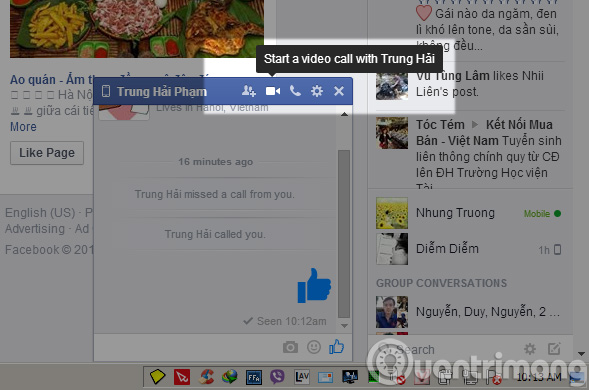
Click the Start button a Facebook video call
If the person on the other side cannot make a call, or does not receive a signal, the camera icon will fade and a black text will appear " . is uncurrently unavaiable for video calling ".
When started, Facebook will ask for the right to use the Computer's Camera and Microphone to make a call, you choose Allow or Allow to continue:
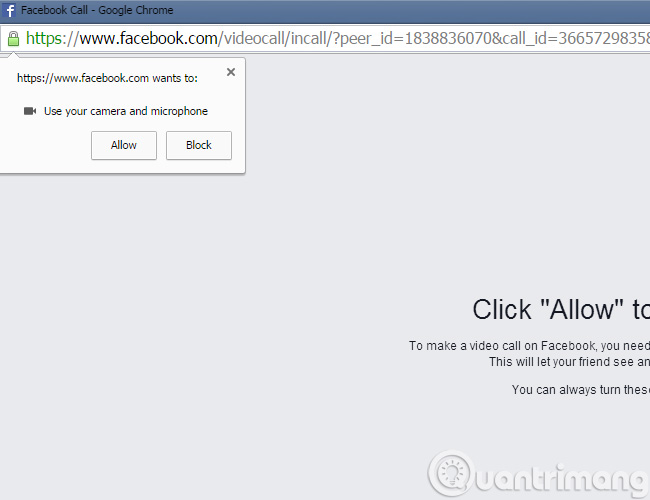
The interface of Facebook Video Call will look like the image below, you can switch to full screen mode by pressing the Full Screen button:

If you want to adjust Camera, Microphone, click the Setting icon next to the Full Screen button:

On the other end, when Facebook receives a call signal, Facebook will display a message like this. The friend who just press Answer Call can start Video Call:

Video calls via Facebook will look like the picture below:
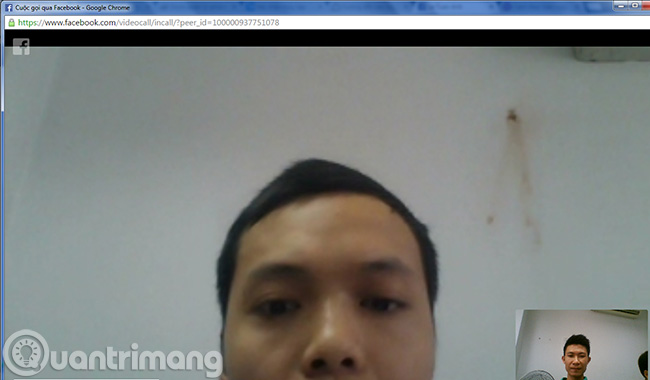
To end the video call, click on the red phone icon

Watch video tutorials on calling on Facebook!
2. Check if your friend can receive my call?
Once you are sure that your computer is able to make a video call on Facebook, include:
- Browser Coc Coc, Chrome, Firefox, Opera.
- Webcam, Microphone works normally.
To check if the person on the other side can make or receive my call, hover over the Camera icon. If:
- The camera is white and has the words Start a video call with . and will call Facebook video . For example:

- The Camera icon is drab , and dimmed like that, and has the text . is currently unavailable for video calling (as shown below), it will not be able to call the Facebook video:
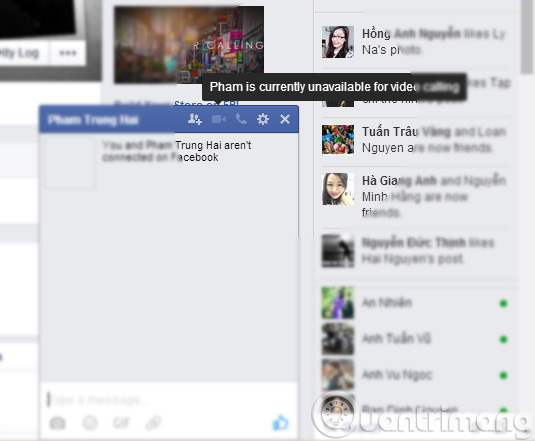
Note
- You can still chat and use other Facebook functions while calling Video Call
- At one point, you only call Video Call for 1 person
- If you do not have a webcam, you can still call Video Call but the other party will not be able to see you
- On phones, Android and iOS tablets can call Video Call with Facebook. Details here!
Video detailing how to call video call on Facebook:
Good luck!
You should read it
- How to call video call on Zalo PC
- The best video calling applications on Windows, Mac, iPhone, Android
- Guide to calling groups on Facebook Messenger computers
- Trick to fix the error of not calling Facebook video on the computer
- How to call group videos on Facebook Messenger
- Place on the table 4 Google Duo, FaceTime, Skype and Messenger video call apps
 Instructions on how to Live Video Stream to YouTube
Instructions on how to Live Video Stream to YouTube How to write notes on Facebook
How to write notes on Facebook Instructions for adding personal information on TalkTV
Instructions for adding personal information on TalkTV How to download chat history on Facebook
How to download chat history on Facebook Guide to join chat rooms on TalkTV (ccTalk)
Guide to join chat rooms on TalkTV (ccTalk) How to block others from viewing photos on Instagram Stories
How to block others from viewing photos on Instagram Stories