Guide to group chat on Instagram
Group chat on Instagram or group chat on Facebook, group chat on Zalo is the simplest way for us to chat with many people about the same issue of interest. On Instagram to chat normally you will access the Messages (direct). However, the latest update on Instagram Story is available for us to join the chat group.
Specifically, Instagram Story has a chat sticker so anyone who follows you when you see the Story posted can send a request to join the chat group. For the post Story owner, it will approve whether or not they want to let that person join their chat group. Group chat creators also have the right to end the chat whenever they want, and members also automatically leave the chat group. Together with the Network Administrator learn how to create group chat in Instagram in the article below.
- How to create name tags on Instagram
- How to post a quiz on Instagram Story
- How to send voice messages on Instagram
- How to hide Instagram even when you're online
1. Group chat guide from Instagram Story
Step 1:
Users click on the camera icon on Instagram interface to turn Story as usual.
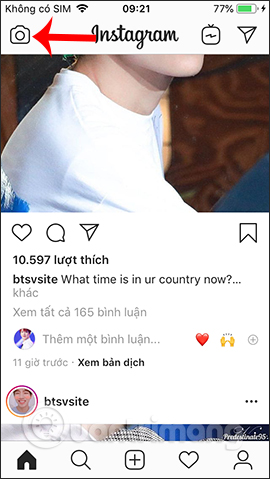
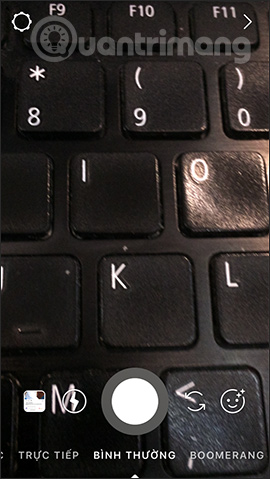
Step 2:
After filming is finished, click on the sticker icon at the top and display the sticker list for Instagram Story. Here we click on the Chat sticker to create a chat group on Instagram.


Step 3:
Display the interface for you to name Instagram group chat . We enter a title for the conversation. Chatting content may relate to the Story you are about to post or not.
Next we click on the circle icon to change the sticker color. If you no longer want to use this sticker , scroll down to the trash .
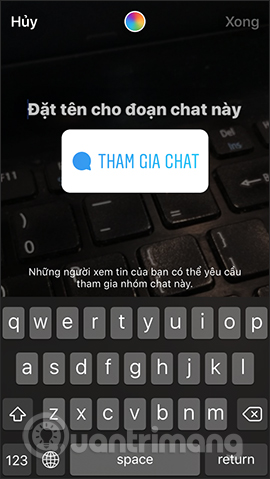
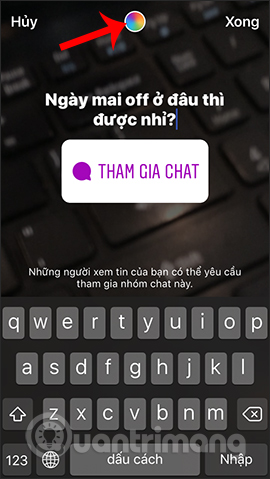
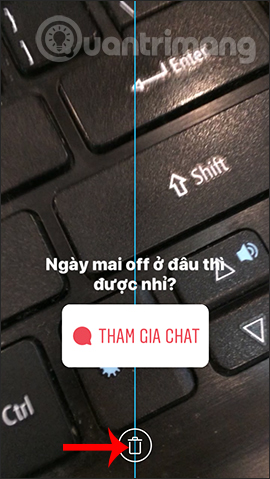
Step 4:
When you have finished the topic for the group chat, click the Done button above to continue. Next, click Next button below.
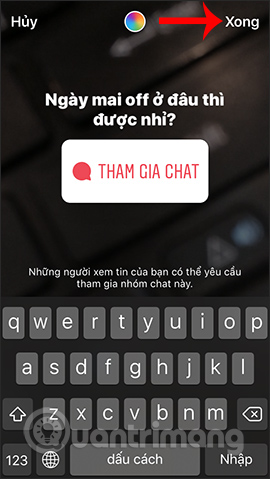
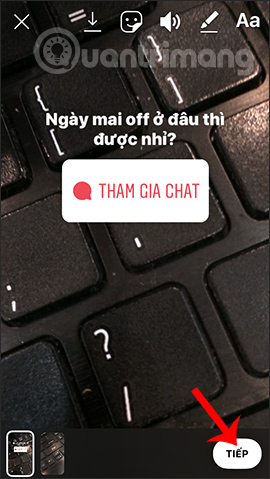
You choose where you want to share the information , here we choose to share it on the Private Message Board.
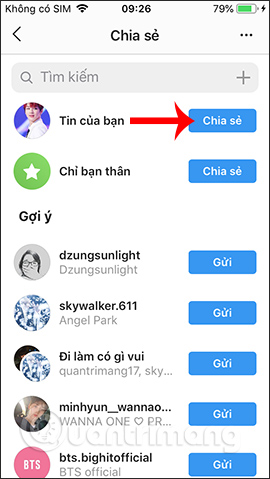
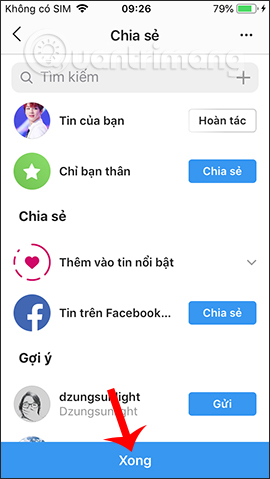
Step 5:
Now when anyone sees the Story you post, you can submit a request to join the Instagram chat group, by clicking Join chat . If they want to cancel the request, press the sticker again.
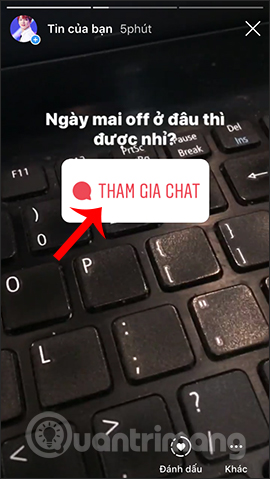
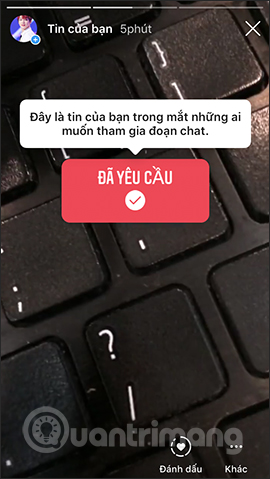
Step 6:
When someone requests to join the chat group, we receive a notification via a heart icon at the bottom of the interface. Click the notification to see who wants to join the chat group.
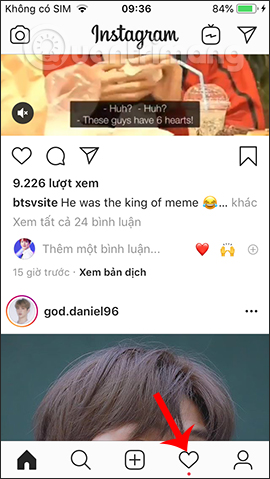

Step 7:
Then show the full interface of Instagram accounts that want to join group chat. If you disagree, you can press the blue check mark , or click the 3 dots icon to add some other options. Then click Start chat to group chat on Instagram.
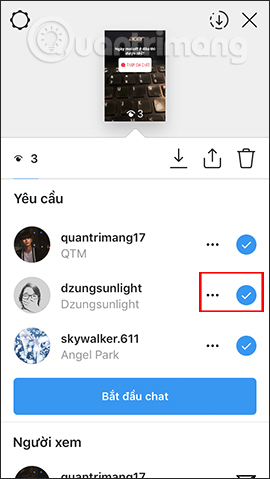
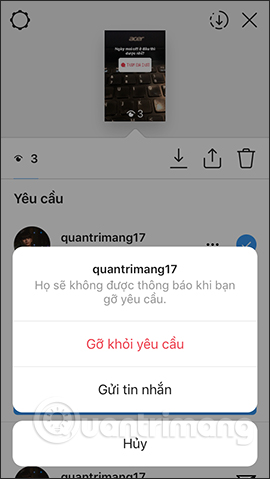
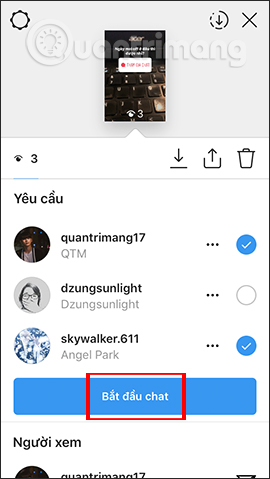
Step 8:
Display Instagram group chat interface. The interface is the same as when we access directly via the Messages section on Instagram. To open the chat group management interface , click the i icon in the top right corner.
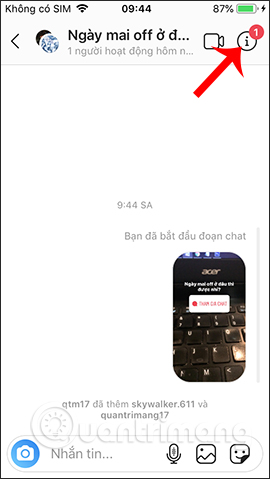
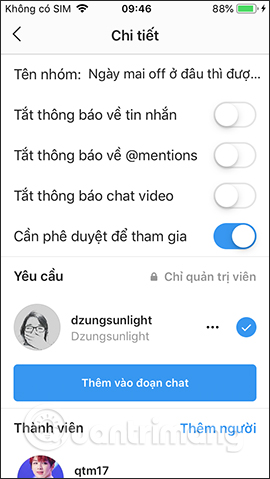
At this interface , users can change the chat group name if desired. Below are other chat options, especially for approval to join the chat group that is enabled by default.

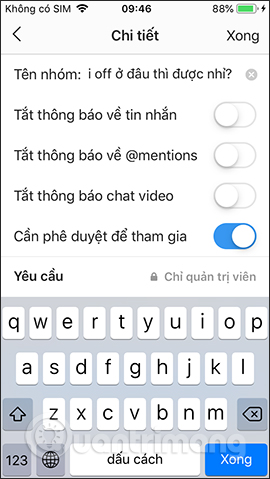
Step 9:
The Request section below is the member who requested to join the group chat, but you do not agree. If you want to add another member , click on the green text Add people . Enter the Instagram account name you want to add to the chat.
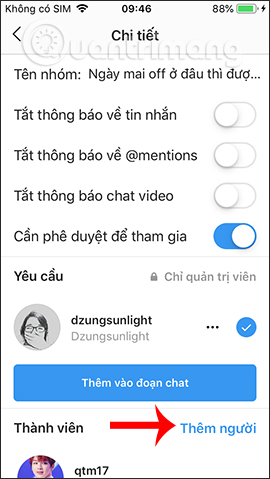

Step 10:
Below there are 2 options to delete Instagram chat groups.
- Leave the chat: you leave the chat group but the chat is still there, you cannot send the message until someone else adds you back to the conversation.
- End the chat: Delete the chat group completely, others cannot send messages in the group.
If you choose to leave the group, the creator of the Story has the right to choose a new administrator, or to choose Instagram by himself.
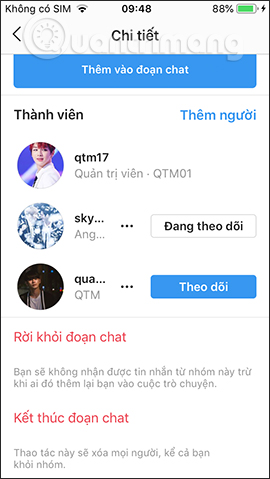
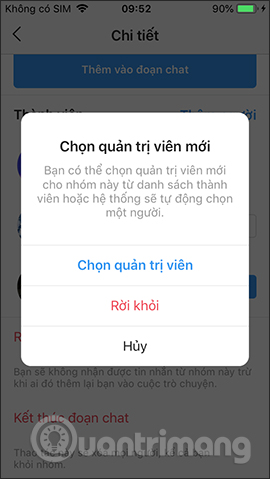
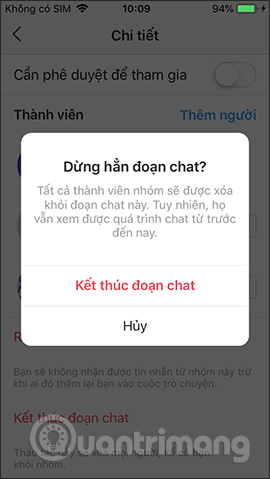
2. Chat Instagram group directly
Step 1:
At the Instagram user interface click on the Direct icon in the top right corner. Next, display the interface for direct messaging with others. We click on the pen icon at the right corner to switch to group chat mode .
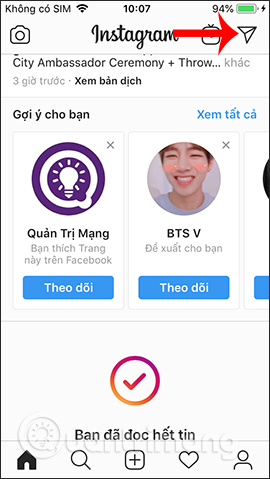
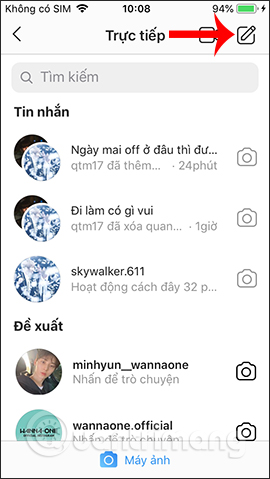
Step 2:
Display the interface of the Instagram accounts you are following.Click on the Instagram account we want to create a chat group and then click the Next button in the upper corner.
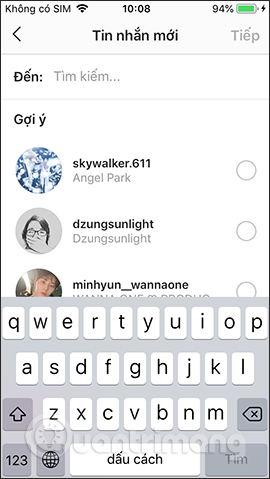
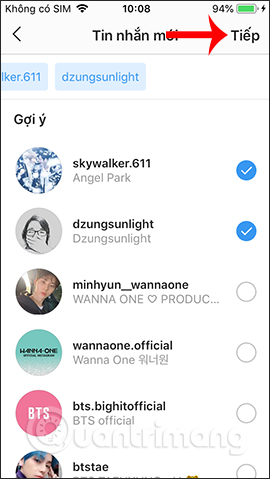
Step 3:
Thus, the Instagram chat group has been successfully created. The user named the chat group created is done. For more options for the chat group, click on the i icon in the right corner. A list of custom chat groups appears, including the option to leave or delete Instagram chat groups.
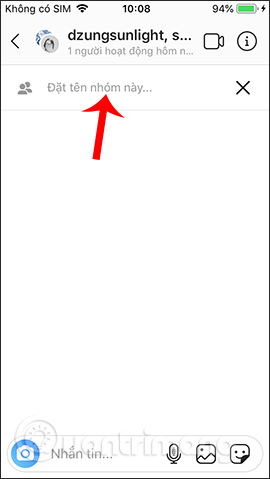
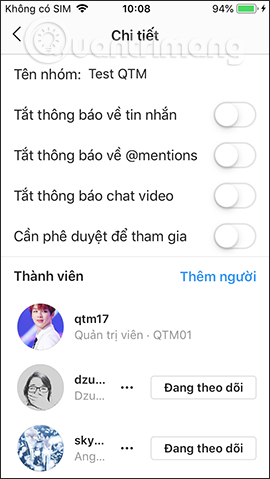
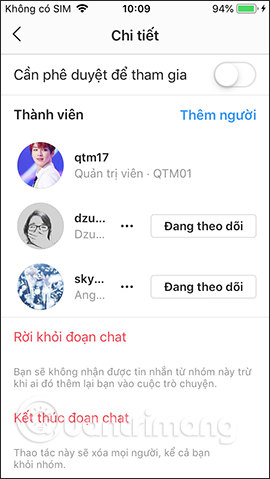
The fact that Instagram creates a chat group through the sticker is completely different from the normal messaging feature in Messenger, Zalo, etc. Anyone can send a request to join the chat group when they see the Story that you posted, and you will whether or not a reviewer has them involved.
I wish you all success!
 How to create a time limit to use Facebook
How to create a time limit to use Facebook How to create Instagram time limits
How to create Instagram time limits How to turn off Shake to notify incidents on Facebook
How to turn off Shake to notify incidents on Facebook What is Unfollow and Follow on Facebook?
What is Unfollow and Follow on Facebook? How to create a music player in your Facebook profile
How to create a music player in your Facebook profile How to use the social network Hahalolo
How to use the social network Hahalolo