How to Enable Siri
Start Siri

Press and hold the Home button. Siri is enabled by default on all supported devices, so usually you just need to press and hold the Home key to launch the Siri interface. A Siri prompt will appear and you can speak your command or question.
If Siri isn't running, the feature may be disabled or the iOS device is out of date. See more details in the next section.
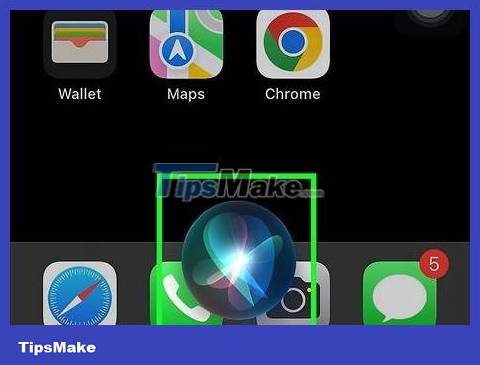
Say "Hey Siri" if your iOS device is connected to a power source. When your iOS device is plugged in, you can say "Hey Siri" to launch the Siri interface without pressing any keys.
For iPhone 6s, iPhone 6s Plus, iPhone SE, and iPad Pro, you can say "Hey Siri" even when the device is not plugged in.
If "Hey Siri" doesn't work, you may need to turn Siri on. See more details in the next section.

Press and hold the call button on the Bluetooth headset. If you have a Bluetooth headset, press and hold the call button until you hear a short notification tone. You can then read your command or question.

Press and hold the Voice button on the steering wheel to launch Siri with CarPlay. If you drive a car and use CarPlay, you can launch Siri by pressing and holding the Voice button on the steering wheel. Or you can also press and hold the virtual Home key on the CarPlay display screen.

Bring the Apple Watch to your face to start Siri. If you have an Apple Watch, start Siri by holding the watch up to your face. As soon as you raise the watch, you can start saying a question or voice command.
Turn Siri on or off
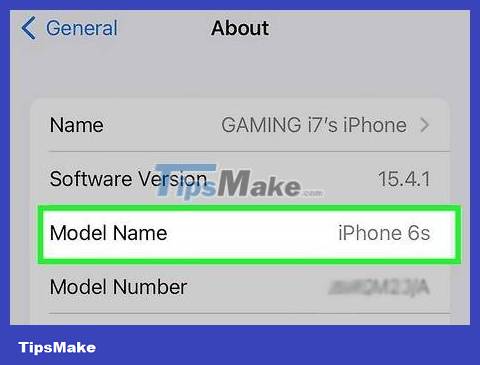
Make sure that the iOS device is compatible. Siri does not work on outdated iOS devices such as iPhone 3GS, iPhone 4, iPad, iPad 2, and iPod Touch first through fourth generation. Even though these devices can install a version of iOS that supports Siri assistant cannot be used either.
Accesssupport.apple.com/en-us/HT201296to identify the iPhone model you're using if you're not sure.
Look up more information online on how to distinguish the model/version of iPad you have.
Look up more information online about how to identify different generations of iPods to determine whether your iPod Touch can use Siri or not.
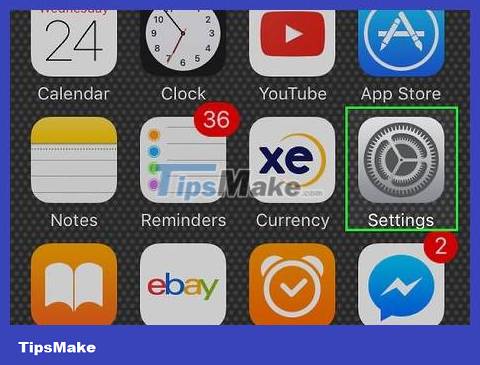
Open the Settings app. You can change Siri settings in the Settings app of your iOS device.
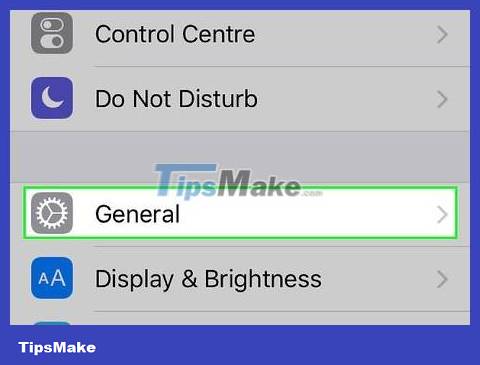
Open the "General" section. You will see the device's general settings.
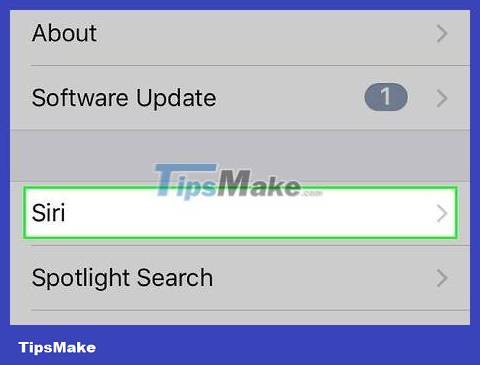
Select "Siri" from the displayed list. If you don't see "Siri" in the list (usually at the top of the page, right above "Spotlight Search"), it means this device cannot use Siri.
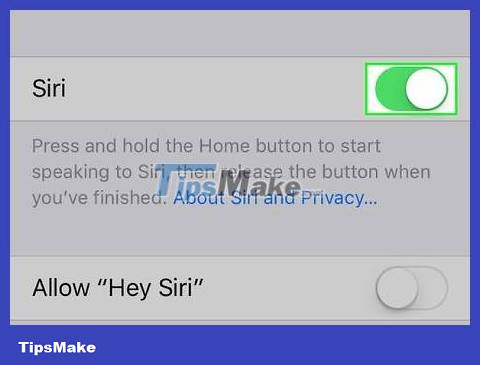
Tap the button next to "Siri" to turn the feature on or off. By default, Siri will always be on. You can tap the virtual switch to turn Siri on/off.
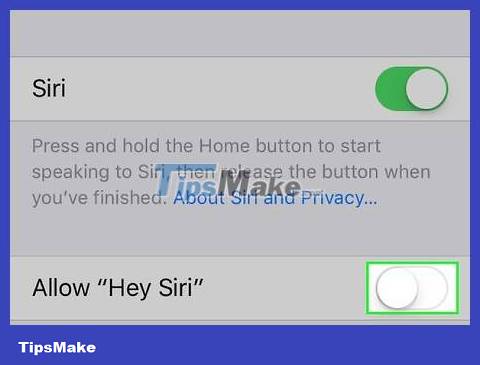
Tap the button next to Allow "Hey Siri" to enable/disable the "Hey Siri" voice command. This feature allows you to say "Hey Siri" to activate Siri when the device is connected to a power source.
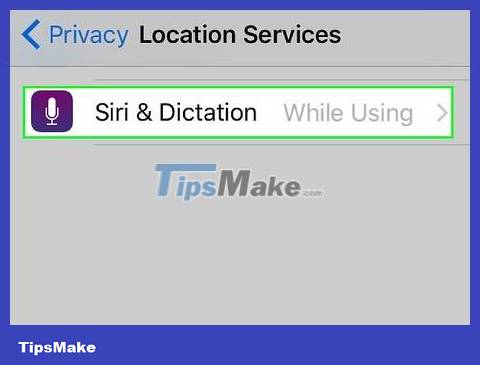
Make sure location services are turned on. Siri uses many features that require the current location of the iOS device. Therefore, turning on location services will allow Siri to assist you more. Location services are usually enabled, but sometimes you may have disabled it:
Open the Settings app and select "Privacy".
Tap the "Location Services" option.
Make sure Location Services is turned on and that "Siri & Dictation" in this section is set to "While Using".
 Change the application notification sound on iPhone
Change the application notification sound on iPhone How to Access a Locked Android Device
How to Access a Locked Android Device How to Access Shared Folders on Android
How to Access Shared Folders on Android How to Access Android Device from Computer
How to Access Android Device from Computer How to Access Google Cloud on Android
How to Access Google Cloud on Android How to Access Cache on Android
How to Access Cache on Android