Fix error of Copy Paste command not working in Word, Excel (2007, 2010)
There are many causes of the Copy Paste command error that do not work on Windows computers, such as your computer being attacked by viruses, the clipboard does not work, and so the copy (Ctrl + C) and paste commands ( Ctrl + V) does not work. So how to fix this error, please refer to the following article of Network Administrator.
1. Fix error Copy Copy command does not work on Windows or on Office applications
Step 1: Scan your computer for viruses and malware
Note:
Before taking the next steps, make sure 100% of your computer does not have malware such as rootkirs, malware (malware), or viruses.
Step 2: Check the Copy and Paste shortcuts on the available applications
To check the Copy / Paste shortcut in Word, follow the steps below:
1. From Word's main menu, click Options.
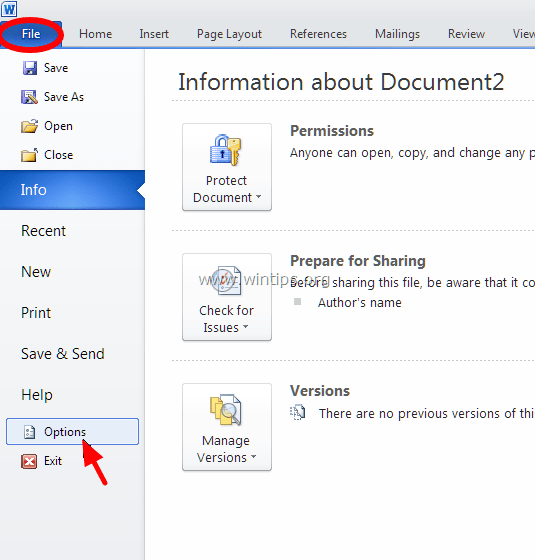
2. Next select Customize Ribbon in the left pane.

3. Click the Customize button next to "Keyboard shortcuts".
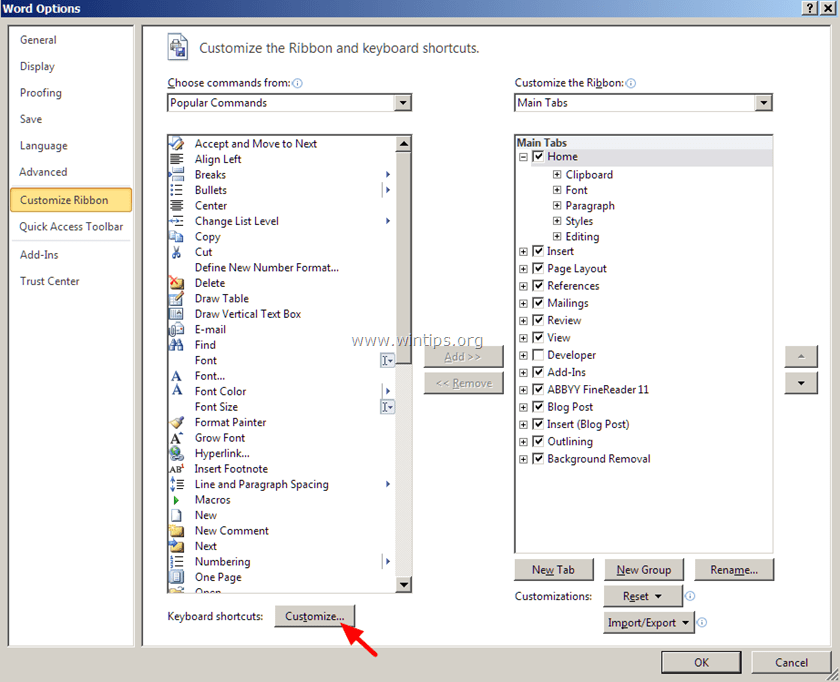
In Customize Keyboard section, select:
- Category Categories => Home Tab.
- Commands item => EditCopy.

Now under the Current keys section you will see two default shortcuts:
- Ctrl + C
- Ctrl + Insert
If you don't see the two shortcuts, click "Press new shortcut key" , then select the missing shortcut again and press Enter.
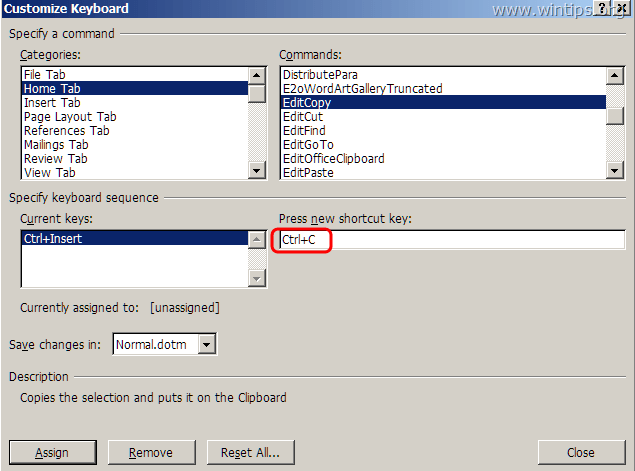
Perform the same steps on the EditCut and EditPaste commands. On the EditCut command, you will see two default shortcuts:
- Ctrl + X
- Shift + Del
On the EditPaste command you will see two default shortcuts:
- Ctrl + V
- Shift + Insert
4. After finishing, check if the error is still there. If the error persists, follow the steps below.
Step 3: Run Word (or Excel) without Plugins
Sometimes in some cases, adding a plugin may cause serious errors in the Word application. So make sure that there aren't any plugins that cause errors on Word, you can run Word without any plugins. To do this thing:
1. Close Word.
2. Press the Windows + R key combination to open the Run command window. Then on the Run command window, enter the following command into:
winword / safe
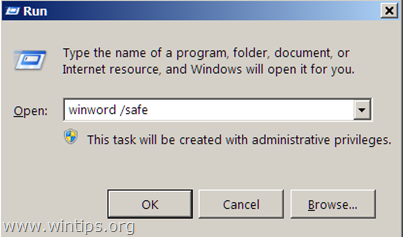
Note:
To run Excel in Safe Mode (without plugins), enter the command:
excel / safe
Now the Microsoft Word application will be opened in Safe Mode and will not load any plugins.
4. From Word's main menu (File), find and click Options .
5. Next select Add-ins in the left pane.
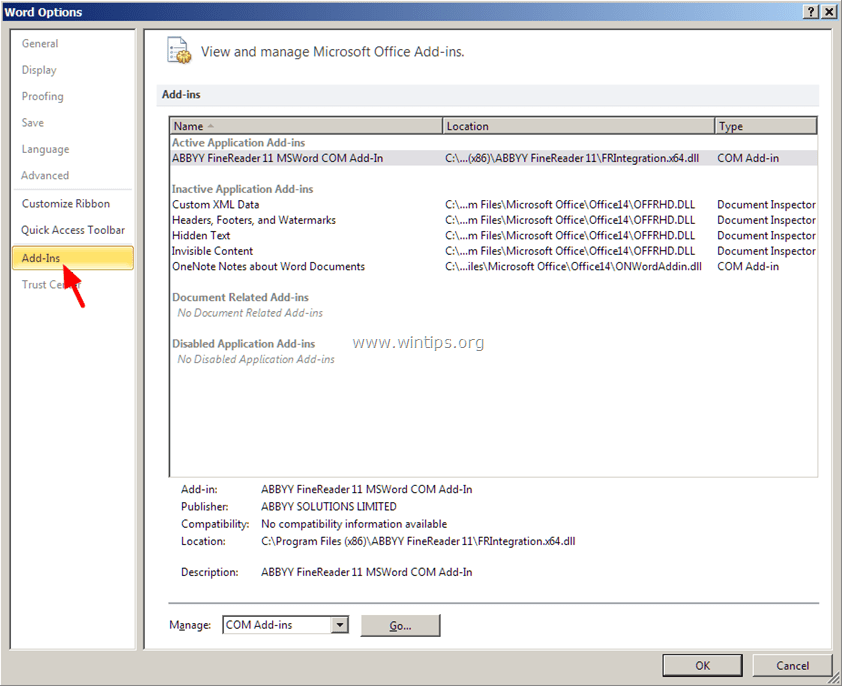
6. On the Manage Menu in the right pane, select COM Add-ins and click Go .
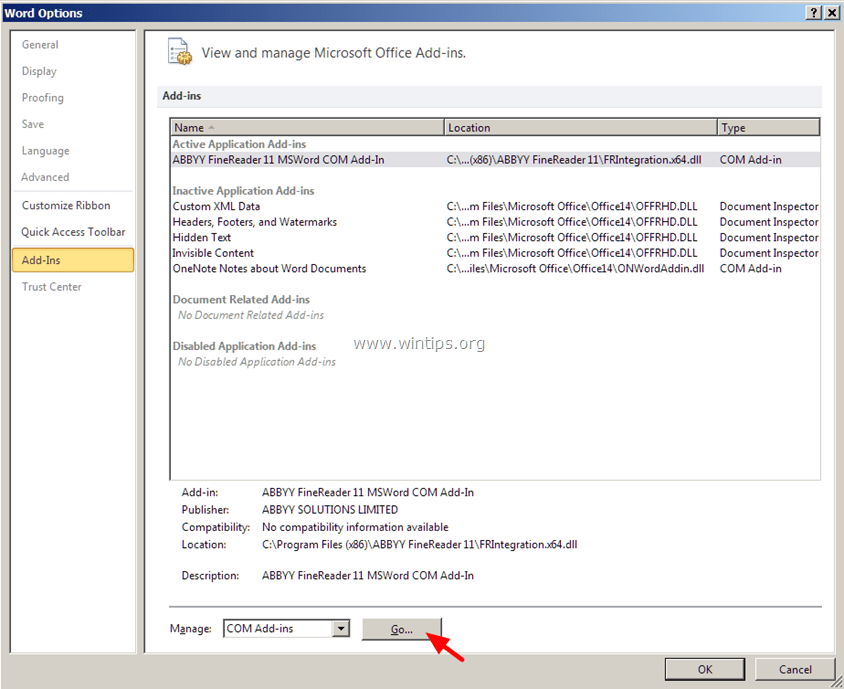
7. Remove all options to disable the plugin and click OK.

8. Close and reopen Word in normal mode.
9. Check if the Copy-Cut-Paste command is working.
10. If the above commands work, the next step you need to do is to access Add-ins again and activate each plugin to find out which plugin causes the error.
Step 4: Uninstall Windows Update KB3057839
In some cases, Windows Security Update may cause the system to fail. The KB3057839 update is reported to be one of the causes of the Copy-Paste commands error.
1. Press the Windows + R key combination to open the Run command window.
2. On the Run command window, enter the following command and press Enter to open the Windows Update window:
wuapp.exe
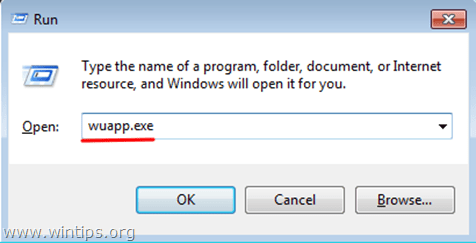
3. On the Windows Update window, find and click the link Installed Updates in the left pane.
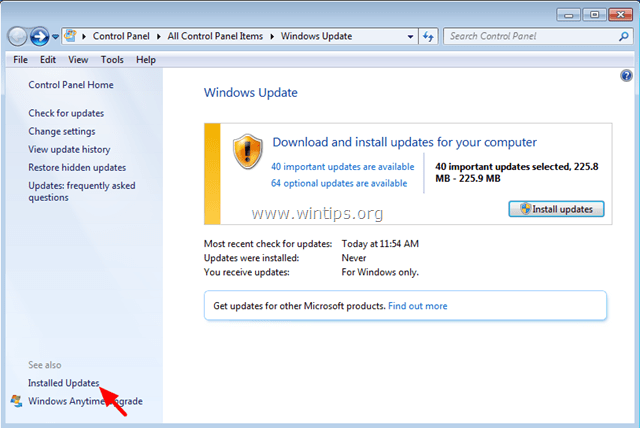
4. Select KB3057839 Update and click Uninstall.
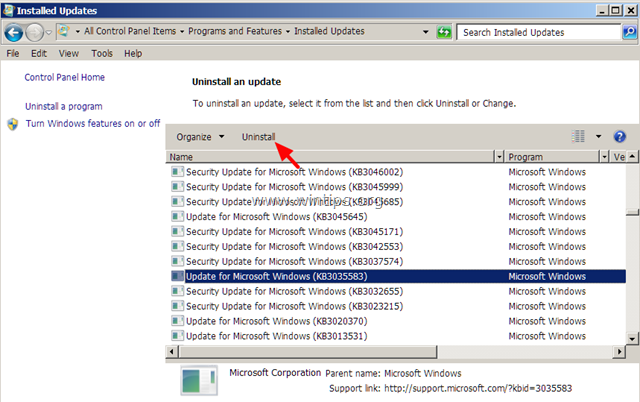
5. After uninstalling, check if the Copy / Paste command is working. If the command is already active, you should prevent the installation of KB3057839 in the future. To do this thing:
- On Windows Update window, click Check for Updates.
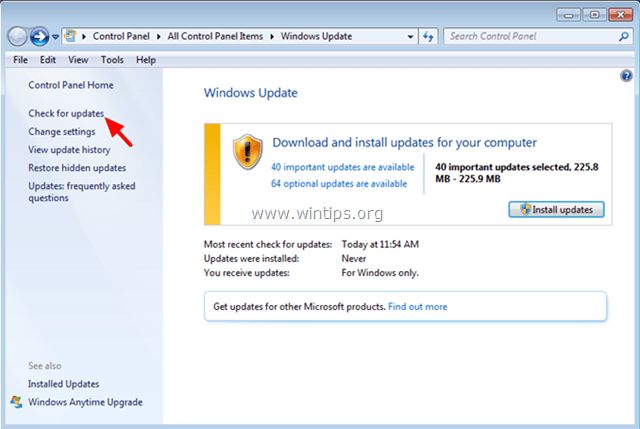
- Select the Important Updates link .
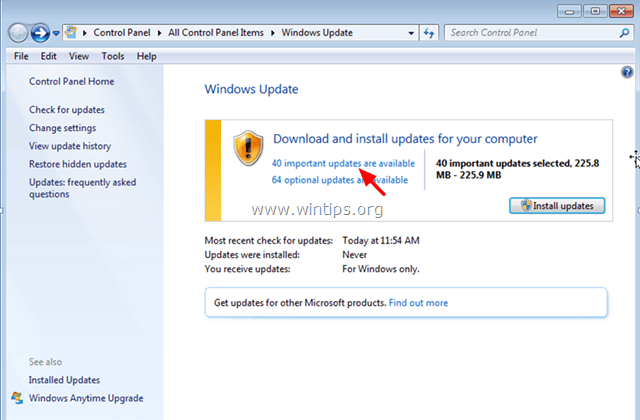
- Right-click Update KB3057839 and select Hide update.
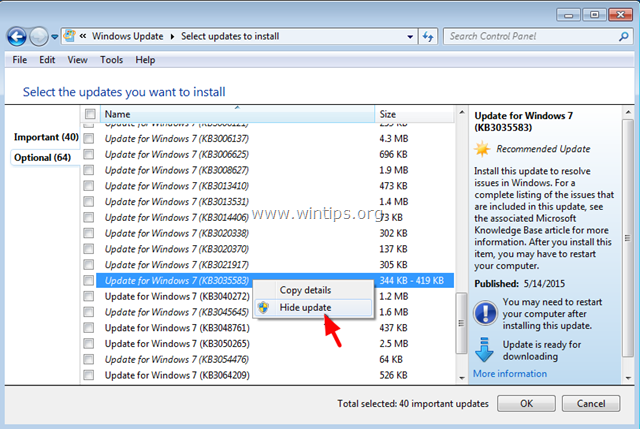
- Finally click OK.
Step 5: Disable security software
In some cases, security applications such as Webroot SecureAnywhere may cause the Copy / Paste command to fail. To fix the error, you should temporarily disable the application.
To do this thing:
1. Double-click the Webroot shortcut icon on your Desktop.
2. Click the Identity & Privacy tab.
3. Next, select Identity Shield in the left pane, then click View / Edit Protected Applications .
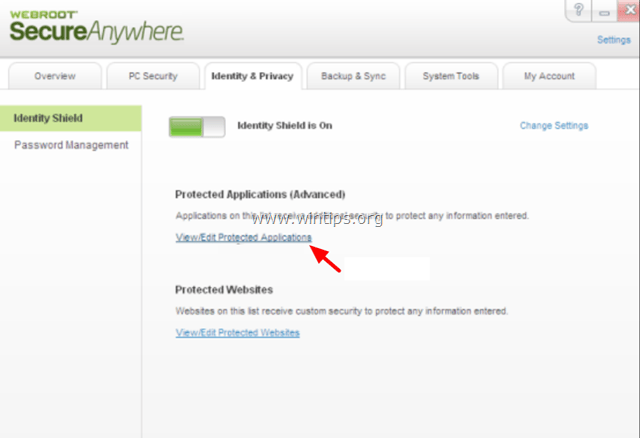
4. On the Protected Applications window, set up the application as DENY .
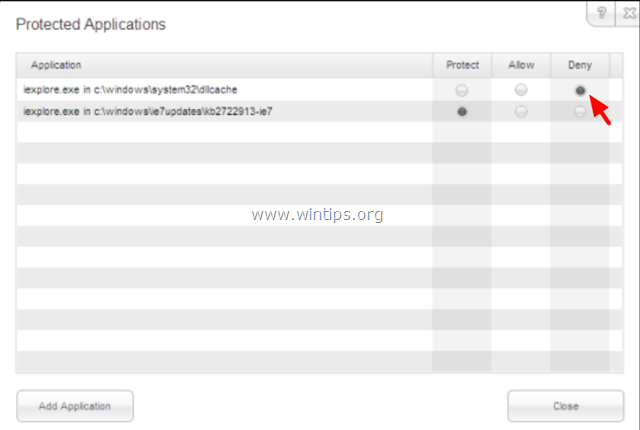
2. Some other solutions
1. Uninstall any recent IE versions.
2. If installing Skype Call to Click, you should uninstall the application at Programs and Features in the Control Panel window. Also, you should completely uninstall the Skype application, then reinstall the latest version.
3. Use the ystem File Checker (SFC) tool to fix corrupted Windows files and services. To do this thing:
- Go to Start => All programs => Accessories => Command prompt , then right-click Command Prompt select Run as administrator.
- On the Command Prompt window, enter the following command and press Enter:
SFC / SCANNOW
- Wait for the SFC tool to check and correct the file system and service errors.
- After finishing the process, restart your computer and check if the Copy / Paste command is working.
4. If using a remote connection to connect to another computer, and the Copy / Paste command does not work after connecting, then you must kill and rerun "Rdpclip.exe" process. on remote computer clipboard. To do this thing:
- Right-click on the Taskbar and select Task Manager.
- On the Task Manager window, click the Processes tab .
- Choose rdpclip.exe.
- Click End Process .
- Click on the Application tab.
- Click New Process.
- Enter rdpclip.
- Finally click OK.
5. Fix Office installation.
6. Check other keys.
Refer to some of the following articles:
- Fix the x80070005 error code in the Active Office process
- How to change the default save file format in Word, Excel and Powerpoint 2016?
- How to delete a background color in a Word document?
Good luck!
 How to set the default font and font size on Excel
How to set the default font and font size on Excel Instructions for cutting and rotating photos on Google Docs
Instructions for cutting and rotating photos on Google Docs Instructions to turn off Protected View feature in Office 2013
Instructions to turn off Protected View feature in Office 2013 How does the word in Microsoft Word jump?
How does the word in Microsoft Word jump? Instructions on how to fix reverse dates in Excel
Instructions on how to fix reverse dates in Excel Instructions for fixing errors with missing words when entering content in Word
Instructions for fixing errors with missing words when entering content in Word