Disable Link Preview on Outlook Web
Undeniably the role of Link Preview, in some cases this feature is quite useful. Thanks to this feature, users can get a preview of the website before clicking on the link or landing on the page. However, the drawback of Link Preview is the loss of aesthetics of emails, your email looks much worse.
Therefore, you should disable this feature in Outlook Web so that the email looks better.
1. What is Link Preview on Outlook.com?
In the process of composing an email, sometimes we share links to different websites including social networking links, blog links, YouTube videos, SlideShare, . If you pay close attention you can See that after pasting the link into the email, it pulls data from the web page and displays it in the email. This feature is called Link Preview feature.
For example, if you share the URL of an article or article, you will receive the images, article titles, domain names, and meta descriptions used on that page.
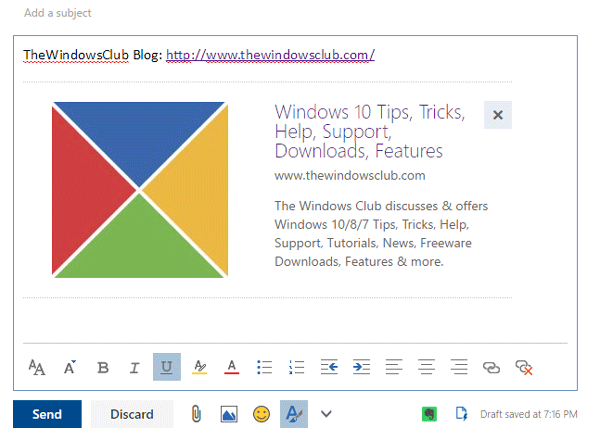
In some cases, the Link Preview is quite useful. Thanks to this feature, users can get a preview of the website before clicking on the link or landing on the page. However, the drawback of Link Preview is the loss of aesthetics of emails, your email looks much worse. Therefore you should disable this feature in Outlook Web.
2. Disable Link Preview on Outlook Web
To disable Link Preview, first visit Outlook.com , then log in to your account. You should now see the serrated Settings icon in the top right corner. Click on that Settings icon and select Options .
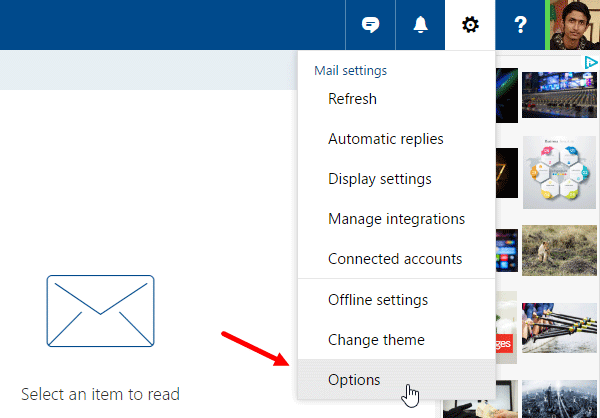
On the next page, navigate to Mail => Layout => Link preview . Or alternatively, click on this link: https://outlook.live.com/owa/ for direct access.
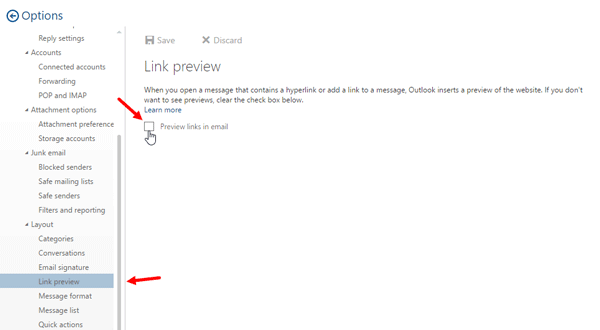
By default you will see the check box next to Preview links in email . Your task is simply to remove it and click Save to apply the change.
Follow these steps and Link Preview will no longer appear every time you share any link.
In case if you want to bring the Link Preview back, do the same steps and check Preview links in email to finish.
Refer to some of the following articles:
- Outlook cannot send mail after upgrading Windows 10, this is a fix
- Instructions for setting up 2-layer protection for Outlook accounts and Microsoft accounts
- One more way to fix a crashed Outlook, no response or inactivity
Good luck!
You should read it
- Facebook does not allow to edit titles and preview links to prevent fake information
- How to check the link security embedded in the email
- TP-Link Archer C80 Review: The basic router offers great speed
- Trick to check the true link of the shortlink quickly
- How to display a preview in Gmail?
- Fix errors when opening links in Outlook
 All Gmail shortcuts save time you should know
All Gmail shortcuts save time you should know Exit Gmail, log out of your Gmail account, Logout Gmail remotely
Exit Gmail, log out of your Gmail account, Logout Gmail remotely How to know if the sent email is viewed?
How to know if the sent email is viewed? How to recover Gmail account?
How to recover Gmail account? How to add a new email address to your Gmail contacts
How to add a new email address to your Gmail contacts How to sign in to Gmail, sign in to multiple Gmail accounts at the same time
How to sign in to Gmail, sign in to multiple Gmail accounts at the same time