Disable IPv6 to troubleshoot Internet connectivity issues on Windows computers
IPv6 is the latest protocol address that will replace IPv4. Since Windows Vista and IPv6 are enabled by default, many devices and network systems do not support IPv6. If you're having network connectivity problems, you should probably disable IPv6 to fix the problem.
1. Disable IPv6 a Network Adapter
Step 1:
Press the Windows + R key combination to open the Run command window, then enter ncpa.cpl there and press Enter .
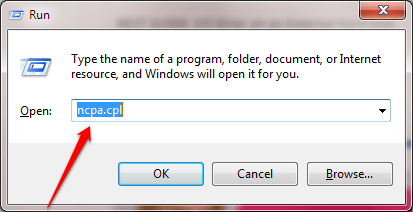
Step 2:
Now the screen shows the Network Adapter list window. Right-click the Network Adapter you are using, select Properties .

Step 3:
Next on the Properties window, click the Networking tab, here you uncheck the Internet Protocol Version 6 option (TCP / Ipv6).
After finishing, click OK to finish.

2. Disable IPv6 on all Network Adapters
Step 1:
Press the Windows + R key combination to open the Run command window. Here you enter regedit and then press Enter to open the Registry Editor window.
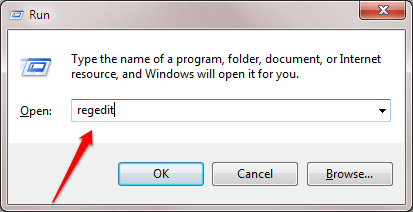
Step 2:
On the Registry Editor window, navigate to the key:
HKEY_LOCAL_MACHINESYSTEMCurrentControlSetServicesTcpip6Parameters
Make sure the path is correct.
Black out Parameters to see items in the right pane. Find the key named DisabledComponents .

Step 3:
If you don't see the DisabledComponents key in the right pane, your task is to create a new key by clicking Parameters, then click Edit in the top corner => select New => DWORD (32-bit) Value .
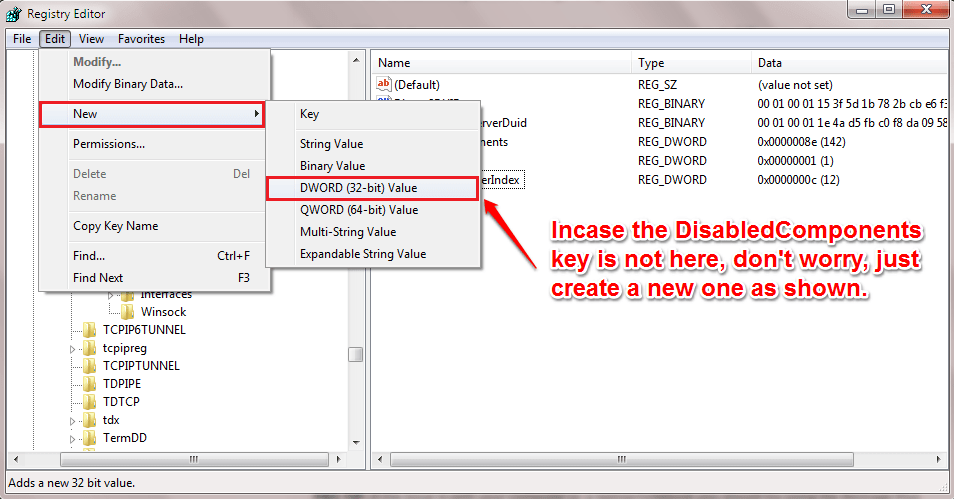
Step 4:
Double-click DisabledComponents . To disable IPv6 for all Network Adapters, in the Vaule data frame you set it to 0ffffffff .
In case, if you want to re-activate IPv6, you do the same steps and set the value in the Value Data frame to 0 and then click OK.
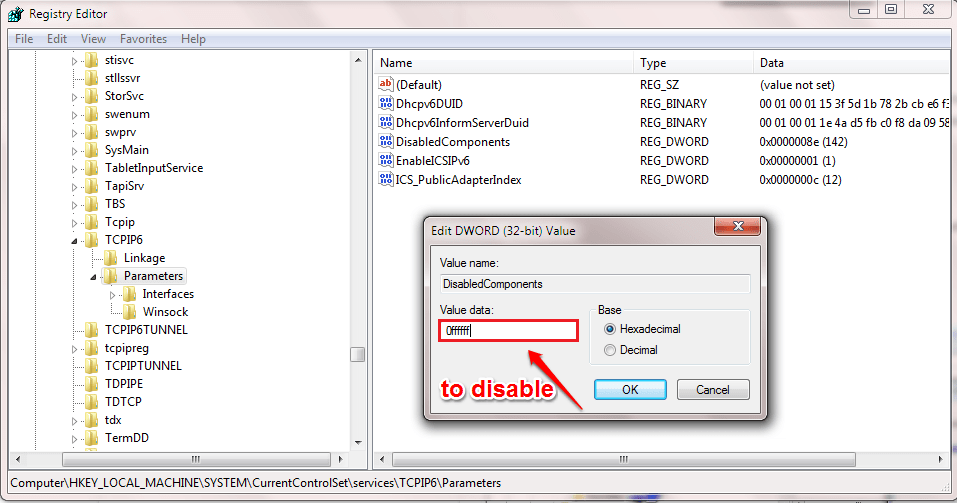
Refer to some of the following articles:
- 6 ways to view IP addresses on computers, smartphones or Tablet
- Here's how to check if your IP address is static or dynamic
- Conflict of IP address error when connecting to Wifi on iPhone, iPad, this is a fix
Good luck!
 You feel boring! These 15 websites will keep you busy right away
You feel boring! These 15 websites will keep you busy right away 4 simple ways to extend any trial period to a software
4 simple ways to extend any trial period to a software Instructions for installing TeamViewer to control remote computers
Instructions for installing TeamViewer to control remote computers How to create a free pronunciation tool on Windows by using Notepad
How to create a free pronunciation tool on Windows by using Notepad 6 tools to 'play' with super-toxic emoji that you never knew
6 tools to 'play' with super-toxic emoji that you never knew