Customize webcam for Yahoo! Messenger 10
Quality and image transfer speed, status changes when opening a webcam are functions that users can manipulate to get higher quality video chat at Yahoo! Messenger 10 (Y! M).
If using Y! M 10 English versions, to customize the quality and speed of image transfer, users click on Messenger tab> select Preferences > Webcam .
Here, you drag the Broadcast my webcam slider with right (better quality) to increase the image quality to the best possible level.
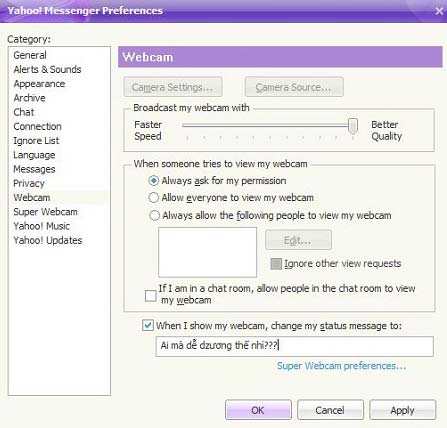
You can also drag the slider to the left (Faster Speed) to reduce the image quality, but in return the speed of transferring Webcam images to you will be faster.
This option will help you use a more flexible Webcam depending on the speed of your Internet connection.
With the status change function when you open the webcam, instead of status messages like "View my webcam" or "View my webcam", you can completely change these words for less boring.

First, access the card as instructed, then enter the status sentence in the When I show my webcam box, change the my status message to . Meanwhile, your status will display the content as you want.
You should read it
- Do you really need a 4K webcam?
- Fixed a problem with invalid webcam windows 10
- How to install and connect the webcam to the PC
- Unexpected uses of laptop webcams
- This is why you should turn off or use the Webcam tape immediately
- How to change the default webcam on a Windows 10 computer
- The security of the webcam is extremely simple
- How to use the Raspberry Pi as a webcam
May be interested
- How to change the default webcam on a Windows 10 computer
 in the complicated situation of covid-19 spread, the need for distance learning and meeting is still very high. therefore, the demand for using webcam on computers is also increasing. applications like teams, skype, zoom ... all need a webcam.
in the complicated situation of covid-19 spread, the need for distance learning and meeting is still very high. therefore, the demand for using webcam on computers is also increasing. applications like teams, skype, zoom ... all need a webcam. - The security of the webcam is extremely simple
 many webcams have an indicator light that shows when the camera is recording a video. however, hackers can trick users into installing spyware, disabling this activity indicator by hacking software or modifying configuration settings.
many webcams have an indicator light that shows when the camera is recording a video. however, hackers can trick users into installing spyware, disabling this activity indicator by hacking software or modifying configuration settings. - How to use the Raspberry Pi as a webcam
 want to take advantage of your raspberry pi camera, but don't know how to use it as a webcam? turning a raspberry pi into a webcam is easy and today's article will show you how to do that.
want to take advantage of your raspberry pi camera, but don't know how to use it as a webcam? turning a raspberry pi into a webcam is easy and today's article will show you how to do that. - Summary of how to fix laptop webcam errors
 errors related to webcams will affect users when they want to communicate directly via webcam.
errors related to webcams will affect users when they want to communicate directly via webcam. - The shocking incident of the past was the terror that made Mark Zuckerberg cover his webcam
 even mark zuckerberg did not trust the webcam on his laptop.
even mark zuckerberg did not trust the webcam on his laptop. - How to test the Windows 10 webcam webcam
 checking that the webcam is working properly on a windows computer is quick and easy. here are the steps to help you check the camera.
checking that the webcam is working properly on a windows computer is quick and easy. here are the steps to help you check the camera. - 6 webcam security tips everyone should know
 threats, from cyberattacks to unauthorized surveillance, are real, but you can prevent intruders from accessing your webcam and invading your personal space.
threats, from cyberattacks to unauthorized surveillance, are real, but you can prevent intruders from accessing your webcam and invading your personal space. - Experience in choosing and buying effective Webcam for laptop and computer
 a quality webcam will give users a great experience. learn how to effectively choose a webcam for your laptop or computer.
a quality webcam will give users a great experience. learn how to effectively choose a webcam for your laptop or computer. - Use iPhone as webcam with these 5 apps
 did you know that you can use your iphone as a webcam? there are some practical benefits to doing so. if you have an old iphone lying around, using it as a webcam can save you a significant amount of money.
did you know that you can use your iphone as a webcam? there are some practical benefits to doing so. if you have an old iphone lying around, using it as a webcam can save you a significant amount of money. - How to use iPhone as webcam
 do you know that you can use your iphone as a webcam? this work has certain practical benefits. if you have an old iphone, taking advantage of it as a webcam can save you a significant amount of money.
do you know that you can use your iphone as a webcam? this work has certain practical benefits. if you have an old iphone, taking advantage of it as a webcam can save you a significant amount of money.










 Manage Action Center in Windows 7
Manage Action Center in Windows 7 Snow Leopard 3 points are hard to beat Windows 7
Snow Leopard 3 points are hard to beat Windows 7 The outstanding advantages of Windows 7
The outstanding advantages of Windows 7 3 free and useful AntiVirus software for Windows
3 free and useful AntiVirus software for Windows 5 reasons XP will be 'healthy' before Windows 7
5 reasons XP will be 'healthy' before Windows 7 Expand or collapse the scroll bar in Windows XP
Expand or collapse the scroll bar in Windows XP