This is why you should turn off or use the Webcam tape immediately
Webcam is one of the extremely useful features integrated on laptops, tablets, . so that users can easily exchange information and chat together through video calls. Today hackers can easily use the tools available, including webcams to gain unauthorized access to your computer and use email Trojans or social networking accounts for different purposes.

1. Always disconnect the Webcam
Webcam is one of the extremely useful features integrated on laptops, tablets, . so that users can easily exchange information and chat together through video calls.
But the Webcam security vulnerability is also one of the most worrying issues for users. Users do not know that they are being watched by this "speechless" camera device. Back to events in 2013, we've learned the lesson about how dangerous a webcam is.

Today hackers can easily use the tools available, including webcams to gain unauthorized access to your computer and use email Trojans or social networking accounts for different purposes.
So setting up a camera (webcam) on your computer in "private" mode or disabling the camera (webcam) is also a way to protect your computer and protect your online accounts. in safe state.
2. Disable (turn off) Webcam on Laptop
On Laptop there are options available to disable the built-in Wecam. To disable the Webcam on your Laptop, follow the steps below:
On Windows 10, go to Start, then enter the webcam into the Search frame. On the list of search results, click the Webcam privacy settings . On the next window find and switch the Let apps use my camera option to OFF .
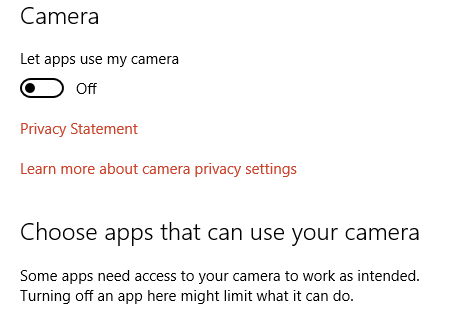
However, this method is only valid for Modern and Windows Store applications.
To turn off the Webcam completely on Laptop, right-click Start, then select Device Manager. In the Device Manager window, find Imaging Devices . Right-click the camera device, select Disable to prevent the camera from working and click Yes to confirm. However, once done, you must restart the laptop or install the update to apply the change.
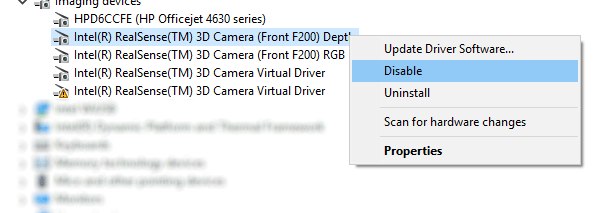
In addition, Windows users have another option to disable the Webcam by disabling Wecam on the BIOS system. Depending on the manufacturer, each computer line has a different way of accessing the BIOS, but for laptops, a common way to access the BIOS is to press the F2 or Del keys during the laptop boot.
Refer to how to access BIOS on different computers here.
After accessing the BIOS, proceed to find Camera options, such as CMOS camera, integrated camera or simply a camera.
Use the arrow keys to navigate on the BIOS, follow the instructions at the bottom of the screen to disable the camera.
3. Disable Webcam on Mac OS X and Linux operating systems
- With Mac OS X:
With Mac users can disable Webcam by using isightdisabler script from Techslaves.
- Download iSight Disabler version 5.0 - Mavericks support here.
- Download iSight Disabler version 4.0 - support Lion here.
- Download iSight Disabler version 3.5 - Snow Leopard support here.
To use isightdisabler script from Techslaves to disable Webcam, you can refer to the steps in the video below:
- With Linux:
For Linux users, you can use the Terminal command to disable the Webcam on the system:
sudo modprobe -r uvcvideo
The -r command in the above command is used to disable Webcam, in case if you want to re-enable the camera (webcam), you use the command:
sudo modprobe uvcvideo
Refer to some of the following articles:
- On Windows 10 you should disable these features
- Windows Defender is disabled or inactive, this is a fix
- Steps to disable or completely remove the Onedrive application on Windows 10
Good luck!
 How does the Windows Product Activation (WPA) work?
How does the Windows Product Activation (WPA) work? Find and delete all .DS_Store files with a single command
Find and delete all .DS_Store files with a single command Use CMD to delete large folders on Windows
Use CMD to delete large folders on Windows Here's how to uninstall the Product key on a Windows computer
Here's how to uninstall the Product key on a Windows computer How to Stress Test Hard Drives on Your Computer or Server?
How to Stress Test Hard Drives on Your Computer or Server? The trick prevents Windows from automatically updating specific drivers
The trick prevents Windows from automatically updating specific drivers