Create all shortcut programs on Windows 8 Desktop screen
Windows 8 interface is completely new and different from previous Windows versions. This makes some new users feel uncomfortable and uncomfortable because on the Start Screen screen, users can only access a few built-in applications in Windows.
Some applications that you install yourself can only be accessed when you enter the Desktop, causing troublesome work.
However, you can create all program shortcuts on the Desktop for faster access, faster operation.
To create a shortcut for all programs on the Windows 8 Desktop screen, follow the steps below:
Step 1:
Right-click the Desktop screen, then select New => Shortcut to open the Create shortcut wizard.
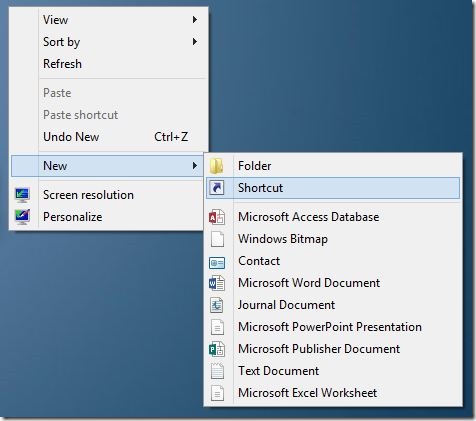
Step 2:
Enter the link below into the box Type the location of the item and click Next .
C: Windowsexplorer.exe shell ::: {2559a1f8-21d7-11d4-bdaf-00c04f60b9f0}

Step 3:
Name the Shortcut.
Then click Finish to create a shortcut for all programs on Windows 8 Desktop.
Also if you don't want to use the default shortcut icon, you can change this icon by right-clicking on the shortcut, then selecting Properties and then choosing Change icon .
Refer to some of the following articles:
-
Change the Windows 7,8 and 10 Logon screens
-
How to fix Library-ms is no longer working on Windows 7/8
-
Instructions for using EFS to encrypt files and folders on Windows 8.1 Pro
Good luck!
You should read it
- How to disable the Windows key shortcut
- Latest Windows 11 keyboard shortcuts list
- Instructions for using Snap feature on Windows 10 with shortcut
- Summary of the latest Windows 10 shortcuts
- How to create a hot key for Windows to sleep and shutdown
- Some good tips for Windows 10 Technical Preview
- If you want to master Windows, master these shortcuts
- Some shortcuts need to be remembered in Windows 10 Technical Preview
- 8 common keyboard shortcuts you need to know to use Windows professionally
- Summary of new keyboard shortcuts on Windows 11 to help you work faster
- Good tips and tricks in Windows 7 (Part 1)
- More than 60 computer shortcuts you should memorize
Maybe you are interested
How to join PDF files simply and quickly How to fix the error of not watching Youtube on the computer Should we buy laptop heat sink base? Make your laptop's heat sinks super simple 'Relieve heat' for laptops with Thermaltake's Massive 14² heat sink CL-N001-PL14BU-A Chrome OS is about to be released, the netbook is not yet available
