Depending on the purpose and needs of work and study of each person, when editing Word documents, you want to see the total number of characters, words, lines and pages of the text you have drafted. But you don't know how to see that information yet.
The following article shows how to count the total number of characters, lines and pages in versions of Word 2003, 2007, 2010 and 2013.
For Word 2003
You open the text file want to know the number of characters, lines and pages, on the toolbar you choose Tools -> Word Count .
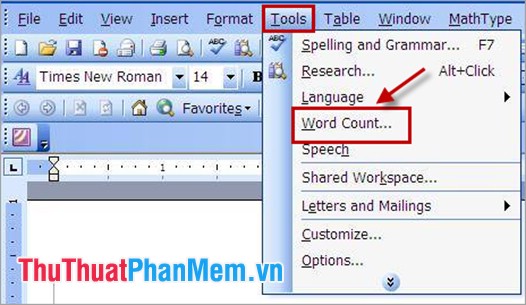
In the Word Count dialog box, there is:
- Pages: The total number of pages in a document.
- Words: The total number of words in the text.
- Character (no spaces): Total number of characters excluding spaces (spaces).
- Character (with spaces): Total number of characters including spaces.
- Paragraphs: Total number of paragraphs in the text.
- Lines: The total number of lines in the text.
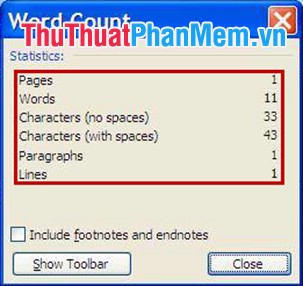
For Word 2007, 2010, 2013
You open the Word file you want to count the number of characters, lines and pages, then you double click on the words Words in the lower left of the Word interface.
A Word Count dialog box appears , including:
- Pages: The total number of pages in a document.
- Words: The total number of words in the text.
- Character (no spaces): Total number of characters excluding spaces (spaces).
- Character (with spaces): Total number of characters including spaces.
- Paragraphs: Total number of paragraphs in the text.
- Lines: The total number of lines in the text.
The above article shows how to see the number of characters, lines, words and pages in documents, Word documents on versions. You can quickly count the number of characters, lines, and pages quickly. Good luck!
