Keyboard shortcuts in Word 2019, 2016, 2013, 2010, 2007 everyone should know
Microsoft Word is a widely used application today to serve the learning and working needs of users. To be able to use Word professionally and save time, you need to know some keyboard shortcuts in Word. Follow the article below to know some common keyboard shortcuts!
1. Shortcuts for creating, editing, and saving documents
| Shortcut keys | Function |
|---|---|
| Ctrl + FEMALE | Create a new document |
| Ctrl + O | Open previously saved text |
| Ctrl + WILL | Save edited text |
| Ctrl + CORE | Copy selected text |
| Ctrl + X | Cut selected content in text |
| Ctrl + DRAW | Paste text |
| Ctrl + F | Search for words/phrases or paragraphs of text |
| Ctrl + Surname | Open the replace dialog, replace a word/phrase with another word/phrase |
| Ctrl + P | Text printing |
| Ctrl + Z | Undo previous editing step |
| Ctrl + Y | Restore the text state before using the Ctrl + Z . command |
| Ctrl + F4, Ctrl + W, Alt + F4 | Close text |
2. Shortcuts with Menus, Toolbars
| Shortcut keys | Function |
|---|---|
| Alt | Open command menu |
| Tab | Move to selection, next select group |
| Ctrl + Tab | Move to next tab in dialog |
| Shift + Tab | Move to the previous tab in the dialog |
| Alt + Down Arrow | Show list of book list |
| Enter | Select a value in the book list |
| ESC | Turn off the contents of the book list |
| Home | Select the first command in the Submenu |
| End | Select the last command in the Submenu |
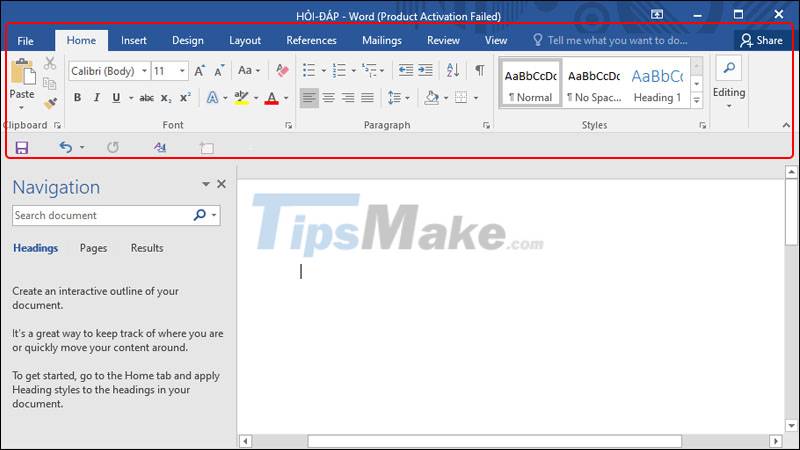
3. Shortcut to select (highlight) text or an object
| Shortcut keys | Function |
| Ctrl + A | Select all text |
| Ctrl + Shift + left arrow key | Choose from the left |
| Ctrl + Shift + right arrow key | Choose the word on the right |
| Shift + Home | Select from current position to beginning of line |
| Shift + End | Select from current position to end of line |
| Ctrl + Shift + up arrow key | Select from current position to beginning of paragraph |
| Ctrl + Shift + down arrow key | Select from current position to end of paragraph |
| Shift + Page Up | Select from current position to top of screen |
| Shift + Page Down | Select from current position to bottom of screen |
| Ctrl+Shift+Home | Select from current position to the beginning of the document |
| Ctrl+Shift+End | Select from current position to the end of the document |
| Ctrl + Alt + Shift + Page Down | Select from current position to bottom of window |
4. Shortcut to delete text or objects
| Shortcut keys | Function |
|---|---|
| Backspace | Delete 1 character or object in front of the editing cursor |
| Ctrl + Backspace | Delete 1 word in front of the editing cursor |
| Delete | Delete 1 character or object after the editing cursor |
| Ctrl + Delete | Delete 1 word after the editing cursor |
5. Text formatting shortcuts
| Shortcut keys | Function |
|---|---|
| Ctrl + EASY | Open font change dialog |
| Ctrl + REMOVE | Bold selected text |
| Ctrl + I | Italicize selected text |
| Ctrl + U | Underline selected text |
| Ctrl + Shift + EASY | Underline 2 strokes of selected text |
6. Text alignment shortcut
| Shortcut keys | Function |
|---|---|
| Ctrl + E | Align the center margin for the selected text |
| Ctrl + J | Evenly align the 2 margins |
| Ctrl + ERROR | Aligns the left |
| Ctrl + CHEAP | Right alignment |
| Ctrl + Q | Remove alignment formatting |
7. Shortcut to increase and decrease the font size
| Shortcut keys | Function |
|---|---|
| Ctrl + Shift + > | Increase font size |
| Ctrl + Shift + | Reduce font size |
| Ctrl + Shift + ] | Increase font size 1 size |
| Ctrl + Shift + [ | Reduce font size by 1 size |
8. Shortcut to create superscript, subscript
| Shortcut keys | Function | Eg |
|---|---|---|
| Ctrl + Shift + = | Generate the upper exponent | 3 5 |
| Ctrl + = | Create subscript | H 2 O |
9. Shortcut for moving the editing cursor
| Shortcut keys | Function |
|---|---|
| , →, , | Move the editing cursor one character left or right, or 1 line up or down |
| Ctrl + | Move the cursor left one word |
| Ctrl + → | Move the cursor to the right one word |
| Ctrl + | Move the cursor over a paragraph |
| Ctrl + | Move the cursor down a paragraph |
| End key, Home key | Move cursor to end, beginning of current line |
| Ctrl + Alt + Page up | Move the cursor to the top of the screen |
| Ctrl+Alt+Page down | Move the cursor to the bottom of the editing screen |
| Page up | Move the cursor by scrolling the document view up one screen |
| Page down | Move the cursor by scrolling the document view one screen down |
| Ctrl + Page Down | Move the cursor to the top of the next page |
| Ctrl + Page Up | Move the cursor to the top of the previous page |
| Ctrl + End | Move the cursor to the end of the document |
| Ctrl + Home | Move the cursor to the beginning of the document |
| Shift+F5 | Move the cursor to the position of the previous revision |
| Shift + F5, right after opening the document | Move the cursor to the position of the last revisions made last time |
10. Shortcut for copying text formatting
| Shortcut keys | Function |
|---|---|
| Ctrl + Shift + CLOSE | Copy the format of the selected data area |
| Ctrl + Shift + DRAW | Apply the copied format to the selected data area |
11. Keyboard shortcuts for working with tables
| Shortcut keys | Function |
|---|---|
| Tab | Move and select the contents of the next table cell or create a new line if it is in the last cell in the table |
| Shift + Tab | Move the mouse pointer to the contents of the adjacent cell |
| Shift + arrow keys | Select the contents of the adjacent cell at the currently selected position |
| Ctrl + Shift + F8 + Arrow keys | Expand the selection by each table cell |
| Shift + F8 | Shrink selection size cell by cell |
| Ctrl + 5 (when NumLock key is off) | Select the contents of the entire table cell |
| Alt + Home | About the first cell of the table |
| Alt + End | About the last cell of the current line |
| Alt + Page up | Return to the first table cell of the column |
| Alt + Page down | Return to the last table cell of the column |
| Arrow up | Move the mouse pointer up one line |
| Down Arrow | Move the mouse pointer down one line |
12. Functions of keys F1 - F12
Single keys F1 - F12
| Shortcut keys | Function |
| F1 | Help |
| F2 | Move text or images |
| F3 | Insert text automatically |
| F4 | Repeat last action |
| F5 | Executing the Goto command |
| F6 | Move to next panel or frame |
| F7 | Execute the spell check command |
| F8 | Expand selection |
| F9 | Updates for selected schools |
| F10 | Open command menu (functions like Alt key) |
| F11 | Move to the next school |
| F12 | Execute the save command with a different name |
Combine Shift and F . keys
| Shortcut keys | Function |
| Shift + F1 | Show help pointers directly on objects |
| Shift + F2 | Quickly copy text |
| Shift + F3 | Convert uppercase to lowercase characters |
| Shift + F4 | Repeat the action of the Find, Goto command |
| Shift + F5 | Move to the position with the latest change in the text |
| Shift + F6 | Move to the previous adjacent panel or frame |
| Shift + F7 | Execute the command to find synonyms |
| Shift + F8 | Shorten selection |
| Shift + F9 | Toggle between the code and the result of a field in the text |
| Shift + F10 | Show context menu |
| Shift + F11 | Move to the adjacent school in front |
| Shift + F12 | Execute command to save document |
Combine Ctrl and F . keys
| Shortcut keys | Function |
| Ctrl + F2 | Execute print preview command |
| Ctrl + F3 | Cut a Spike |
| Ctrl + F4 | Close the text window |
| Ctrl + F5 | Restore the size of the text window |
| Ctrl + F6 | Move to next text window |
| Ctrl + F7 | Execute the move command on the system menu |
| Ctrl + F8 | Execute command to resize window on system menu |
| Ctrl + F9 | Insert an empty field |
| Ctrl + F10 | Maximize the text window |
| Ctrl + F11 | Lock a school |
| Ctrl + F12 | Execute the command to open the document |
Combine Ctrl + Shift + F . keys
| Shortcut keys | Function |
| Ctrl + Shift + F3 | Insert content for Spike |
| Ctrl + Shift + F5 | Edit a bookmark |
| Ctrl + Shift + F6 | Move to front text window |
| Ctrl + Shift + F7 | Updated text from linked source documents |
| Ctrl + Shift + F8 | Extend selection and block |
| Ctrl + Shift + F9 | Disconnect to a field |
| Ctrl + Shift + F10 | Activate the ruler bar |
| Ctrl + Shift + F11 | Unlock a school |
| Ctrl + Shift + F12 | Execute print job |
Combine Alt and F . keys
| Shortcut keys | Function |
| Alt + F1 | Move to the next school |
| Alt + F3 | Generate a word automatically for the selected word |
| Alt + F4 | Exit Ms Word |
| Alt + F5 | Restore window size |
| Alt + F7 | Find the next spelling and grammar mistakes in the text |
| Alt + F8 | Run a macro |
| Alt + F9 | Switch between code and results of all fields |
| Alt + F10 | Maximize the window of Microsoft Word |
| Alt + F11 | Displays the Visual Basic Command Window |
This article introduced some common keyboard shortcuts that you can use in Word. See you in the next post!
You should read it
- Summary of keyboard shortcuts in Word you should know if you want to be better
- Useful keyboard shortcuts in Microsoft Word (Part 3)
- Create useful shortcuts for Office 2013
- Keyboard shortcuts in Illustrator are often used, keyboard shortcuts are commonly used in AI
- Useful keyboard shortcuts in Microsoft Word (Part 1)
- Pubg keyboard shortcuts - All the Pubg keyboard shortcuts you need to know
 Tips for printing Google Docs documents including comments
Tips for printing Google Docs documents including comments How to convert Microsoft Publisher files (.pub) to PDF
How to convert Microsoft Publisher files (.pub) to PDF Steps to export Microsoft Access data to Word documents
Steps to export Microsoft Access data to Word documents How to insert gamma symbol in Microsoft Office - Insert Special Mathematical Symbol in Microsoft Office
How to insert gamma symbol in Microsoft Office - Insert Special Mathematical Symbol in Microsoft Office How to open Microsoft Excel from Command Prompt
How to open Microsoft Excel from Command Prompt Microsoft announces price increases for Office 365 and Microsoft 365
Microsoft announces price increases for Office 365 and Microsoft 365