Repeat titles in Word - Instructions on how to repeat titles in Word 2007, 2010, 2013, 2016
You work with a large number of records tables, each containing only one headline. The number of records on multiple pages makes it difficult to collate with the table title. The following article will help you repeat the headline on many pages to help you collate data easily.

For example, if a table of data contains a large number of columns and rows, then the table will be automatically disconnected to the next page but without the title:

To repeat the title on each new page break table you just need to do one of the following two ways:
Method 1: Place the cursor in the table header row -> on the layout tab (of the table), select Data -> Repeat Header Rows:
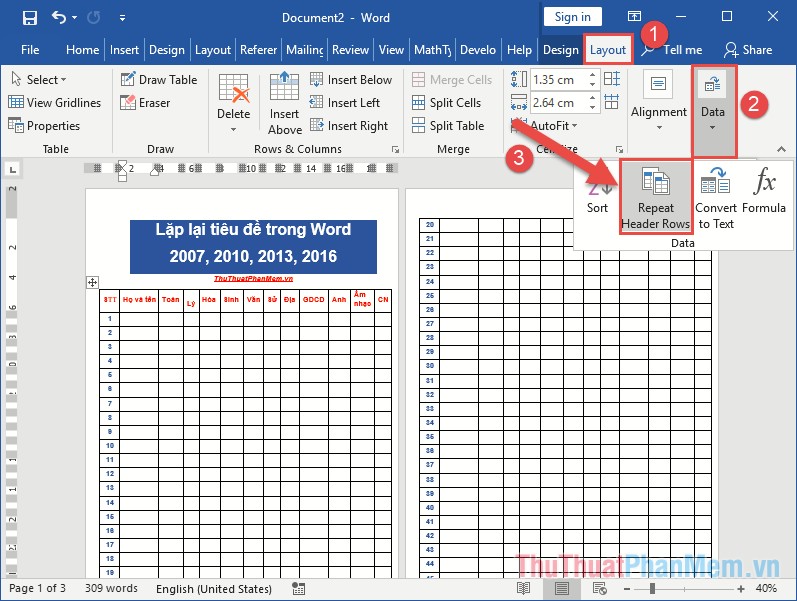
As a result, you repeated the table header row at the top of the broken pages:

So you can work faster, collate data more accurately.
Method 2: To repeat the headline on the pages in the table you just right-click on the data table -> select Table Properties:

The Table Properties dialog box appears, click the Row tab -> select Repeat as header row at the top of each page -> click OK:
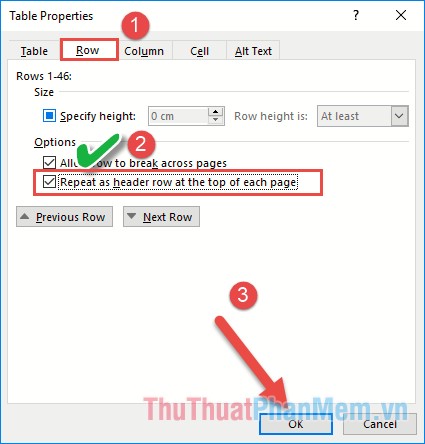
With such a simple operation, you can repeat the title on the pages of the table to make your work more convenient.
Above are some ways to help you repeat the title in Word to help you work and manipulate faster. Good luck!
You should read it
- How to repeat titles in Excel 2007, 2010 and 2013 when printing
- Page numbering in Word 2007, 2010, 2013 and 2016
- How to split columns in Word - Instructions on dividing columns in Word 2007, 2010, 2013, 2016
- How to write fractions in Word - Instructions on how to write fractions in Word 2007, 2010, 2013, 2016
- How to create tables and tables in Word - Instructions on how to create tables and tables in Word 2007, 2010, 2013, 2016
- Instructions on how to create frames in Word 2007, 2010, 2013, 2016
 Page break in Word - Instructions on how to break a page in Word 2007, 2010, 2013, 2016
Page break in Word - Instructions on how to break a page in Word 2007, 2010, 2013, 2016 How to write fractions in Word - Instructions on how to write fractions in Word 2007, 2010, 2013, 2016
How to write fractions in Word - Instructions on how to write fractions in Word 2007, 2010, 2013, 2016 Insert special characters in Word documents
Insert special characters in Word documents How to convert a PDF file to a JPG image with Foxit PhantomPDF
How to convert a PDF file to a JPG image with Foxit PhantomPDF Image Powerpoint - - Collection of images for the most beautiful Powerpoint
Image Powerpoint - - Collection of images for the most beautiful Powerpoint Beautiful Powerpoint wallpaper 2020
Beautiful Powerpoint wallpaper 2020