Instructions for cutting strings, concatenating strings in Excel
You are looking for a way to cut strings, concatenate strings in Excel to separate names or concatenate text strings. So please refer to the following article for instructions on how to cut strings, concatenate strings in Excel.

Here TipsMake.com guides you how to cut strings, concatenate strings in Excel, invite you to track.
Instructions for cutting strings in Excel
Excel supports string-cutting functions that help you cut strings as you like. String trimming functions in Excel:
- Left function: returns the first or multiple characters in a string, based on the number of characters you specify.
- Right function: returns the last one or more characters in a string, based on the number of characters you specify.
- Mid function: returns a specific number of characters from a text string, starting at the position you specify, based on the number of characters you specify.
1. Left function
Syntax: = LEFT (text, [num_chars])
Inside:
+ text is a required argument, is the text string containing the characters you want to cut the string.
+ num_chars is an optional argument, this is the number of characters you want the LEFT function to cut the string. Num_chars must be greater than or equal to zero, num_chars is larger than the length of the text, LEFT returns the whole text, num_chars is ignored, it is assumed to be 1.
For example: Cut the first 8 characters in the string "TipsMake.vn".
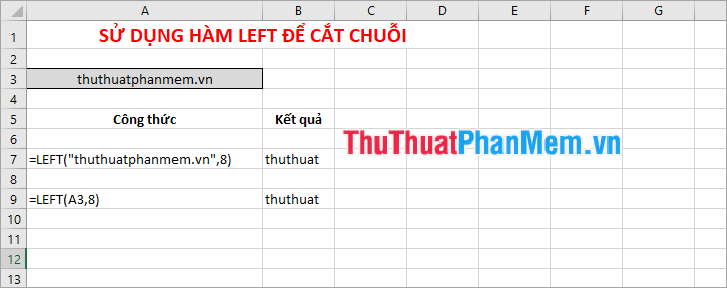
2. Right Function
Syntax: = RIGHT (text, [num_chars])
Inside:
+ Text is a required argument, is the text string you want to cut characters.
+ Num_chars is an optional argument, the number of characters you want the Right function to extract.
Note:
+ The number of characters must be greater or equal to zero.
+ If the number of characters is greater than the length of the text, the RIGHT function will return the entire text.
+ If the number of characters is omitted, it is assumed to be 1.
For example, cut the string "@ gmail.com" from the string TipsMake.vn@gmail.com.

3. Ham Mid
Syntax: = MID (text, start_num, num_chars)
Inside:
+ Text is a required argument, this is the text string containing the characters you want to extract.
+ Start_num is the required argument, the position of the first character you want to extract in the text (the first character in the default text string is 1).
+ Num_chars is a required argument, specifying the number of characters you want the MID function to return from the text.
Note:
+ If start_num is greater than the text length, the MID function returns empty text.
+ If start_num is less than 1, the MID function returns the #VALUE! Error value.
+ If num_chars is negative, the MID function returns the #VALUE! Error value.
+ If start_num is less than the text length, but the starting number plus the number of characters exceeds the text length, the MID function returns the characters to the end of the text.
For example:

Instructions for concatenating strings in Excel
To concatenate strings in Excel you can do one of the following:
Method 1: Use the & operator to concatenate strings
The syntax for connecting strings you can use the & operator as follows:
= Series1 & Series2 & Series3 &….
Strings1, Strings2, Strings3 . are strings to match, if strings are text or special symbols, the string must be quoted.
For example:

String1, String2, String3 . can also be the cells containing the text to connect the string, for example, the picture below:
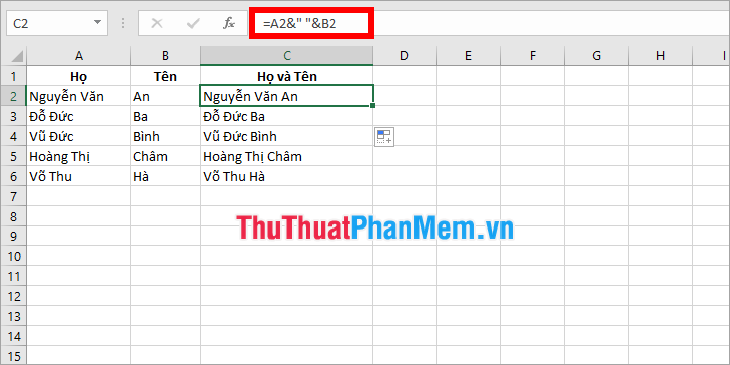
Method 2: Use concatenate string concatenation function
Concatenate string concatenation syntax:
= CONCATENATE (text1, text2, text3, .)
Text1, text2, text3, . are the strings you need to join, it can be text or cells containing the text to join.
- Example text is text.
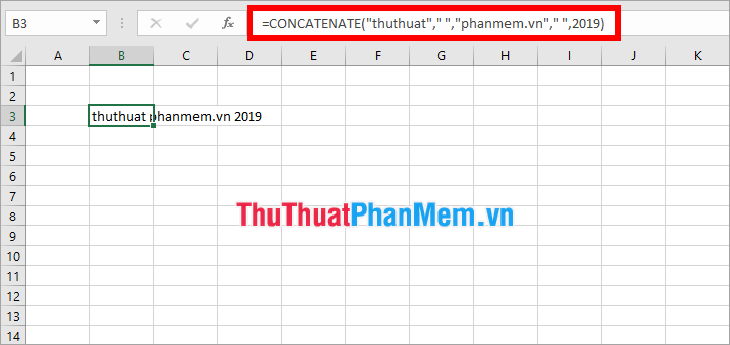
- Example text is a reference cell containing text.
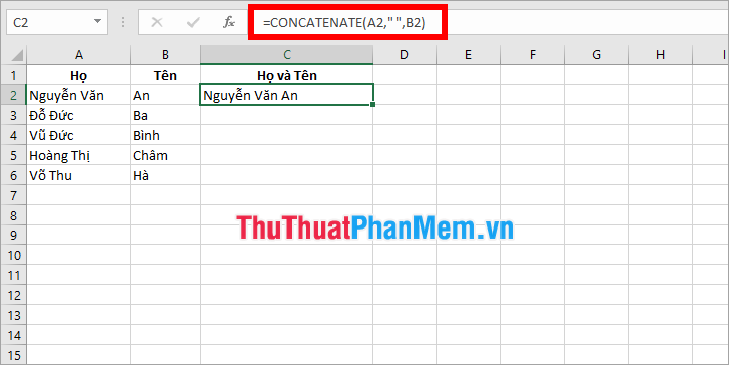
Above, TipsMake.com has shared with you the functions to help cut strings, concatenate strings in Excel. Hopefully through this article, you will gain a better understanding of string concatenation and concatenation functions in Excel to apply as needed. Good luck!
 How to get data from one sheet to another depends on the condition
How to get data from one sheet to another depends on the condition Kutools for Excel Download, install and use instructions for new users
Kutools for Excel Download, install and use instructions for new users How to copy sheet from Excel file to another Excel file
How to copy sheet from Excel file to another Excel file Show Sheet Tab in Excel when hidden
Show Sheet Tab in Excel when hidden How to cut and split images in PDF files simply and easily
How to cut and split images in PDF files simply and easily How to write mathematical formulas in Word 2010
How to write mathematical formulas in Word 2010