Computer speakers are low, extremely simple fix
Many times you are using computer speakers, but encounter the problem of low computer speakers. There are many causes leading to this phenomenon and you can easily fix it yourself at home. TipsMake will guide you in this article to easily fix the problem of low computer speakers.
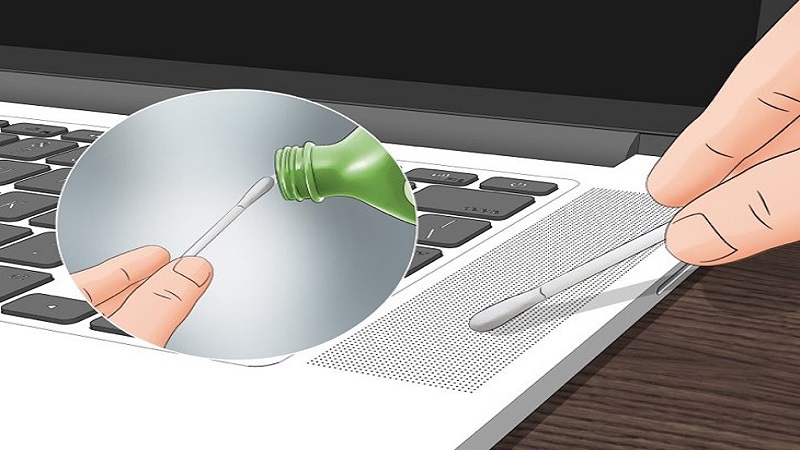
Reasons why computer speakers are small
There are many reasons why computer speakers suddenly become low, it could be computer hardware or software, let's see with TipsMake
1. Computer speakers are small because the computer equipment has been used for a long time without maintenance.
Your computer device (Laptop/PC/Desktop) used for a long time without maintenance will lead to dust sticking to the speaker membrane or tearing the speaker membrane.
In this case, you should quickly go to the warranty center or repair shop so that the technician can check and clean the computer or replace the speaker membrane for you easily.
2. The computer speaker is low because you accidentally turned off the Playback Device on the computer.
- This is a common error, maybe because you accidentally turned off Playback Devices on the device.

- To fix the error of not being able to hear the computer speakers in this case is very simple, you just need to turn on Playback Devices on the device again to adjust the volume and your computer speakers can play sound normally.
- Open Taskbar, select Playback Devices and double-click to turn the blue speaker icon back on and it will work normally.
3. The speaker cable is loose, causing the computer speaker to be small.
This is a common case because you often move your computer device (laptop) leading to loose or unstable cables. In this case, you can disassemble the device yourself to check the speaker signal cables or go to warranty centers, computer repair agents to check and fix.
4. Because you often turn up the sound too loud for a long time, the computer speakers will become distorted and after a long time will become small and have a lot of noise.
This is also a common cause when you use computer speakers for a long time at maximum volume, you will see the sound is distorted and gradually becomes smaller.
Instructions to fix low computer speakers
There are many easy ways to fix the computer error, you can do it yourself as follows:
1. Restart your computer to refresh the applications
- You need to check if the computer speaker devices are connected properly, and if Playback Devices are turned on and the volume is set to a suitable level.
- Restart your computer, the system may ask you to End Task the running tasks.
- After logging into the system screen, you can check if the computer speaker is working properly.
2. Increase the volume of Windows Volume to increase the output volume of the computer speakers
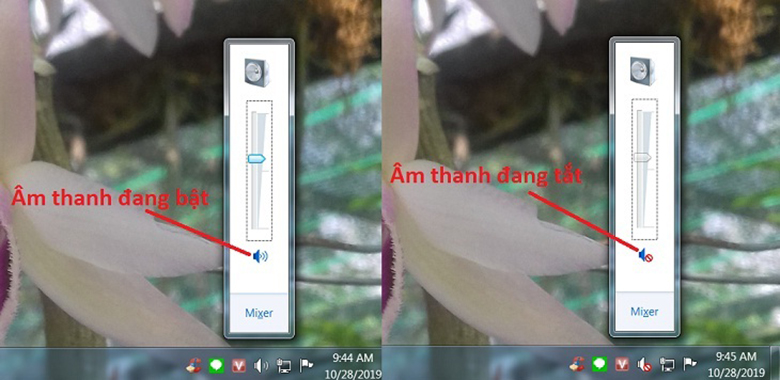
You can increase the volume of the Volume section in Windows by clicking on the speaker icon in the Taskbar and dragging the sound column up.
3. Increase the volume of the application you are using or on the browser to fix the speaker not hearing anything error
You can look on the music player application you are using, maybe Windows Media Player (for example) and increase the sound bar and listen again to see if the speaker is playing sound or not

Also if you are enjoying sound on browsers you can do the same to see if the sound from the speakers is available or not.
4. If you are plugging in an external speaker device (headphones, speakers,.), you can check whether the connection ports have a signal or not.
You can try unplugging and replugging the connection ports. Usually, when the connection is successful, a notification will be displayed (maybe USB port or 3.5 speaker port).

If your computer still plays sound normally but the external speaker device cannot be heard, you need to check again that the external speaker device is still working normally.
5. Use Microsoft FixIt Troubleshooters on Windows to fix computer speaker not working issues
This is a fairly simple method and you can apply it to computers using Windows 7 or higher, as Microsoft has integrated a way to fix sound problems in Windows.
- Find Hardware and Sound on your computer, right-click and select Troubleshoot audio playback. After the notification window appears, select Next to begin the process of fixing the error of the computer speaker not being heard.
6. Update Sound Driver on your computer easily
- You can update or repair the Sound Driver on your computer by going to Device Manager, selecting Sound, video and game controllers.
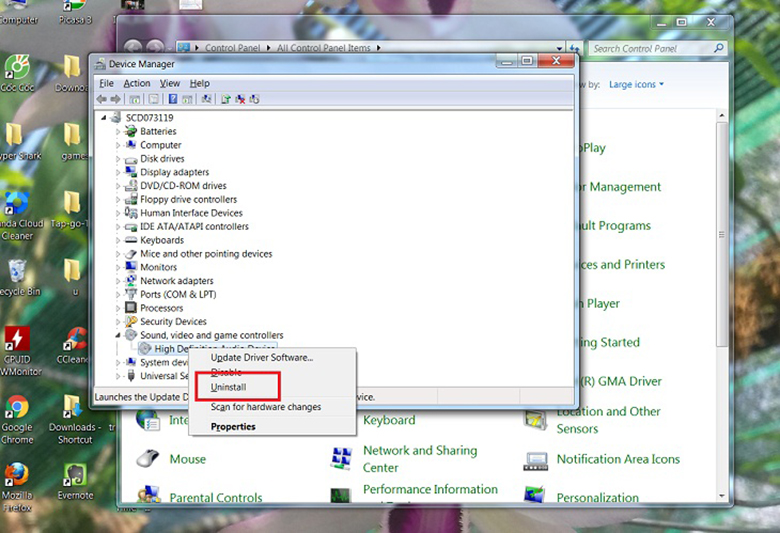
- In the Sound section, select High Definition Audio Device and right-click, select Repair or Update Driver Software to repair or update the Driver for the sound section.
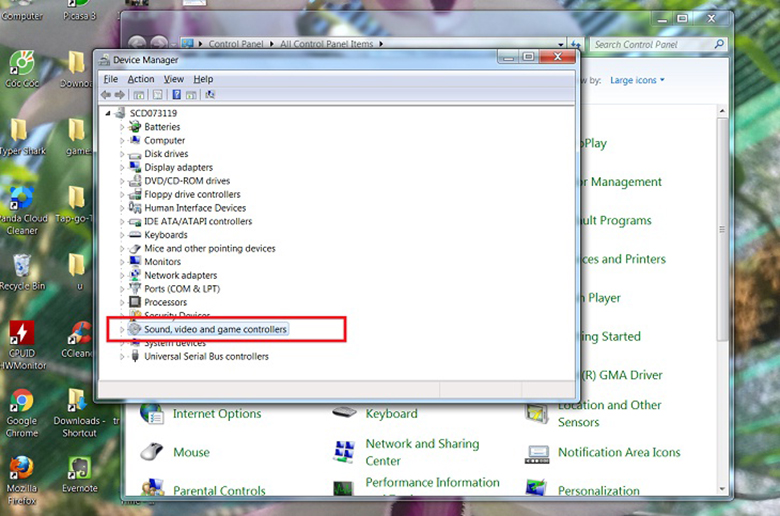
So HACOm has guided you on how to fix the cause of computer speakers not working, in a simple way. Wish you success.
You should read it
- Where to buy good bluetooth speakers?
- Soundmax AW 300: Good music speaker for less than 1.5 million VND for computers
- 7 creative ways to reuse or recycle old speakers
- Comparing computer speakers Edifier R980T and Edifier R1280T
- How to Fix Computer Speakers That Can't Be Heard or Have No Sound
- 7 best desktop speakers you should buy
 Which portable hard drive is the best today with cheap price?
Which portable hard drive is the best today with cheap price? Top 5 best quality online meeting webcams
Top 5 best quality online meeting webcams Simple Guide to Using Logitech Software Webcam
Simple Guide to Using Logitech Software Webcam 6 Criteria for choosing a good PC headset with mic
6 Criteria for choosing a good PC headset with mic How to choose good quality wired headphones
How to choose good quality wired headphones Review of Transcend portable hard drive, is it good?
Review of Transcend portable hard drive, is it good?