Change ownership name in Windows XP
Note : The tool introduced in this article has been published since 2002, designed for Windows XP and earlier Windows versions - not for Windows Vista and Windows 7.
The tool we introduced in this article is the Registration Changer, which will help you work faster with these difficult and time-consuming tasks. This is a tool built by combining the built-in features of Windows Script Host and VBScript to create scripts. Has a nice interface and encapsulates in an HTML application (HTA). Note that the Registration Changer is provided free of charge and you can download it here.
Observe detailed registration information
Registration information usually includes the owner's name and company name (if specified) and is usually stored in the registry as simple text strings. The owner's name is stored in the RegisteredOwner key, while the company name is stored in the RegisteredOrganization key. Registration information is displayed on the General tab of the System Properties dialog box in the Registered To section as shown in Figure A below.
Figure A: User name and company name appear in the General tab of the System Properties dialog box.
It won't be a problem if this user still uses their computer, but in the case of transferring the computer to another person in the company, everyone will need to make some changes.
Back up!
A top important note when working with the registry. Unintentional changes to your registry can cause system crash. Therefore, you have to take action to back up your system before opening the registry.
As you probably know, the structure of the registry in Microsoft operating systems is quite similar. The common point is that but they also have some differences. In Windows 95, Windows 98, and Windows Me operating systems, RegisteredOwner and RegisteredOrganization keys are stored in the key:
HKEY_LOCAL_MACHINESOFTWAREMicrosoftWindowsCurrentVersion
In Windows NT, Windows 2000 and Windows XP, the keys are stored in the key:
HKEY_LOCAL_MACHINESOFTWAREMicrosoftWindows NTCurrentVersion
The keys are empty
Note that one or both of the RegisteredOwner and RegisteredOrganization keys may be left blank. In other words, these keys still exist in registry but they contain an empty string.
Automatically changing the registry
As mentioned above, manually editing the registration information in the registry through the Registry Editor requires sophistication and time-consuming. However, the Windows Script Host provides programming methods that can allow you to automate the process of editing the registry. The two methods we use in this scenario are RegRead and RegWrite .
As its name implies, the RegRead method allows you to access a key in the registry and read the value stored in that key. In contrast, the RegWrite method allows you to change the value of any key in the registry.
The Windows Script Host also provides you with many ways to change the registry, such as RegDelete . However, because the Registration Changer utility does not really need to delete anything from the registry and RegWrite method also allows you to overwrite a pre-existing value, so you probably won't need it. By the RegDelete method in the script, just knowing its existence is enough.
To use the RegRead and RegWrite methods, you need to know the exact name of the key in the registry that you want to change as well as its exact path. Besides, you also need to know exactly the type of data that the key holds. Not to mention too much about this problem, you only need to know there are four different data types that the registry includes: string type, unsigned 32-bit value type, binary binary data and macro strings Ability of extension.
Install the Registration Changer utility
Once you have downloaded the Registration Changer utility, simply double-click the RegChange Installation.exe file to install it. When double-clicked, the installation program will prompt you to select a folder to install the application. If the directory does not exist, the installation program will create it for you.
After installing the Registration Changer utility, you will see the following two files in your selected folder:
RegChange.hta
RegChange.ico
Obviously, the RegChange.hta file is the HTA file that you will use to launch the application. The RegChange.ico file contains the icon that HTA uses for the control menu and the taskbar.
Use the Registration Changer utility
Using the Registration Changer utility is very simple. After you install the utility, just double-click the HTA file to launch it. If you like, you can create a shortcut to the HTA file and place that shortcut on your Start menu. When launching the Registration Changer utility you will see the main screen as shown in Figure B below.
Figure B: The Registration Changer utility allows you to easily change your registration information
To get started, you need to select the operating system you are using. As you can see, the operating systems are grouped according to the location in the registry where the RegisteredOwner and RegisteredOrganization keys are saved. If you fail to select the operating system and click the Display or OK buttons, then you will see an error message as shown in Figure C. When you click OK , you will be returned to the main screen and possibly start again.
Figure C: If you fail to select the operating system before starting, you will see an error message.
Be sure to choose the right operating system
Choosing the right operating system is very important in this stage. If you choose the wrong operating system, the Registration Changer will apply changes to the wrong location in the registry. When that happens, the registry information you want to change will remain the same and will appear unnecessary in the registry. If you apply improper changes to the operating system, you can easily remove unnecessary things by running the utility again and leaving the text boxes blank.
After selecting an operating system, you can view the current registration information for the system by clicking the Display button. When you do, you will see the information currently registered in the dialog box shown in Figure D.
Figure D: The Registration Changer utility can display registration information before you make changes
If you want to change your registration information, simply enter the appropriate dialog boxes and click OK . You will then be prompted to confirm the operation before starting, as shown in Figure E.
Figure E: Before the Registration Changer makes changes to the registry, it will give you the option to abort the operation.
If you select No , you will be returned to the main screen and can start again. If you click Yes , Registration Changer will apply changes to the registry. You can then immediately check the results by clicking the Display button. When you're done, you can click Cancel or click Close, and the Registration window will close.
Delete the registration information
If you prefer to delete the registration information instead of entering new names, leave the text boxes blank and click OK .
That's all you need to do with this utility. The Registration Changer makes it easier to edit the registry without worrying too much. However, as we have mentioned before, you still need to perform a system backup before you interfere with the registry.
Greg Shultz
You should read it
- Fix 'The Username or Password is Incorrect' error every time Windows 10 reboots
- How to Think of a Username
- How to change your username Vietcombank iB @ nking
- How to create YouTube username, create @username YouTube
- Instructions for changing Facebook username
- How to change your Instagram username and display name
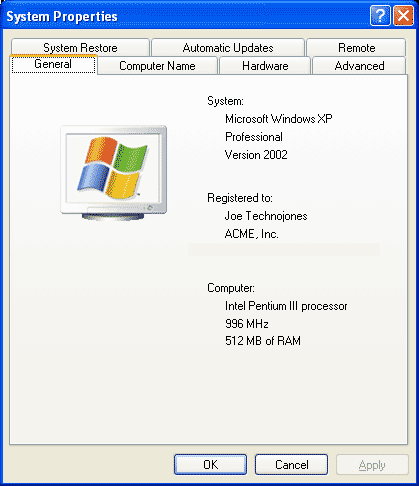
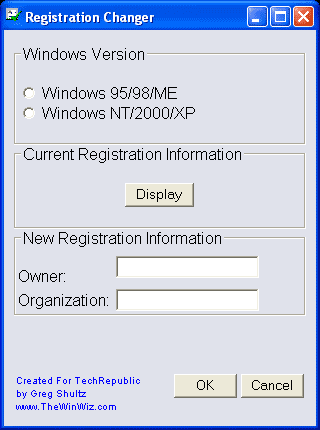
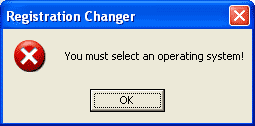
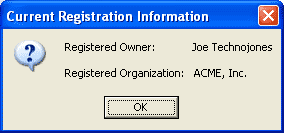
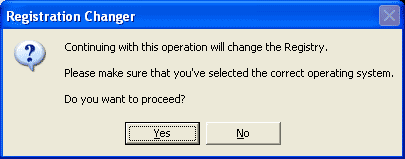
 Create a bootable USB for Windows XP
Create a bootable USB for Windows XP 10 tricks with Windows XP
10 tricks with Windows XP Put Safe Mode in the standard boot menu of Windows XP
Put Safe Mode in the standard boot menu of Windows XP 10 functions in Windows XP should not be turned off
10 functions in Windows XP should not be turned off Create a shortcut to lock the computer in Windows XP
Create a shortcut to lock the computer in Windows XP Use ISO file in Windows XP
Use ISO file in Windows XP