Instructions for changing Facebook username
A clear and concise Facebook identifier will make it easier for others to find you and you can also log in more conveniently.
Your Facebook name is used to communicate with friends, but the identifier (ID) is also important because it makes your personal Facebook page address shorter, so that others will find you. Easier. At that time, your personal Facebook page address will be in the form of facebook.com/ID .
Moreover, you can also use an easy-to-remember ID to log in instead of just using e-mail or phone number. When you first set up your account, you set up a new Facebook ID and note that you must choose it carefully because you can only edit this ID once in your life.
Step 1 : In addition to the main interface of your Facebook account, click on the small black triangle above the right corner and select Settings
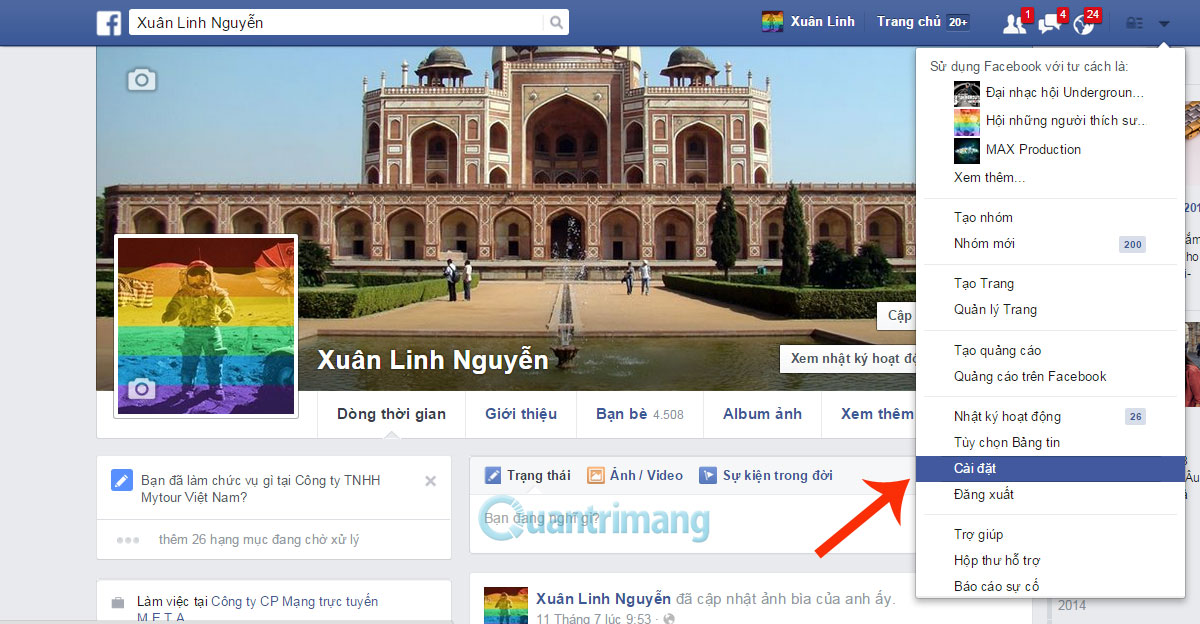
Step 2 : Click the Edit link in the User name section

Step 3 : Enter the ID you want into the frame and then click Save changes . Please note that the ID is composed of letters A to Z, lowercase uppercase letters, numbers 0 through 9 and a dot.

After obtaining a new Facebook ID, your personal Facebook page address can be accessed as facebook.com/ID . You can also log in with your Facebook ID instead of e-mail or phone number

You should read it
- How to change the Facebook Fanpage page name
- Trick to change the annoying interface on Facebook
- How to change your birthday on Facebook
- Instructions to change Facebook password on computer
- Change your Facebook password on your phone, how to change mk fb
- Guide to change the avatar Facebook according to the fans team
 Instructions for temporarily blocking Facebook
Instructions for temporarily blocking Facebook How to hide Facebook profile picture
How to hide Facebook profile picture Instructions to change the Facebook login interface
Instructions to change the Facebook login interface How to replace Facebook cover photo?
How to replace Facebook cover photo? How to watch HD videos on Facebook
How to watch HD videos on Facebook Guide to upload HD videos to Facebook with iPhone
Guide to upload HD videos to Facebook with iPhone