How to create YouTube username, create @username YouTube
This new feature is extremely useful when others easily tag your YouTube account through your username, instead of having to copy the YouTube account link as before. YouTube username is similar to creating a Facebook username, creating a name for the YouTube channel you own. The following article will guide you to create a YouTube username.
Instructions to create YouTube username on computer
Step 1:
At the YouTube interface, we click on the account avatar and then click on YouTube Studio .
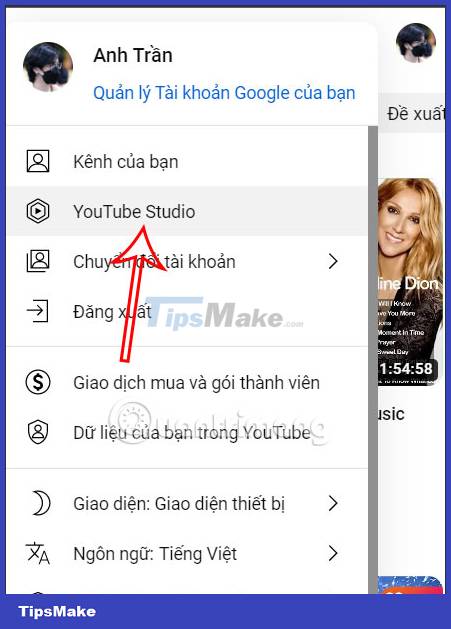
Step 2:
Switch to the new interface, here on the left edge of the interface you will click on Customize .
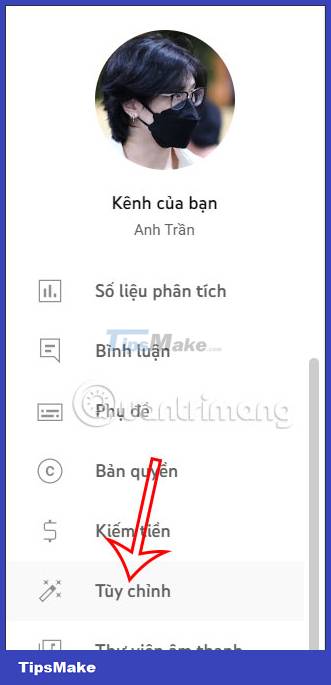
Looking at the Customize channel interface on the side, we click on the Basic Information group .

Step 3:
Look down at the information items below and at the Username line , you will enter the YouTube username of your choice to create a YouTube username for your YouTube account.

During the process of entering your YouTube username, the system will also check if the YouTube username we entered is the same as another account. If you report red, you will need to rename this username to only have 1 unique name. If a green check is displayed, your name is eligible for use.
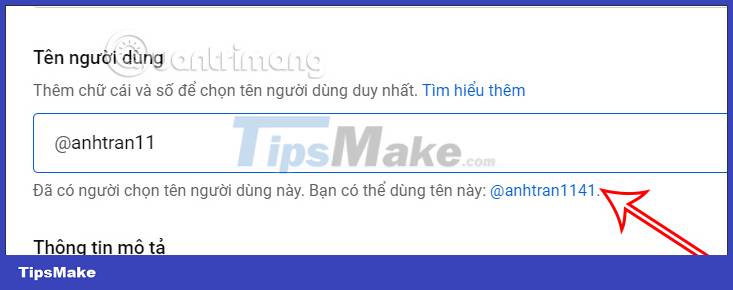
Step 4:
Finally click Publish to save this new change and the YouTube username for your account.
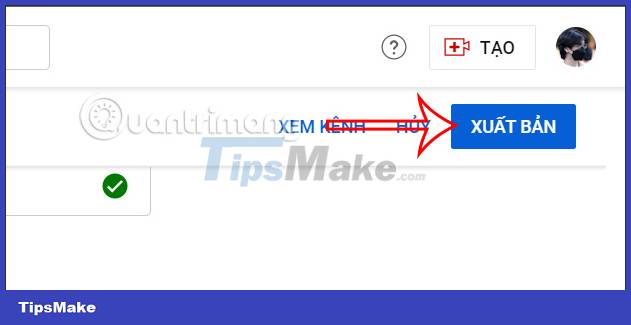
So the YouTube username has been saved for your YouTube channel. Your YouTube channel link will be shortened to https://youtube.com/@TipsMake for example. You just need to send YouTube username to others so they can access our channel.
Instructions to create a phone YouTube username
Step 1:
At the YouTube application interface, click on your account photo and then click on your Channel .
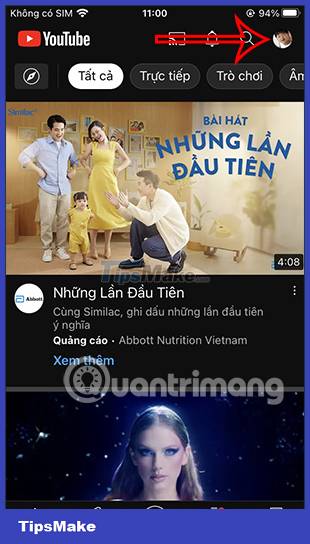
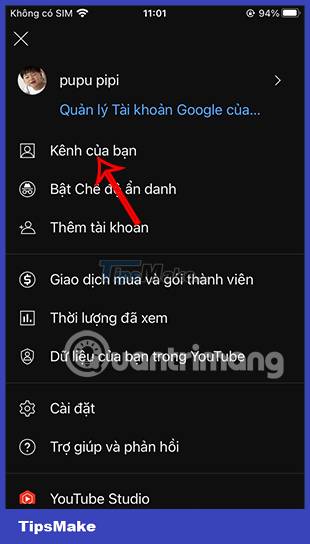
Step 2:
Switch to your YouTube channel interface, we click on the pen icon to edit our YouTube channel. You will now see the basic information of your personal YouTube channel, and some other adjustments.
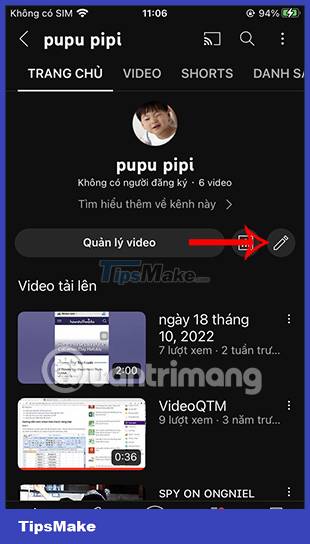
Step 3:
At Username g you enter the username for the YouTube channel. Then also wait for the system to confirm whether the name you set is valid or not. If the notification is available, then we click the Save button in the top right corner to save the new YouTube username for our channel.

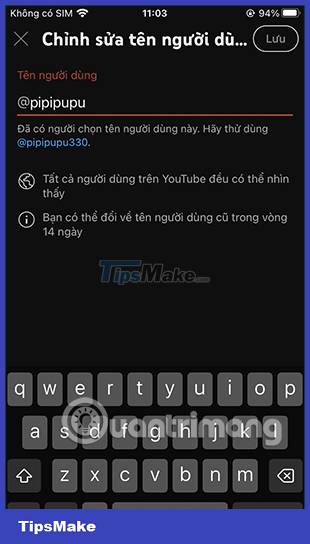
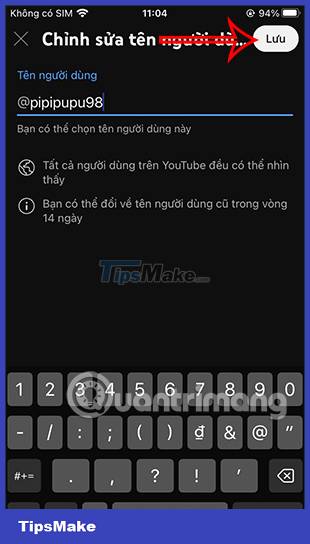
Note the YouTube username, create a YouTube username.
Usernames must follow these guidelines:
- Has between 3 and 30 characters
- Includes alphanumeric characters (AZ, a-z, 0-9)
- Username can also include: underscore (_), hyphen (-), period (.)
- No form like URL or phone number
- No users yet
- Follow YouTube's Community Guidelines
You can change your YouTube username unlimitedly, get your old username back within 14 days. However, you should only set your YouTube username once.
 Instructions to turn off YouTube notifications on phones
Instructions to turn off YouTube notifications on phones How to manage Netflix login devices
How to manage Netflix login devices How to use Ambient Mode on YouTube
How to use Ambient Mode on YouTube Instructions to remove the device to download Netflix movies
Instructions to remove the device to download Netflix movies Instructions to turn on data saving on Netflix
Instructions to turn on data saving on Netflix How to delete Netflix profile quickly
How to delete Netflix profile quickly