How to use a laptop as the second screen for laptops and computers
As shown in the illustration in the lesson, a separate USB3 LCD monitor is being used as a second monitor.But why do we need to add a dedicated LCD monitor while you can use the backup laptop or an old unused device right away and turn it into a second monitor?As long as your devices are running Windows 10, this is the way to turn the extra laptop into a second screen for the other laptop.
How to turn a laptop into a second screen
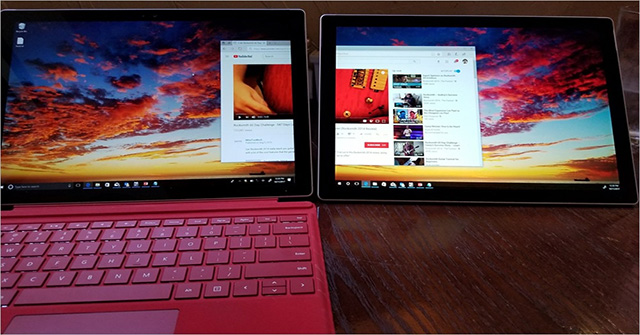
On the laptop you want to turn into the second screen, visitSettings | System | Projecting to this PCand then setting it up to suit your wishes and security optimization.
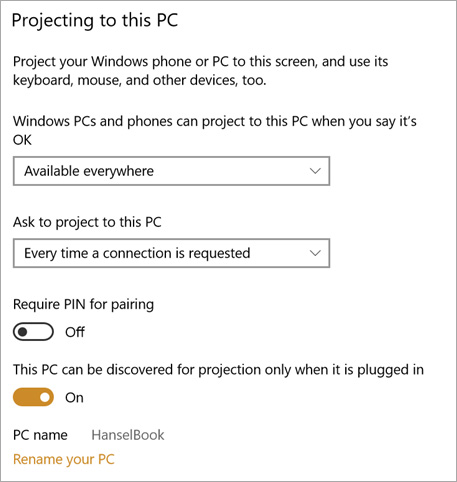
Then from your main machine, just press the Windows + P key, just like when you want to project an image onto a projector or a second screen.Look at the bottom, click on the text that saysConnect to a Wireless Display.

Then wait for the scanner to be around for a while. You can perform extended or duplicate operations because Windows will now understand that this device will be used as a second monitor.

You can also use this feature with TVs that support Miracast or Roku, or Amazon Fires.
NOTE: The speed of displaying information on the screen is not always fast, depending on the tasks you are using.If you simply watch a video on YouTube for example, well, there won't be any problems.Best of all, you should not fight overly heavy games on this screen, while browsing, dev, typing, coding . are comfortable!
The good news is that you can also use this second machine as a general connection, meaning that others can pair with you and they can also input and move their mouse on the screen. This image.This feature makes the pairing program very interesting.
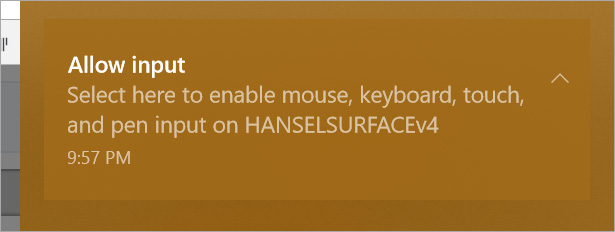
Please take a moment to try this great feature.Good luck!
See more:
- How to use 2 screens on a computer
- How to use multiple computer monitors at the same time effectively
- Computer not found the second screen? This is how to fix it
- How to turn off the laptop screen with a mouse click
 How to delete the clipboard on Windows 10
How to delete the clipboard on Windows 10 How to quickly switch between accounts in Windows 10
How to quickly switch between accounts in Windows 10 How to turn on full light theme on Windows 10
How to turn on full light theme on Windows 10 Windows Store on Windows 10 is faulty, this is a fix
Windows Store on Windows 10 is faulty, this is a fix 4 ways to run the software using administrative rights in Windows
4 ways to run the software using administrative rights in Windows Fix 100% Full Disk error on Windows with the following 14 tips
Fix 100% Full Disk error on Windows with the following 14 tips