'Booking' for computers
The router automatically allocates a fixed IP address or the administrator wants to 'preset' the IP address for a particular computer.

You want the router to allocate a fixed IP address automatically to computers on the network to increase the ability to control Internet access, such as setting which computers have Internet or Wi-Fi access, which computers no access . or want to 'preset' the fixed IP address automatically assigned to a particular computer. Reading and remembering your computer's MAC address is quite difficult, do you want to assign a computer MAC address with a fixed IP address? The article will show you how to fulfill the above requirements.
The following article uses the Simultaneous Dual-Band Wireless-N Gigabit Router for Cisco Linksys WRT610N . The Cisco Linksys WRT610N is an 802.11b / g / n wireless router, supporting both 2.4GHz and 5GHz simultaneously. It has 4 Gigabit speed LAN ports and 1 USB 2.0 port that allows connection to external storage devices such as USB hard drives / memory sticks .

First, log into the Cisco Linksys WRT610N configuration web interface. Go to SetupBasic Setup . By default DHCP Server is enabled and provides automatic IP address for 50 computers. If you want to increase or decrease the number of computers that receive IP addresses, edit the number in the Start IP Address box (indicating which IP address will be allocated starting from which number) and Maximum Number of Users (number of machines) Maximum calculation of receiving IP address). These two cells have a close relationship with each other. Suppose if you leave the Start IP Address unchanged at 192.168.1.100 , and enter the new number in the Maximum Number of Users field of 250 , the Cisco Linksys WRT610N will show a message asking you to re-enter another number accordingly, because the DHCP Server can allocate more than 253 IP addresses , equivalent to up to 253 computers in the network.
After you have set up the DHCP Server parameters, the next step is to click the DHCP Reservation button. DHCP Reservation settings panel gives you 2 options: Select Clients from DHCP Tables and Manually Add Client . Select Clients from DHCP Tables allows you to select computers in the next DHCP table, including information: host name, communication port, IP address, MAC address. Each computer will have a MAC address and will have an IP address, respectively. Manually Add Client allows you to manually assign any IP address - located in the pending IP range of the DHCP Server and not 'touching' the IP you have assigned - with the MAC address you want.
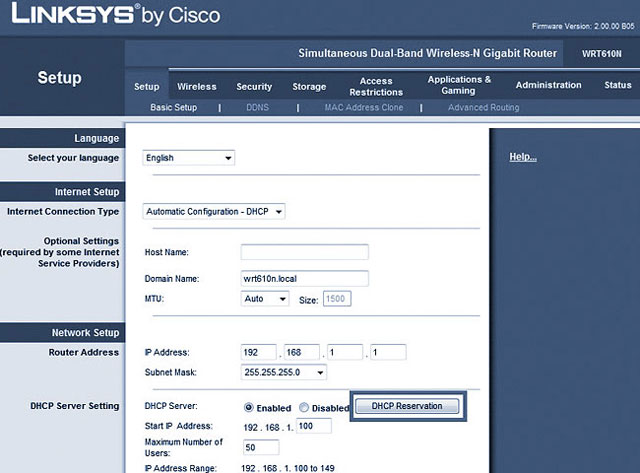
To do this, select " Select Clients from DHCP Tables ", click on the box in the Select section corresponding to the computer you want to assign a fixed IP to, then click Add Clients to put this computer on the list "reserved '(Clients Already Reserved) below. Similar to ' Manually Add Client ', enter the computer name in the Enter Client Name box, the IP address you want in the Assign IP Address box, the MAC address of that computer in the To this MAC Address box and click Add to bring the computer This is on the "reservation" list below.
Finally and equally important, you must click Save Settings to save all settings. If you forget to click Save Settings , your effort has been 'abandoned'.
You should read it
- Cisco Router Configuration Guide 1800 series (Cisco 1801, 1802, 1803, 1811, 1812)
- Extremely powerful Wi-fi transmitter for businesses
- Warning: Detecting more than 1000 Cisco router and switch devices in Vietnam has a serious security error
- Configure Control gaming on the computer
- Set the automatic time to turn on the computer with DD-WRT
- 6 ways to network for routers (routers)
 Improve website performance for mobile
Improve website performance for mobile Use Kaspersky Rescue Disk to apply on infected computers
Use Kaspersky Rescue Disk to apply on infected computers Using BitDefender Rescue CD on the infected computer
Using BitDefender Rescue CD on the infected computer World popular technologies thanks to Apple
World popular technologies thanks to Apple 6 websites show the power of HTML5
6 websites show the power of HTML5 Upload large files via SkyDrive, DropBox or email
Upload large files via SkyDrive, DropBox or email