Basic settings for a new Windows computer
1. Install your favorite softwares
You often get in the habit of using softwares from old computers. When you switch to a new computer there's no reason to change them. Instantly download the apps you love to make your PC more familiar. Avoid having to mess around with each website to download your software list, Thuthuatphanmem recommends using the Ninite tool.
Ninite allows you to choose the most popular softwares and helps you to download them all at once.
First, visit the Ninite.com website. At the main interface, select the software you want to install from the list.
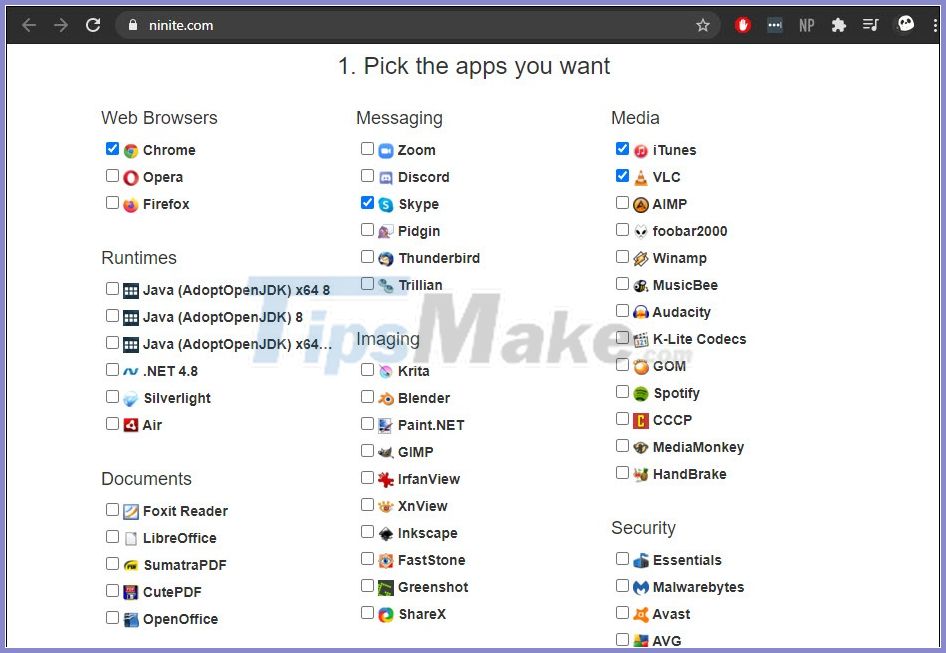
After you have made your choices, scroll down and click Get Your Ninite . Open the downloaded file and Ninite will automatically install the software of your choice.

2. Install anti-virus software
Next, make sure your PC is safe. You can install anti-virus software for free, but lately some are not as secure as they used to be. To get the most accurate choice, please refer to the article Top 5 best free antivirus software.
In addition, Microsoft has also developed its own antivirus utility for Windows 10: Defender. This is the built-in protection tool for the computer, so far we have no doubts about its robustness and outstanding capabilities.
3. Update your Driver
When your PC first comes out of the store, it's likely that the manufacturer has released a new driver update while the computer is "waiting" for you to buy it. Therefore, you should update all drivers to prevent future problems. If you do decide to use your computer to play games, updating the drive for the GPU is one of your top priorities. Otherwise, you may experience gear or or performance issues while playing.
Refer to 4 ways to update the driver for the computer.
4. Check Windows 10 updates again
In Windows 10 operating system, Microsoft is very active in updating new versions. That way, the new Windows always works smoothly to make sure not to interrupt your workflow.
You press the Windows + I combination to open Settings. When the window opens, navigate to Update & Security .
At the Windows Update tab, select Check for updates to let Windows check and update to the new operating system version.
If the feature update is available, you can click Download and install to download and install immediately.
5. Install default apps
Everything is set up and all your programs are ready, now install it so that your favorite software is used by default.
Open Settings similar to the step above, this time choose Apps .
In the left menu column, go to the Default apps tab .
You proceed to set the default applications for each task including:
- Maps: Map
- Music player: Music player application
- Photo Viewer: Application for viewing photos
- Video Player: Play video
- Web browser: Web browser
After completing the above steps, the desk has set up yourself a Windows computer properly so that it becomes a powerful support tool for your work and entertainment. Good luck!
You should read it
- New features in the Settings application on Windows 11
- How to hide setup options in Windows 10 Creators Update Settings
- How to sync settings on Windows 10
- Customize PC Settings on Windows 8.1 as you like
- Summary of several ways to quickly access the Settings application on Windows 10
- Instructions for creating the Settings shortcut on Windows 10
- How to reset Windows Terminal to default settings on Windows 10
- How to Open Windows 10 Settings
- How to activate the Home section in the Settings application Windows 11
- Steps to open sound settings on Windows PC
- How to use the new 'Quick Settings' menu on Windows 11
- Instructions for creating Windows shortcuts Update on Windows 10
