How to Open Windows 10 Settings
Method 1 of 2:
Opening the Settings App
-
 Use the Start menu. Click or tap the Start button and select the settings gear in the lower left corner.
Use the Start menu. Click or tap the Start button and select the settings gear in the lower left corner. -
 Press the ⊞ Win+I keyboard keys at the same time. This is a very quick and convenient way to open Settings.
Press the ⊞ Win+I keyboard keys at the same time. This is a very quick and convenient way to open Settings. -
 Use Cortana/search. Type settings and hit ↵ Enter or select the matching result.
Use Cortana/search. Type settings and hit ↵ Enter or select the matching result.- If you're in a country where Cortana is supported, then you can ask her to open Settings for you. Press the microphone icon and say "open settings" or just "settings".
- You can also use Cortana/search to look for and open specific settings. For example, you can type color settings or ask Cortana to "open color settings".
-
 Use the All settings quick action in the Action Center. The Action Center is where you can view any notifications on your device and perform actions through tiles at the bottom called quick actions.
Use the All settings quick action in the Action Center. The Action Center is where you can view any notifications on your device and perform actions through tiles at the bottom called quick actions.- Press the speech bubble/notification icon at the lower right corner of your screen to open Action Center. Click or tap All settings. If you only see four tiles, click the "Expand" link to show the rest of them.
-
 Use File Explorer. First, open File Explorer.
Use File Explorer. First, open File Explorer.- Make sure This PC is selected from the left pane. From the ribbon at the top, make sure the Computer tab is selected and then click or tap Open Settings.
- Alternatively, select your local drive that Windows is installed on. Navigate to "WindowsImmersiveControlPanel" and then open "SystemSettings" or "SystemSettings.exe".
-
 Enter start ms-settings: into Command Prompt or Windows Powershell and hit ↵ Enter.
Enter start ms-settings: into Command Prompt or Windows Powershell and hit ↵ Enter.
Method 2 of 2:
Opening/Jumping to Specific Pages in the Settings App
-
 Use Control Panel to open specific pages in the Settings app. Control Panel can be launched by clicking or tapping the search bar/icon (or by typing in the Start menu if you disabled the taskbar search) and then typing control panel and then hitting ↵ Enter or selecting the matching result.
Use Control Panel to open specific pages in the Settings app. Control Panel can be launched by clicking or tapping the search bar/icon (or by typing in the Start menu if you disabled the taskbar search) and then typing control panel and then hitting ↵ Enter or selecting the matching result.
Here is a list of places to navigate to in Control Panel that will launch a page in Settings:- System and Security > Security and Maintenance > Recovery > If you're having problems with your PC, go to Settings and try resetting it
- User Accounts > User Accounts > Make changes to my account in PC settings
- Appearance and Personalization > Taskbar and Navigation (or Navigation properties)
- Appearance and Personalization > Turn High contrast on or off (under Ease of Access Center header)
-
 Open the taskbar settings. Right-click or hold down (for touchscreens) on the taskbar and then choose the Taskbar settings option at the bottom of the context menu.
Open the taskbar settings. Right-click or hold down (for touchscreens) on the taskbar and then choose the Taskbar settings option at the bottom of the context menu. -
 Use Cortana/search to look for and open specific settings. For example, you can type color settings or ask Cortana to "open color settings".
Use Cortana/search to look for and open specific settings. For example, you can type color settings or ask Cortana to "open color settings". -
 Open Network settings through the taskbar icon.
Open Network settings through the taskbar icon.- Click or tap on the network icon o the taskbar (looks like a one or more curved bars or a monitor with a plug to the left).
- Select "Network & Internet settings" at the bottom.
5 ★ | 1 Vote
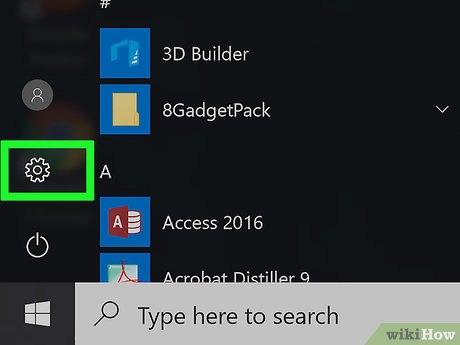
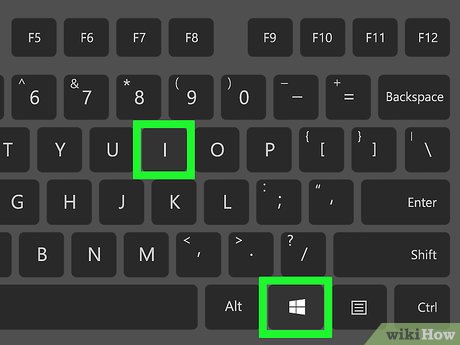
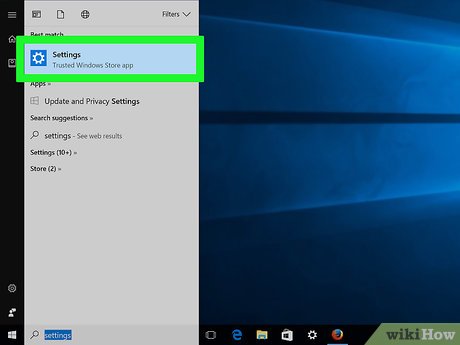



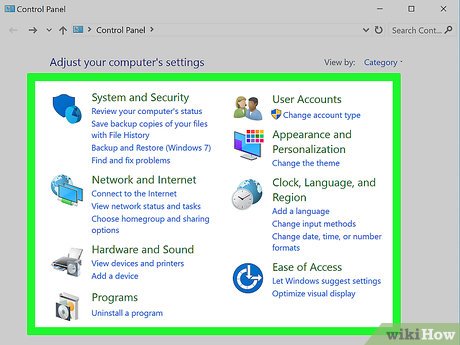
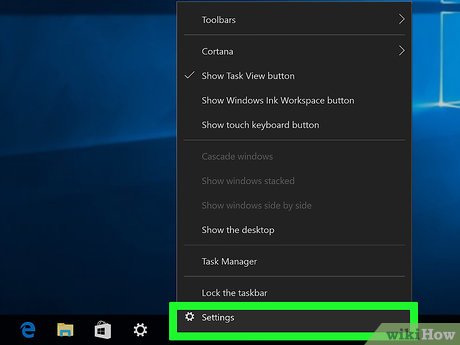
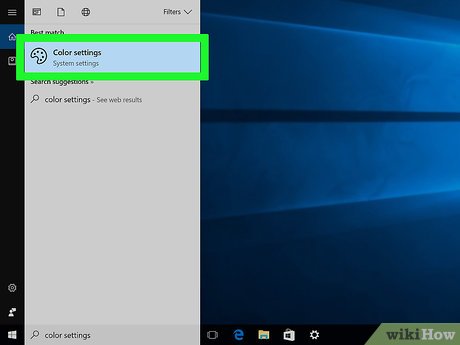
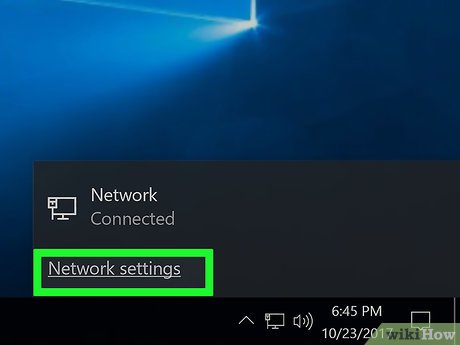
 How to Activate Safe Mode in Windows 10
How to Activate Safe Mode in Windows 10 How to Use Cortana
How to Use Cortana How to Create a New Local User Account in Windows 10
How to Create a New Local User Account in Windows 10 How to Clear Printer Queue in Windows
How to Clear Printer Queue in Windows How to Determine if You Get a Free Upgrade to Windows 10
How to Determine if You Get a Free Upgrade to Windows 10 How to Use Fresh Paint for Windows 10
How to Use Fresh Paint for Windows 10