App Lock allows you to protect and hide any app from your iPhone's Home screen
iOS provides developers with an API to lock apps using Face ID or Touch ID. However, not all apps have this option, and there's no way to completely hide apps from your device.
Luckily, "App Lock" is a simple app that can help users protect and even hide apps on their iPhone and iPad. Keep reading to learn how the app works.
Lock and hide apps on your iPhone with App Lock
App Lock essentially brings a long-awaited feature to iOS users: the option to completely hide apps or lock them with Face ID or Touch ID. The application does not depend on complicated measures or procedures. Instead, it uses the Screen Time API to control access to apps and system settings.
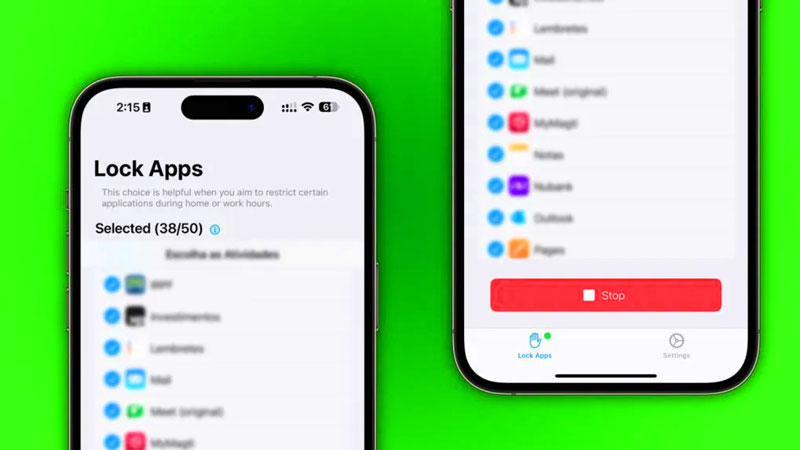
When you open App Lock, you will see a list of all the apps installed on your iPhone or iPad. Like the Screen Time setting, App Lock will show your apps organized by category, making it easy to hide or lock multiple apps at once. For example, you can hide all your banking apps in just a few taps by selecting the Manufacturing & Finance category.
The app's first tab lets you lock your apps with biometrics, while the second "Hide" tab completely hides your selected apps - even from the App Library. Once you've selected the apps you want to lock or hide, tap Get Started and you're done.

In addition to being more intuitive than Screen Time's default setting, a big advantage of App Lock is that it instantly locks apps, while Screen Time forces users to set time limits for apps before locking them. Of course, to access or unhide apps, you must reopen App Lock - protected by biometrics and a PIN code.
App Lock also has advanced options to block app installation and uninstallation, disable in-app purchases, and restrict changes to iOS settings.
You can try App Lock for free. However, to unlock full features, you need a paid subscription. Can be a bit pricey, but may be worth it for its security and privacy features. Note that App Lock will require you to have an iPhone or iPad running iOS 16 or higher.
 OpenAI develops voice reconstruction technology from just 15 seconds of recording
OpenAI develops voice reconstruction technology from just 15 seconds of recording Microsoft has announced the end of support for .NET 7
Microsoft has announced the end of support for .NET 7 Windows features have not been updated for 30 years
Windows features have not been updated for 30 years YouTube tests a new AI fast forward feature to help stop watching videos from being boring
YouTube tests a new AI fast forward feature to help stop watching videos from being boring Intel launches new program to help software developers create applications for 'PC AI'
Intel launches new program to help software developers create applications for 'PC AI' Warning: Scam asking to reset Apple ID password
Warning: Scam asking to reset Apple ID password