Alt + Tab delay and 5+ quick and easy ways to fix it
Alt + Tab delay makes you 'frustrated' because you can't switch between running software quickly? Refer to the simple, effective solution revealed in detail by TipsMake in the article below!
For many people, especially gamers, the shortcut key combination Alt + Tab is used very often to quickly switch between active programs on the computer. Therefore, when Alt + Tab is delayed , the user experience will immediately be affected. Many people are even "frustrated" because when they press Alt + Tab, it takes 10 to 15 seconds to return to their game. To overcome this situation, quickly apply the tips detailed by TipsMake in the next section .
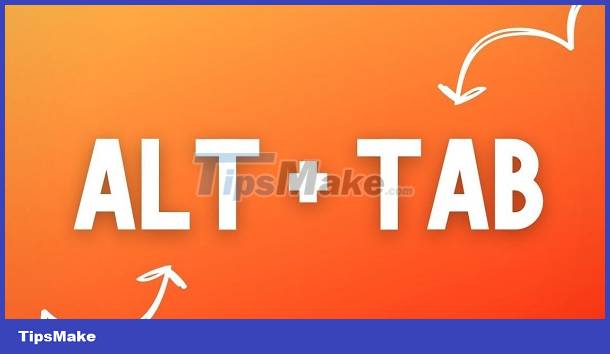
Pocket 5+ effective ways to fix Alt + Tab delay
There are quite a few 'culprits' causing Alt and Tab slowness. Outdated graphics driver, keyboard driver not updated. Or the programs you're trying to convert don't support it. Also, it could be because you are running the game in full screen mode. Besides, some people also encounter the problem of Alt + Tab lagging after updating to a new version of Windows 10. Here is a specific solution.
Explain and fix the problem of Alt + Tab delay when playing games
Slow Alt + Tab is a situation that many gamers encounter while playing games in full screen mode. Specifically, when in this mode, the game has full access to the graphics card.
Therefore, Windows will not render the Dekstop screen in the background to save hardware resources. This is why other open applications will be in pause mode and the Windows mouse will also be locked. Therefore, when Alt + Tab, the system does not just switch to another window. It also has to minimize the game > redisplay the Desktop screen and applications at the window level that the gamer has opened. Then, when returning to the game, the game will have to regain full control of the device's hardware. With such a complicated process, Alt + Tab lag, slowness, game lag, unrecoverable. can easily happen.
How to fix
- Turn off unnecessary software during gaming
- Play the game in Windowed Mode or Borderless Windowed Mode if you must run other software during gameplay.
Disable Focus assist mode when playing games
Many tech friends also shared that the way to fix when Alt + Tab is slow is to turn off Focus assist mode when playing games as follows:
- Step 1 : Press the Windows + I key combination to open Settings > Then, click on System .
- Step 2 : Continue, click on Focus assist in the list on the left.
- Step 3 : Find the line When I'm playing a game > Turn the switch of this line to OFF.
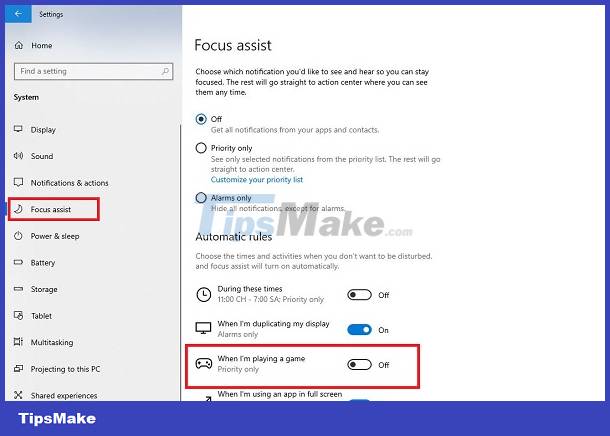
In addition, some brothers also shared that you should turn off the remaining items and the problem will be fixed.
Uninstall the latest update for Windows
First, you need to check and update Windows to the latest version (if available). Because new versions will help fix existing errors in the old version and the problem of Alt + Tab being delayed after updating will also be resolved. But if there is no update or this doesn't fix it. Try uninstalling the latest Windows update as follows:
- Step 1 : Press the Windows + I key combination again > Select Windows Update in the left menu.
- Step 2 : Click on View update history > Select Uninstall updates > Identify the update and click Uninstall .
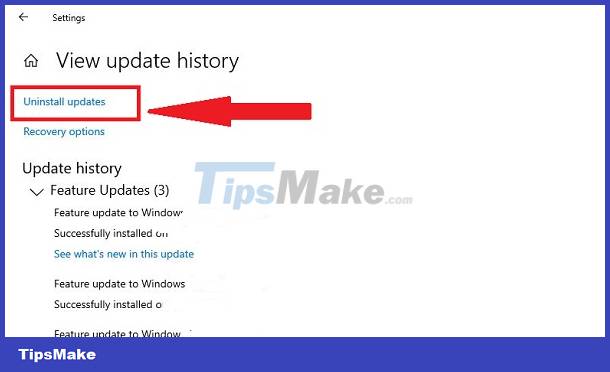
Turn off the News and interests option on the taskbar
Many people have also overcome the problem of Alt + Tab being delayed when turning off 'News and interests' in the taskbar. Therefore, please try this method and see how it works!
The user right-clicks on an empty space on the Taskbar > Click ' News and interests ' > Select Turn Off .
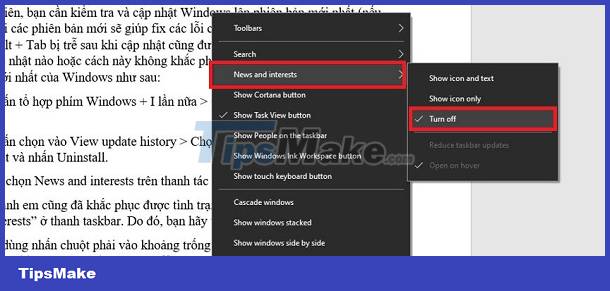
A few other remedies when Alt + Tab is slow
- Update graphics driver
- Update keyboard driver
- Power off and restart your PC
- Turn off all running programs and restart the game again
TipsMake has shared solutions when Alt + Tab is delayed. Hope you can fix this situation!
You should read it
- How to fix the Game Bar problem does not work on Windows 10
- How to change the keyboard shortcut to open Game Bar Windows 10
- How to turn off Game Mode on Windows 11
- How to capture and record game screens with Game Bar is available on Windows 10
- How to turn off Game DVR on Windows 10
- Instructions for filming and taking game screen shots in Windows 10
 Revealing how to fix the error of Word not being able to type detailed marks
Revealing how to fix the error of Word not being able to type detailed marks Should HDR be enabled on computer screens? Answers
Should HDR be enabled on computer screens? Answers How to fix Appstore roaming error but cannot download
How to fix Appstore roaming error but cannot download Computer says waiting for buffer memory, how to fix it?
Computer says waiting for buffer memory, how to fix it? Does the laptop automatically turn off when fully charged? Surprising truth
Does the laptop automatically turn off when fully charged? Surprising truth