Adding one or more blank lines in Excel is a simple trick every Excel user should know to be able to use this office software better. Because of that, TipsMake.com we have written this tutorial for all interested readers.

1. Insert a blank line into Excel
To insert a blank row into Excel data, you need to highlight the data line below the location where the blank line will be inserted.
Then there are two ways you can insert blank lines into that position.
The first way is that you right-click on the highlighted data line, then you will see an option display table, you select Insert to insert more rows at the selected position.
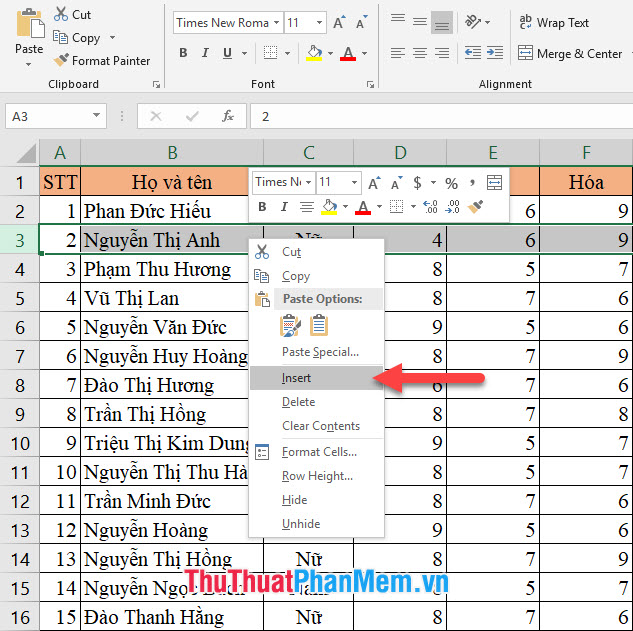
As for the second method, you can open the Home ribbon on the toolbar.
Then look to the right of the Cells section , click Insert and select Insert Sheet Rows in the drop-down list.
As you will see with the above two methods, a blank line will be inserted above the highlighted line. This line will have the same format as its top line.
2. Insert multiple blank lines into Excel
To insert multiple blank lines in Excel you can follow the same principle as inserting a single line, but the difference here is that you not only black out one line as above but you need to black out at the same time a lot. current.
The number of lines you highlight is the number of lines that will be inserted in Excel at the highlighted position.
Also with two similar methods above, the first way you can right-click on the highlighted array and then select Insert in the options panel that appears.
The second way to add more rows to Excel data is to open the Home ribbon on the toolbar and then find the Cells section of this ribbon.
Click on the Insert icon under Cells section and select Insert Sheet Rows .
After doing either of the above two methods, you will see many blank lines inserted into Excel carrying the format of the previous line.
One more thing, if you want to adjust these formats, you can click on the broom icon below the highlighted area (which is the line just added) and choose one of three options:
- Format Same As Above: The format is the same as the previous line
- Format Same As Below: The format is the same as the following line
- Clear Formatting: Delete all formats.
As the illustration below shows, the choice is for Same As Below .
Thank you for reading our article TipsMake.com on how to add 1 or more blank lines in Excel very quickly. Wish you can successfully implement this trick based on our tutorial.
