Instructions to turn on 'Rating comments' for posts on Facebook
Recently, Facebook has updated a quite new and interesting feature for users that is rating comments for public posts on Facebook. This feature will help you easily follow comments related to that article. So how to use this feature, the article below Network Administrator would like to share with you how to enable comment ratings on both smartphones and computers.
1. How to turn on rating Comments for public posts on Facebook from smartphones
Step 1 : First you need to open the Facebook application on your smartphone device, then click on the custom menu icon (three dashes) on the right side of the application.
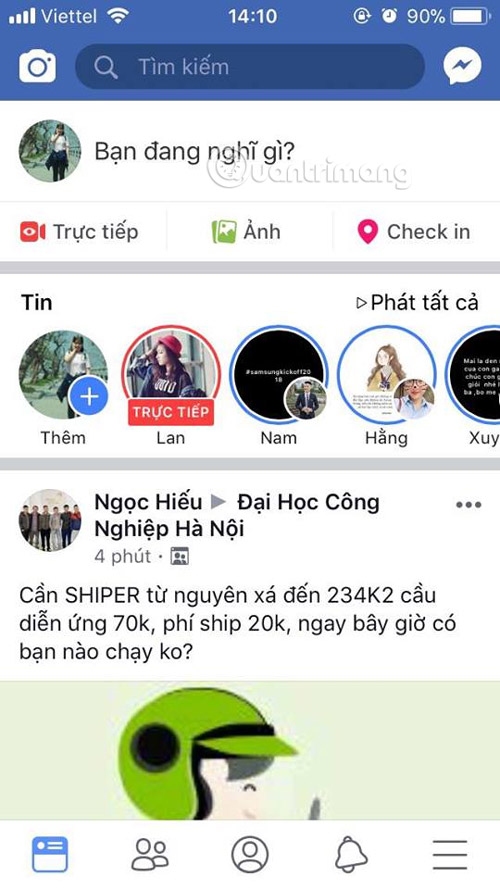
Step 2 : Scroll down to the bottom of the screen and click the Settings and Privacy button with the iPhone and iPad device. (on your Android device, select Settings and Security)
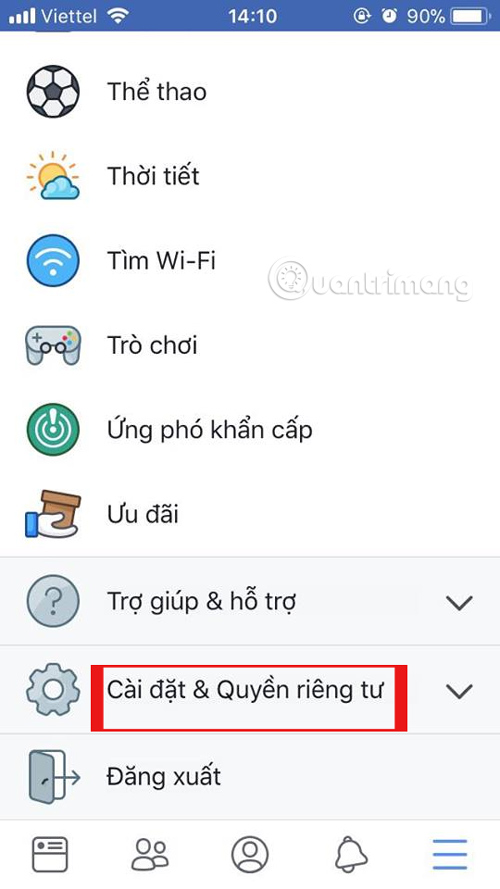
Step 3 : Here, select Account settings.

Step 4 : Next is the choice of Public Posts.

Step 5 : Finally go to the Rating comment section and select On to display the most public comment about your post.

2. How to turn on a Comment Rating for Facebook posts from a web browser
Step 1 : Access Facebook on the browser for the computer as usual, then click on the menu button (small triangle next to the toolbar) and select Settings.
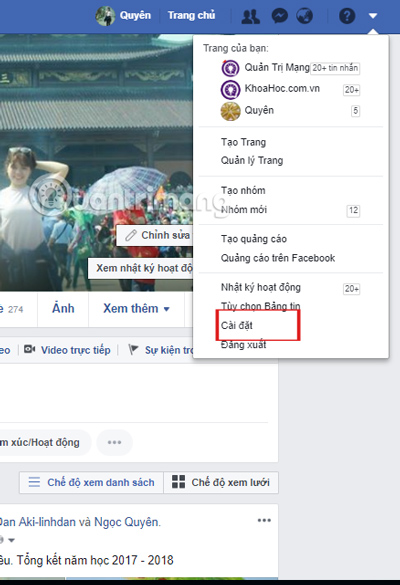
Step 2 : At the function setting interface, select Public posts
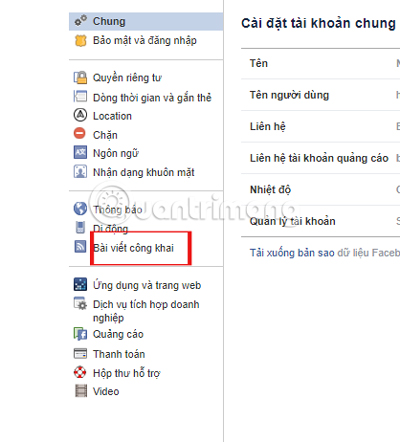
Step 3 : Finally go to the Rating comments section and select On to display the most public comment regarding your post.
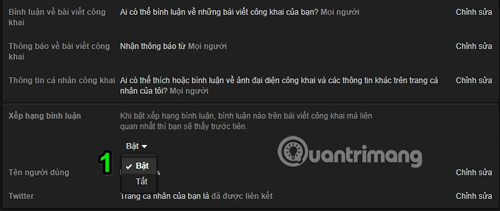
Hope you are succesful.
See more:
- How to login to Facebook multiple accounts at the same time
- New features updated on Facebook should not be ignored
- How to use the new Story feature on Facebook
You should read it
- How to hide comments on Facebook with keywords
- How to export Facebook Fanpage comment into Excel file
- Facebook has allowed commenting with colorful backgrounds
- Warning: Accessing the personal page of a comment about a scam can be robbed of a Facebook nick
- Edit comments on Facebook
- Facebook claims to punish Like pages
 Things to do before deleting your Facebook account
Things to do before deleting your Facebook account How to know who unfriended you, delete and view your profile most on Facebook
How to know who unfriended you, delete and view your profile most on Facebook Instructions on how to hide personal information on Facebook
Instructions on how to hide personal information on Facebook How to rename Facebook 1 word fastest
How to rename Facebook 1 word fastest How to turn off Facebook Platform to stop sharing personal data
How to turn off Facebook Platform to stop sharing personal data