Instructions for deleting empty lines and columns in Excel 2016
Sometimes your spreadsheet has too many blank lines and empty columns look very messy and lose aesthetics. To make the spreadsheet look better you can delete these blank lines and blank columns. However, instead of manually deleting each column, each blank line is very time-consuming, especially with long spreadsheets with many empty columns and empty lines.
In the following article, Network Administrator will guide you how to delete empty lines and columns on Excel 2016 quickly to help you save a lot of your "precious" time.
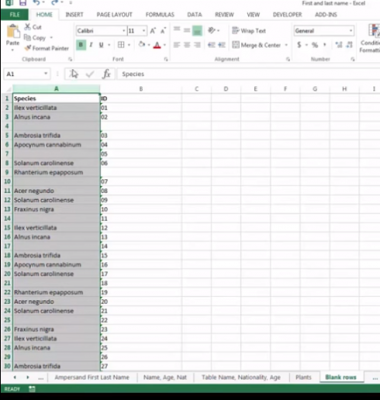
Delete blank lines and empty columns in Excel 2016:
To delete blank lines or empty columns in Excel, first black out the range of data containing blank lines and blank columns.
Next under the Home tab select Edit group and then click Find & Select.

Next open your spreadsheet and then press the F5 key repeatedly to open the Go To window.
When the Go To window appears, click the Go To Special option.
Check the Blank checkbox and click OK .
At this point you will see Excel arranging blank lines, empty columns adjacent to the spreadsheet. This makes it easy to delete empty lines and columns you want.
To delete blank lines, empty columns, select the rows in the row or column you want to delete, then from the Home tab, in the Cells group section, click Delete .
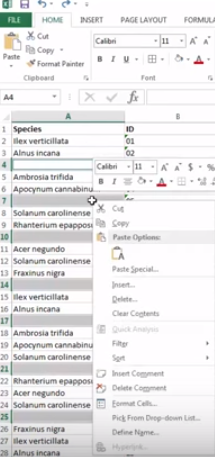
So, you have completely deleted blank lines and empty columns on your Excel spreadsheet.
Now your spreadsheet looks much more beautiful.
Refer to some of the following articles:
- Instructions for using Pareto, Histogram and Waterfall charts in Excel 2016
- Instructions for installing and using Office 2016
- How to change the default save file format in Word, Excel and Powerpoint 2016?
Good luck!
You should read it
- Complete tutorial of Excel 2016 (Part 6): Change the size of columns, rows and cells
- Guide to full Excel 2016 (Part 2): Learn about OneDrive
- Complete guide to Excel 2016 (Part 1): Get familiar with Microsoft Excel
- Complete guide to Excel 2016 (Part 10): Use the Find and Replace function
- 8 How to delete blank rows in ExcelHow to delete blank rows in Excel
- Complete guide to Excel 2016 (Part 13): Introduction to formulas
 Align margins in Google Docs
Align margins in Google Docs Fix the x80070005 error code in the Active Office process
Fix the x80070005 error code in the Active Office process Tips for copying fast and efficient paragraph formatting in Word
Tips for copying fast and efficient paragraph formatting in Word Hide the Ribbon toolbar in Word 2013
Hide the Ribbon toolbar in Word 2013 5 online tools to remove pdf file limits
5 online tools to remove pdf file limits Trick to convert docx tail to quick doc
Trick to convert docx tail to quick doc