9 ways to convert MOV files to MP4
MOV file, also known as QuickTime multimedia file format, is actually a proprietary file format developed by Apple itself. If you are a Windows user who has ever tried working with a hard drive formatted by Apple, you can probably imagine the difficulty of this process. Thankfully, the technology gap has narrowed as time has passed.
Here, TipsMake will show you the 9 best ways to convert MOV files to MP4.
How to convert MOV to MP4 in browser
If you only have one or two video files to convert, try any of the free services below to get it done.
1. Adobe Express
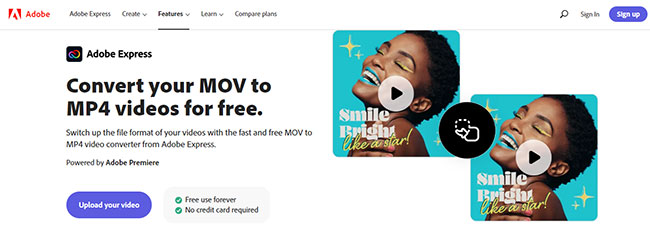
Adobe Express (Creative Cloud Express) allows you to quickly and easily create outstanding social media graphics, flyers, logos, etc. on mobile and web. No design skills needed and it's free to get started.
The tool gives you the feeling of being a professional designer as you choose or upload your own images, try out different layouts, add text to photos, and apply a variety of effects and sets. Interesting filtering.
But did you know that it's possible to convert MOV to MP4 online with Adobe Express? It's a great service that gets the job done right in the browser.
With Adobe Express you can:
- Convert MOV videos to MP4 clips for increased shareability : MOV video files are the standard for Apple products, but they are not suitable for all digital platforms. For maximum shareability, convert your MOV video to an MP4 file, which is the most widely accepted video format on the web.
- Trim your new video clip with the Trim tool : After uploading your MOV video, you can adjust the length of the new clip using the Trim tool. Get right to the good stuff by adjusting the sliders to set the desired parameters for your new video.
- Mute the audio in your new video clip : Select the Mute option if you want to remove the audio from your newly converted clip.
- Do more with your videos on the go : Adobe Express lets you edit professional-quality videos for free in seconds. Shoot, edit and share videos from your device to share on all the channels you want. Create with confidence with the power of Adobe at your fingertips.
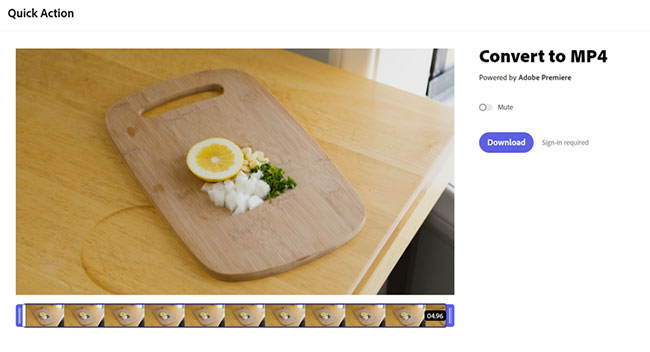
Just navigate to the MOV video conversion page following the link above the title and load up a clip. You can cut or mute if needed. After logging in, you can download the newly converted file.
2. Zamzar
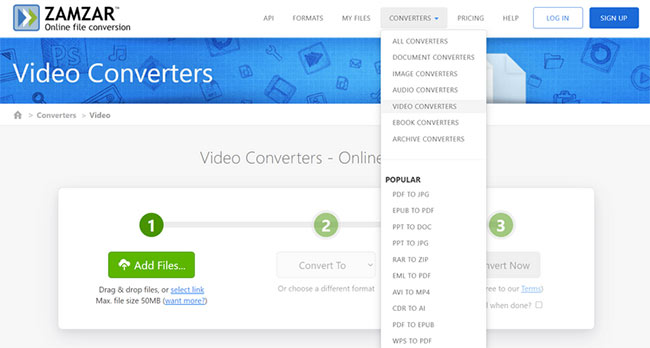
Zamzar is a company whose mission is to "provide high-quality file conversions for as many file formats as possible". This is a good free file conversion tool that supports many file formats. It is really easy to use and allows you to convert files online without having to download any software. Outstanding advantages of Zamzar include:
- Works on any operating system as it only requires a browser to run (i.e. Zamzar works with Windows, Linux, Mac)
- You can upload files from your computer or enter the file URL online
- Convert between multiple document, image, video, archive, audio and CAD formats. Some notable formats that Zamzar supports include WPD (Wordperfect Document), RA (RealMedia Streaming Media), FLV, and DOCX. Zamzar makes working with these formats and many others as easy as just a few clicks.
- Zamzar converts TXT files to MP3 format, providing high-quality, online text-to-speech service
- The entire file conversion process with Zamzar is completed in 4 steps, no download required
- Zamzar can also be used to convert files via email (up to 1MB for free)
- Regular, non-email conversions are free for any file up to 50MB, but you can upgrade to a paid plan if you want to use it with larger files. Upgrading also brings other perks, such as online storage for your files, high-speed downloads, no ads, higher conversion priority, and faster support times
To use Zamzar to convert MOV to MP4 for free, click the Converters drop-down menu at the top of the website and select Video Converters. You will be able to load your files and convert them online.
3. Wondershare's Media.io
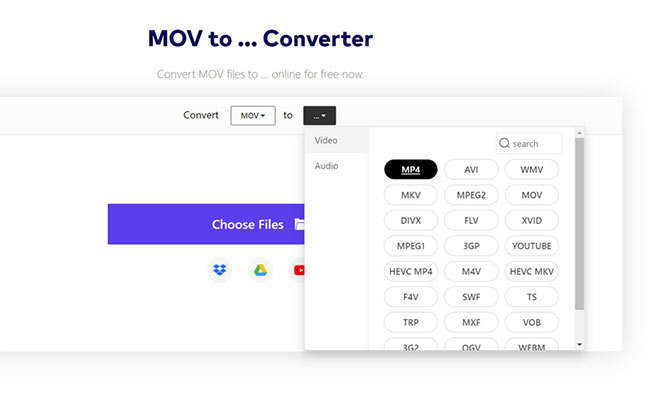
Wondershare's Media.io online video converter is very similar to Zamzar. This appears to be a service that comes with the Wondershare UniConverter 13 application.
Wondershare online video converter requires no download and is completely free to use. All you have to do is upload the file and click Convert.
4. CloudConvert
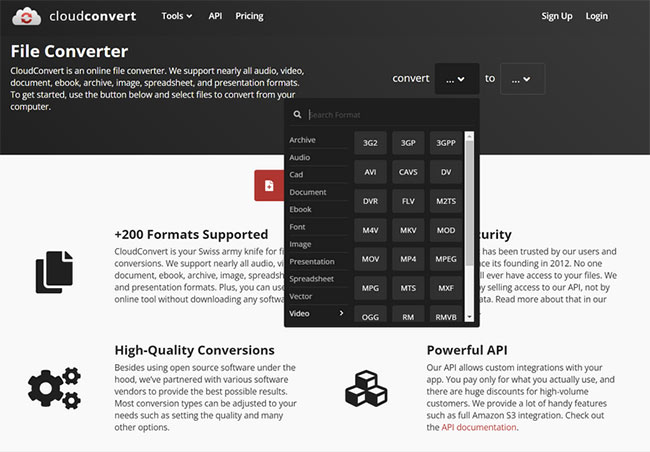
This is another simple video conversion service. If you are interested in how to change MOV to MP4 without downloading some third-party applications and none of the previous websites meet your needs, CloudConvert is a suitable choice.
CloudConvert is great because it supports pretty much any combination of file formats you throw at it, which certainly includes MOV to MP4. If you have less than 25 video files to convert from MOV to MP4, you don't even need to register.
Those who need to process more files will be pleased to find that CloudConvert's subscriptions are priced according to how much work is needed. Paid subscriptions come with a number of other benefits: Uploaded files have high priority and there is no limit on the file size that needs to be uploaded.
How to convert MOV to MP4 using a downloadable app
For those who have a lot of video files to process, there are a variety of creative applications designed specifically for the task.
For important projects and tasks, all of the following options will get the job done just fine. You may have one or two of these tools installed on your computer.
1. Adobe Premiere
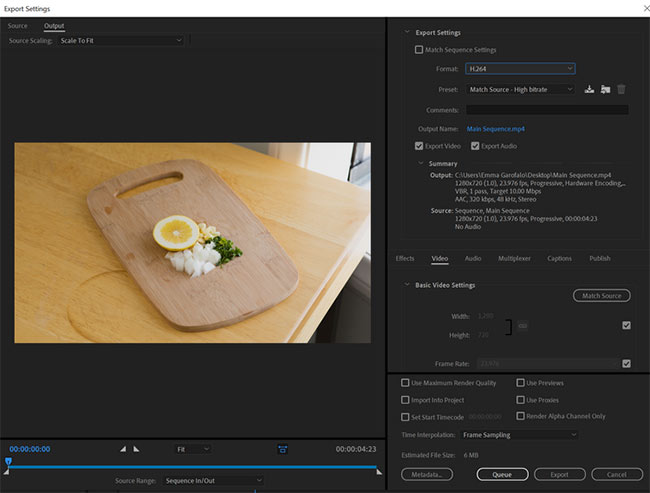
Although a somewhat complicated solution, Adobe Premiere can be used to convert MOV files to MP4. Essentially, you're creating a sequence of one clip and exporting it as MP4. Find the video file, throw it into the timeline and export as H.264.
2. Adobe Media Encoder
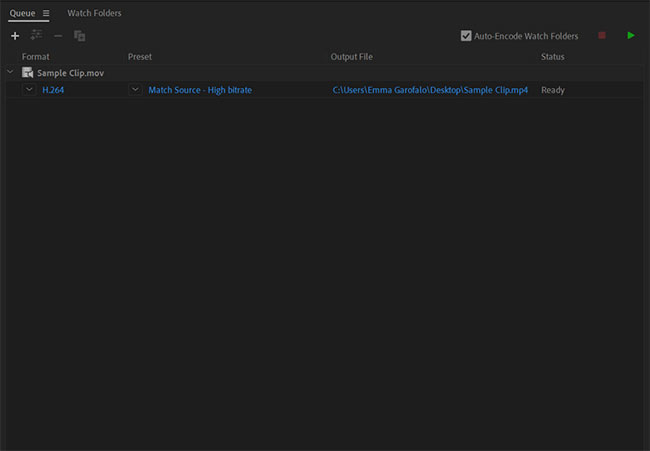
Media Encoder is the more affordable option here. This tool is actually built for batch file conversion. Click the plus sign at the top of the queue and import your clip. Select H.264 as the destination container, select the destination folder, and press Play to get things going. To handle a series of MOV to MP4 file conversion processes, Media Encoder is the top recommendation that this article would like to introduce to readers.
If you've ever exported a video file using Premiere or Media Encoder, you'll know exactly how this process works. There is no difference here.
3. iMovie
iMovie can be used to convert video files just like Premiere. All you have to do is import the MOV file, add it to the timeline and export as MP4.
Pretty much any type of video editing application can be used this way - AVID, Final Cut, etc. If a video program can work with MOV files, chances are it can also export to MP4 format.
4. VLC Media Player
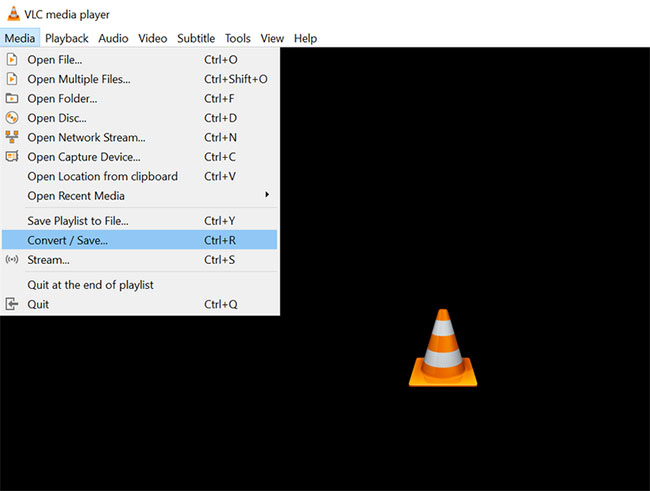
Is there anything VLC Media Player can't do? This everyone's favorite program can even convert video files from MOV to MP4.
From the Media drop-down menu , select Convert/Stream . Upload the video file and select the destination profile, MOV to MP4 or other option. Click Save as File to start converting video.
5. QuickTime Player Pro
Finally, let's come to the QuickTime application itself. You can convert MOV to MP4 with QuickTime, but only with the Pro version. Although the free version of QuickTime can convert video files to some extent, you really only have the option to change the quality of the file, not the file container itself.
To convert video to MP4 using QuickTime Pro, load your video file and export it from the application with the appropriate output options in the Export As drop-down menu .
6. Media Converter
This is an easy and free way to convert MOV videos on your iPhone to the more compatible MP4 format. Detailed instructions are in the article: How to convert MOV files to MP4 on iPhone for free.
Hope you find the right choice!
 Instructions for coding the game 'Snake of Prey' in Python
Instructions for coding the game 'Snake of Prey' in Python 8 ways to fix touch problems on Android
8 ways to fix touch problems on Android 7 ways to fix YouTube TV not working
7 ways to fix YouTube TV not working How to unlock Sequoia Sunrise macOS 15 wallpaper
How to unlock Sequoia Sunrise macOS 15 wallpaper How to convert images into text using Image to Text Windows
How to convert images into text using Image to Text Windows Top 5 best printers in 2024
Top 5 best printers in 2024