9 experiences for new Android tablet users
Getting used to a technology device is always a difficult challenge for most users. As for Android tablets, too, in order to use fluently as well as understand all the functions of the product, it takes a lot of effort and research time.
The experience in the article below will help you to be confused when starting to use Android tablet.
1. Can use the tablet as a portable storage device
Tablet PCs currently have 8 GB or more of internal memory and support microSD cards to expand storage space. Therefore, users can use this device to replace USB to store data, images, songs, videos when needed.
The connection method is as follows: Connect the tablet to the computer with a two-way USB and microUSB cable, select the secondary storage mode to turn the tablet into a device like a real USB.
2. Need a Google account
Android is an open operating system built and developed by Google on the Linux platform. Therefore, Android will integrate many applications of this search company, including Google Search, Google Map, Google Voice, Google Now, Youtube, Gmail, .
Having a Google account will help users to use all the functions of the above applications, and allow backup and synchronization of data in the tablet. Users should register a Google account from a personal computer or laptop to confirm the information before using it on their tablet.

3. Set up lock screen
Android operating system provides users with many ways to set up lock screen. Users can do so by selecting Settings , selecting Location & Security and finally activating Set up screen lock.
There are some basic options, including no lock, image screen lock, pin lock and password lock. Setting up a lock screen can be annoying, but it is one of the best measures to ensure privacy when using your tablet.
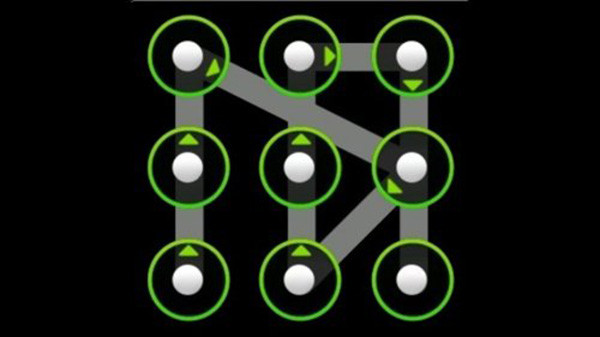
4. Android tablet capable of multimedia presentation
With common formats such as MP3, MP4, JPEG, PNG, AVI, most Android tablets can be played excellently. If you encounter many complicated files, users can download more software to support more. About the video, there are outstanding candidates like MX Player, on the side of reading the text, Kingsoft Office is also a perfect choice.
5. Download software on Android app store
Android's Google Play market is still showing its growth as today more than 700,000 applications are allowed to download. Users only need to have a Google account, access to Google Play is able to enrich the app store on the beloved tablet. In addition, some other official websites also offer many Android applications, such as Apk News, Softpedia, Amazon Appstore, .
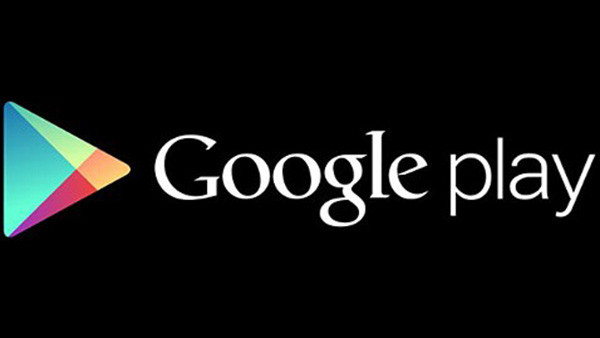
6. Check the compatibility of the application with the operating system
For example, Google Chrome doesn't work on Android 2.3.6 Gingebread. Software developed based on the development of the operating system. In older devices, many software will not work because the Android version of the device is quite low. Therefore, when using and choosing to buy tablets, users should thoroughly understand the information about the operating system version and the ability to upgrade in the future. Check the operating system information by selecting Settings, About phone and see Android version.
7. Consider the automatic orientation of tablet screen rotation
Not all tablets have the ability to rotate automatically and accurately. However, this also depends on the user. If they place the monitor on its side or in a position where the sensor of the device is unidentifiable, an upside-down phenomenon will appear. To enable the automatic rotation of the screen, users select the Setting and Display item and tick the Auto-rotate screen.
8. Use multiple home screens
Android devices have an advantage over Apple's iPhone in that they have multiple home screens. This will help users equip more widgets, display more information and set shortcuts for quick use. If the original interface of the device has defaulted to the number of home screens, users can change it by using launchers on Google Play or other websites.
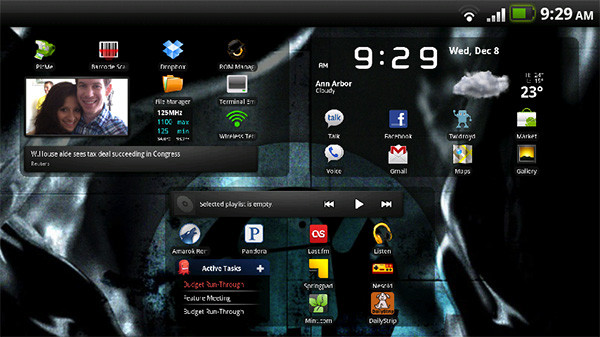
9. Delete the icon on the main screen by dragging and dropping into the trash
This is a special feature on Android devices. When you miss or miss many icons outside the main screen, users will feel confused and very messy. The way to solve this is to press your finger on the icon to delete, then drag it to the trash, click OK , everything will be done. Depending on the interface and software, the trash can be displayed above, below and even in the middle of the main screen.
 Rescue an Android device that is faulty and 'dead'
Rescue an Android device that is faulty and 'dead' 6 tips for mastering the Android device's keyboard
6 tips for mastering the Android device's keyboard Smart office 2 and solution for reading VNI, TCVN3 fonts on Android
Smart office 2 and solution for reading VNI, TCVN3 fonts on Android Managing tasks on Android easily without Task Killer
Managing tasks on Android easily without Task Killer Network acceleration on Android with Internet Speed Master
Network acceleration on Android with Internet Speed Master Tips for checking Android phones are Refurbished or Factory New
Tips for checking Android phones are Refurbished or Factory New