8 ways to fix Spotify Wrapped not displaying on mobile app
The end of the year is a time to look back on how the past year has gone. One of them is listening to your Spotify Wrapped playlist. But what happens when your Spotify Wrapped doesn't show up on the Spotify app? Please read the following article to learn how to fix this problem!
1. Check if Spotify Wrapped is available
Because Spotify Wrapped is an annual event, it should be visible on your Spotify app. When this happens, you will receive a banner notification or a Spotify Wrapped playlist will appear on your Spotify home page. You can also check the email ID registered with your Spotify account for notifications.
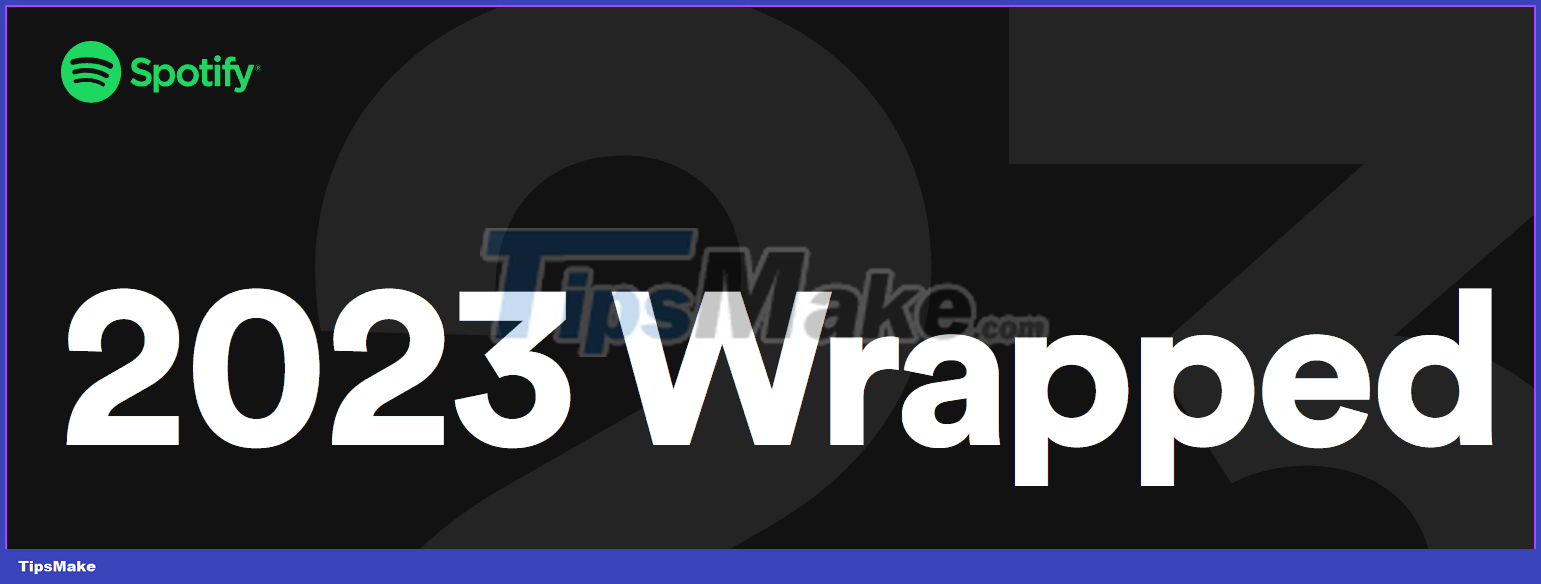
If you can't find any of the above, head over to Spotify's Wrapped page to see if it's officially launched yet. If not, the article recommends that you wait for Spotify's announcement. In the meantime, you can check out last year's Wrapped playlist.
2. Confirm if your account is eligible
Because Spotify Wrapped is the result of your music choices over the previous year, Spotify needs enough data to synthesize. This means your Spotify account needs to be at least a year old, preferably created before November of the previous year. Additionally, you must listen to a song or podcast for more than 30 seconds for it to count.
If the above conditions are met but you still can't see your Wrapped playlist, continue with the fixes below.
3. Check for application updates
Although the Spotify Wrapped feature is not new, new additions are made every year. This means your Spotify app must be updated to see and use all the features of this playlist. In this case, use the App Store or Google Play Store to check for and install relevant updates for the Spotify app.
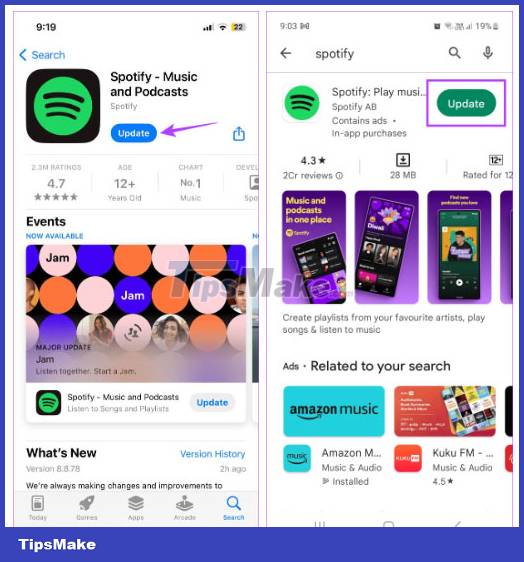
4. Force close and restart Spotify
If apps stay open in the background for too long or experience any temporary glitches, forcing the app to close and restart can help prevent problems. Doing this can also help with the visibility of your Spotify Wrapped playlists. Here's how.
Step 1 : Tap the Recent icon on your Android device or swipe up from the bottom of the screen on iPhone to open background apps.
Or double-tap the Home button if you have an iPhone with Touch ID.
Step 2 : With the background app open, hold and swipe up the Spotify app.
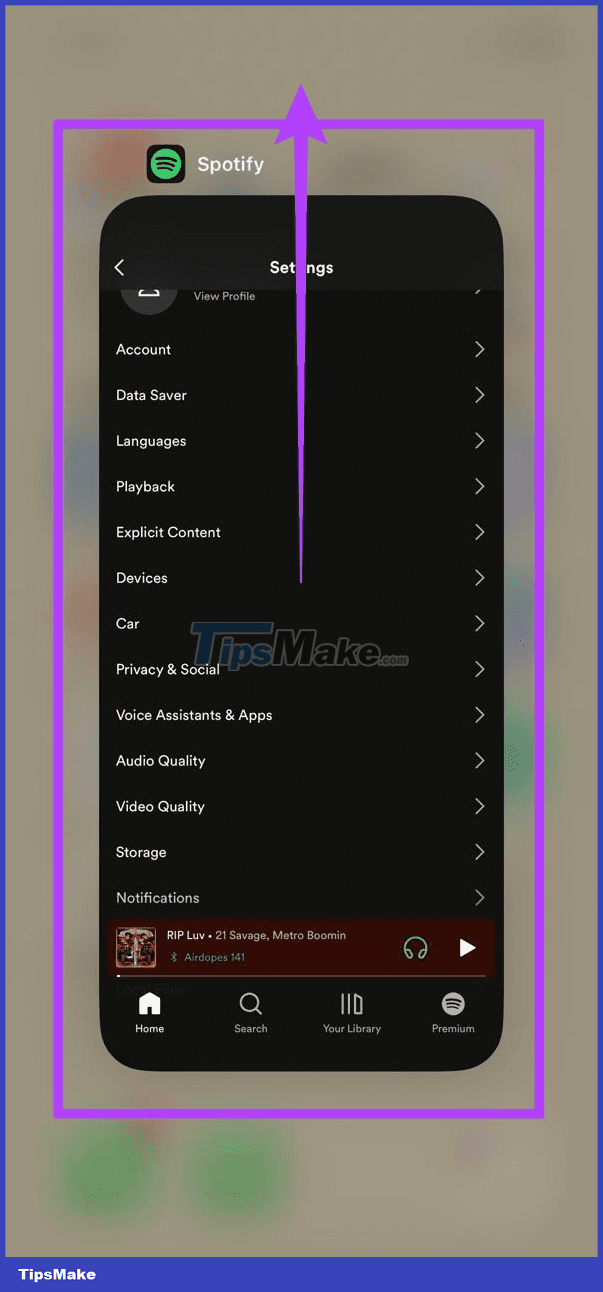
Now tap the Spotify app icon again to restart the app. Then check again. If you still can't find Spotify Wrapped, continue with the next fix.
5. Delete Spotify cache
Apps store certain information related to your previous usage to help load them faster. This is called cache. However, if this cache is too large or corrupted, it can instead cause problems when using the application. In this case, you can clear the cache of the Spotify app and see if this fixes the issue of Spotify Wrapped not working or loading. Here's how.
Step 1 : In the upper left corner, tap your name icon.
Step 2 : Then, tap Settings and privacy .
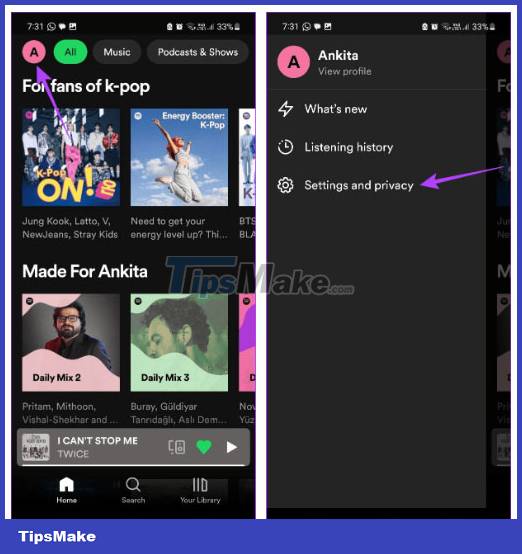
Step 3 : Scroll down and click Clear cache .
Note : iPhone users click Storage > Clear Cache .
Step 4 : Click Clear cache to confirm.
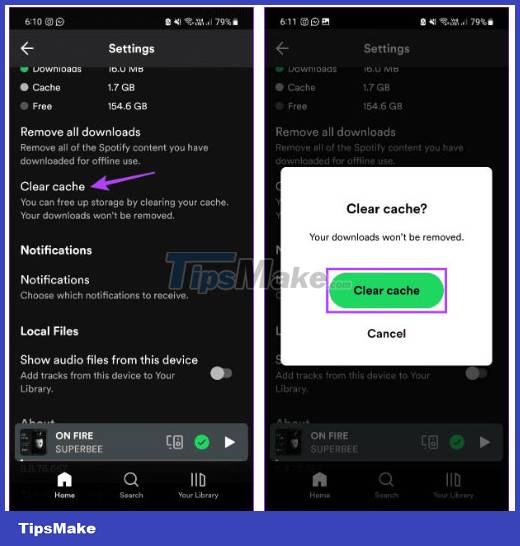
6. Uninstall and reinstall Spotify
Uninstalling the Spotify app will delete the app's data and settings from your device. Then, when the app is reinstalled, a new copy of the app is reinstalled. So, if you still don't see your Spotify Wrapped, uninstalling and reinstalling the Spotify app may help fix this problem. Here's how to do it on iPhone.
Step 1 : Press and hold on the Spotify app.
Step 2 : When the options appear, tap Remove App .
Step 3 : Click Delete App to confirm.
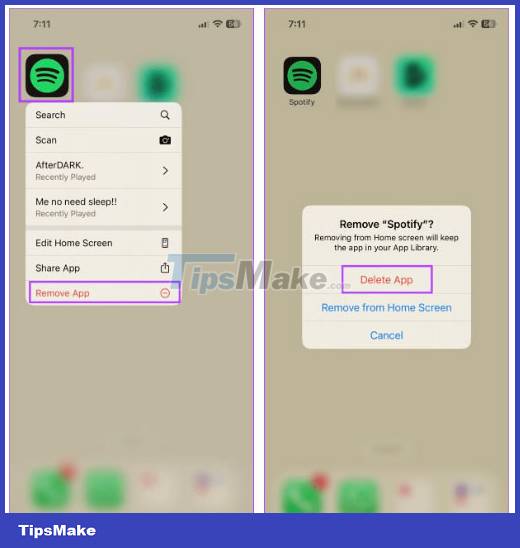
Now, use the relevant link to reinstall the Spotify app on your mobile. Once done, log in to your Spotify account and check again.
7. Try using a VPN
Regional restrictions may prevent certain playlists and features from appearing on your Spotify app. So if you've recently switched your location or previously used a VPN to access Spotify, your Wrapped playlists may not show up. In this case, use a VPN app to connect to a previously known location to test. Here's how.
Step 1 : Open your favorite VPN app on your device. The article is using Express VPN as an example.
Step 2 : Now, tap on any relevant location.
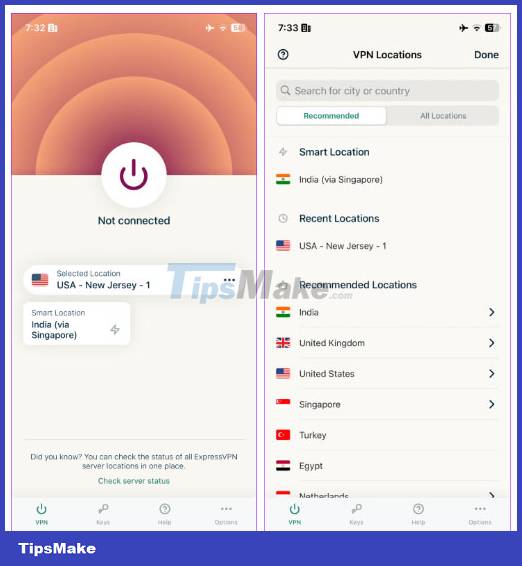
Once the VPN connects, restart the Spotify mobile app and see if your Wrapped playlist shows up.
8. Contact Spotify support
If you've used the methods above to confirm your account is eligible and Spotify Wrapped is available but you still don't see it on your app, contacting Spotify support may help. useful. This may help fix any issues with your account or with Spotify that may be causing Wrapped playlists to not show up on the Spotify app.
You should read it
- How to increase the Spotify experience with support websites
- How to Cancel Spotify on iPhone
- Do you know Spotify has more interesting things than you think?
- How to download mp3s on Spotify
- Official Spotify has a lighter version on Android, only 10MB of storage
- How to play playlist Spotify into Youtube video and vice versa
 How to create a registration app using Python and database
How to create a registration app using Python and database What is the difference between DirectX 11 and DirectX 12?
What is the difference between DirectX 11 and DirectX 12? How to Send Email with Telnet
How to Send Email with Telnet How to Send Emails Using Gmail
How to Send Emails Using Gmail How to Send Emails
How to Send Emails How to Suggest friends on Facebook
How to Suggest friends on Facebook