8 common mistakes on Sony Xperia Z2 and how to fix it
As one of Sony's early flasgship 2014, the Xperia Z2 received a lot of user sympathy, the Z2 impresses from design, configuration to price. However, Z2 still has some common errors, and if not, you will be very hard to fix them.
Androidauthority listed about 8 of the most common errors in Z2, and also mentioned how to "treat", please consult.
1. Do not start the phone

If you encounter a situation where the device has dropped power and turned on or not, you need to try the following ways:
- Connect the phone to the charger and press simultaneously the volume + and power keys for 10 seconds or until the device vibrates 3 times , then charge again.
- Use Sony Update software to check and upgrade the firmware of the device ( note that personal data will be lost ).
- Remove the ' Google Now ' widget on your phone.
- Press the small red button on the left side of the device (near the micro USB port) until it vibrates.
2. Faulty Wifi connection

Unable to connect to Wifi networks, dropped connections midway or very slow connection . then the solution is:
- Go to Settings and choose Wi-Fi-Advanced , then select ' Keep Wi-Fi on during sleep' .
- Turn off battery saving mode ( power saving mode )
- Turn off the router and phone for a few seconds, then turn it back on.
- Make sure the Xperia Z2 has updated to the latest firmware version.
- Set the IP manually in Settings - Wi-Fi, select Modify network, click Show advanced options
- Check if the input pass is standard
- Check the system date and time on the phone, on the modem.
- Go to Settings , select Power Management , Stamina mode and turn off this mode.
3. Error dropping the call

- Check if the case, screen sticker or dust covers the proximity sensor of the phone
- Go to Settings - Display and make sure not to mark the Tap to wake up mode
- Check the sensor by going to Settings - about phone - diagnostics - choose test device - check ear proximity.
- Also dropped calls may be due to no cellular or weak waves.
2. Tap to wake mode does not work

- Go to Settings - Display - check the box Tap to wake up
- When operating, remember to type 2 times in the same place to use
5. Slow charging error

Normally it will take 5 hours to clean up the Xperia Z2, if one day you lose more than 5 hours for this charger, think about how to fix it.
- Using genuine, fake, counterfeit cables will not transfer the voltage properly and may be damaged / slow
- Check if the jacks are correct (charging - cable)
- Check if the USB cable is still available
- Try using another sump (with the same output)
- If the charger is broken, need to buy a replacement instead, if the problem is not in the charger or USB cable, you should replace the battery.
6. The device is too hot when recording 4K pictures
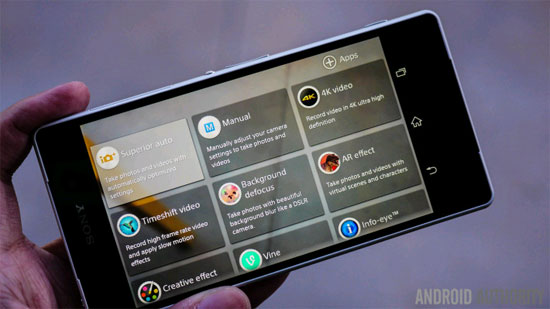
Z2 has a decent recording mode, 4k, but some devices will get hot when shooting. How to fix:
- Update the system to the latest version
- Shoot each short video, do not shoot for too long
- Use high quality and high capacity SD card
7. Can't watch videos on Facebook

- Go to Settings - Apps - Facebook - select Clear Cache then try watching the video again
- Try rewinding the video error
- Delete the Facebook app and reinstall it
- Update Facebook to the latest version
- Go to Settings - Apps then click on 'All' tab, scroll down to Xperia with Facebook, click Disable and try to review the video
8. Turn down the volume or get noise when talking

- Go to Settings - Call Settings and uncheck Microphone noise suppression
- Try factory reset
- If the same condition remains, contact a service center
You should read it
- Xperia 1 Mark II 5G: 4K HDR OLED display, 3.5mm jack, first 20fps camera
- Quick comparison Apple iPhone 6 and Sony Xperia Z3
- The new phone line of Sony Xperia introduces 3D scanning tool
- Sony launches Xperia 1 Professional Edition, supports LAN connectivity, priced at 30 million
- Check out the products offered by Sony to MWC 2019
- Leak the first images of Sony Xperia XA3 with 21: 9 screen
 5 steps to help your Android device run smoothly like new
5 steps to help your Android device run smoothly like new Instructions for installing Microsoft Office for Android phones in Vietnam
Instructions for installing Microsoft Office for Android phones in Vietnam 9 tips on using smartphones may not be known
9 tips on using smartphones may not be known 10 things to and should not do with Android devices
10 things to and should not do with Android devices Quick notes on Android with Google Keep
Quick notes on Android with Google Keep Data encryption on Android
Data encryption on Android