6 mobile apps to help create double exposure effects
1. Snapseed
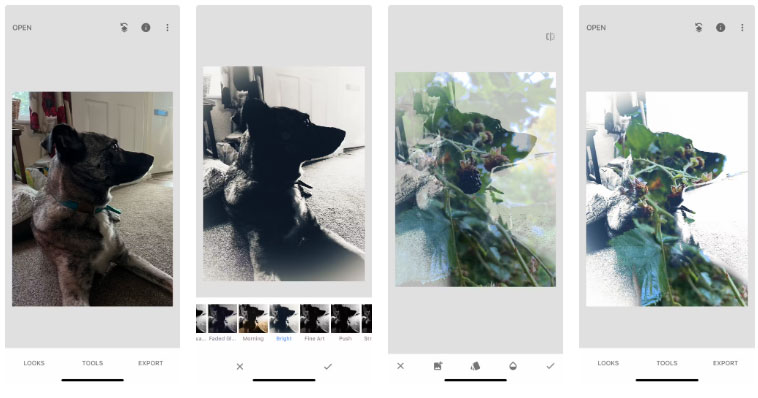
Snapseed is a great free mobile photo editing app. Not only does Snapseed outperform Lightroom Mobile, but the app's double exposure feature is built-in, meaning you can easily create stunning double exposure photos from your phone.
With built-in tools, Snapseed allows you to create double exposure photos in a similar way to how a film camera exposes them. Starting with a photo with large patches of black or dark areas allows a second exposure to be applied more easily, which often occurs in the dark areas left over from the first frame.
2. iPhone camera
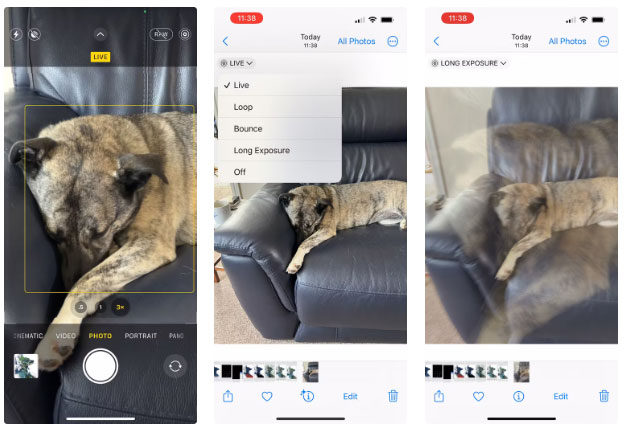
Even though the iPhone doesn't offer a native double exposure effect in its camera, there are still ways to create the fake effect. You can create double exposure photos with iPhone in the same way as taking long exposure photos with the iPhone camera, by using the Live Photo feature.
This effect works best on a still subject with a clear focus area, such as a portrait or still life photo against a blank background. Too many things surrounding the subject will create a cluttered photo.
Select the Live Photo option before taking a photo. Also select the shutter button and zoom in by pressing 3x. Alternatively, you can quickly move the camera closer to the subject, but too much movement will negatively affect the results.
After taking a photo, go to Gallery and open the photo. In the upper left corner, select Live > Long Exposure . This feature will accumulate frames used in live photos on iPhone and create a long open shutter effect. With the difference between the zooms when you press the shutter button, the photo will look like a double exposure.
3. Blend Editor
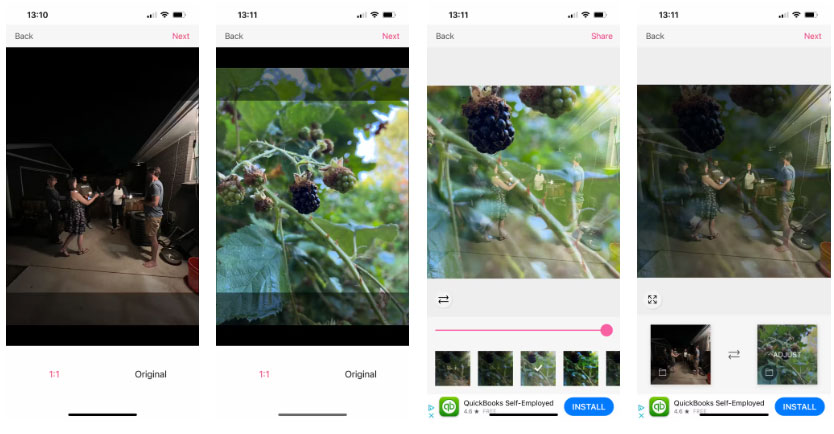
Blend Editor is an app for iPhone and iPad that allows quick creation of double exposure photos, and the free version of the app is all that's needed to create double exposure photos using the original photo. Professional upgrades enable more specialized double exposure shots of skyscrapers, galactic landscapes, art elements or even floating subjects.
Select Classic and upload the two images you want to overlap. After uploading, select Next and select the desired blend type. You can move the top layer image to fit better, and you can also tap the transform icon to change the order of the layers.
Blend Editor is a simple application that creates high-quality double exposure images. This app doesn't have fancy features, but you don't need them anyway. If they want more accurate results, Adobe subscribers can create double exposure photos in Photoshop.
4. Double Exposure

The Double Exposure app allows you to upload your own photos or use the built-in camera to create double exposure photos.
This app has several features to improve double exposure results. However, some of these features are exclusive to the app's Pro subscription plan. With the free plan, you can increase or decrease the exposure of both image layers or add some type of filter. Free users will have a watermark on double exposure photos.
Pro features allow turning your phone into a DSLR camera with optional settings. You'll find options like shutter speed, aperture, and focal distance to name a few. These features can be useful even without creating a double exposure effect.
5. Photo Blend - Double Exposure

With many Android apps with similar names, this double exposure app provides the closest results to traditional double exposure photos. Photo Blend is easy to use, you just need a great photo and the app will provide the rest to perfect your photo.
After uploading your own photo, you will then choose from the options provided by the app for your double exposure photo. Options range from cityscapes to landmarks and sunsets, with some other options available only in the Pro plan.
The photo you choose will be superimposed over the original, allowing you to zoom in and out or move up and down to create the perfect double exposure composition. Although the results are not as customized as other apps, it is still possible to create some interesting double exposure photos with this app.
6. Adobe Express

Adobe Express can be accessed in many ways, including through a web browser, desktop application as well as mobile applications for both Apple and Android devices.
If you don't subscribe to Adobe Express - most other Adobe subscriptions come with Express - you can still create a double exposure effect in the free version. To avoid needing a paid background remover, find or take a photo with a white or light background and a dark subject.
Desaturate the original image, then adjust brightness, contrast, shadows and highlights to get the background as white as possible and the majority of the subject as black as possible - this is where the exposure effect comes in. The second holds the tightest.
Select Plus and upload the second photo. You can resize, rotate or zoom in or out. Then, choose Effects > Blend to apply the double exposure effect. Use any other tools available - Express offers many interesting features - to adjust or edit the image before saving.
These 6 apps offer great free ways to create double exposure effects on smartphones. Snapseed is the best free option that provides the most realistic double exposure results. It allows you much more customization than many other free apps, although all of the apps on this list offer realistic double exposure photos.
You should read it
- What is exposure and exposure triangle in photography?
- Admire the beautiful dual exposure wallpapers
- Turn on the secret of long exposures in photography
- How to use Photoshop CS6 (Part 3) - Create Manipulation artwork with exposure effect
- Official iOS 13.7: COVID-19 exposure detection works independently, no need to download third party apps
- Admire 10+ virtual long exposure images of the world around us
 Convert black and white photos to color in the blink of an eye
Convert black and white photos to color in the blink of an eye 6 camera apps to help take better photos on smartphones
6 camera apps to help take better photos on smartphones How to animate photos, text, and graphics in Adobe Express
How to animate photos, text, and graphics in Adobe Express 9 Lightroom mobile tips you should use
9 Lightroom mobile tips you should use How to use DALL-E 3's editing tools
How to use DALL-E 3's editing tools![[Learn] Is there a way to use filters on Discord on phones?](https://tipsmake.com/data8/thumbs_80x80/[learn]-is-there-a-way-to-use-filters-on-discord-on-phones_thumbs_80x80_3WHs59GVv.jpg) [Learn] Is there a way to use filters on Discord on phones?
[Learn] Is there a way to use filters on Discord on phones?