How to monitor laptop battery with Battery Alarm on Windows 10
Due to the focus of work, many people have a habit of charging the battery too long or letting the laptop run out of battery. This is also a reason for reducing laptop battery life, causing laptop battery bottle phenomenon. If you want to monitor every condition of your laptop battery, you can install Battery Alarm application on Windows 10. The application will monitor the current status of laptop battery, when the battery is low or when the battery is nearly full, it will notify the person use audio to let you know.
The level to create battery notifications on the computer will be selected by users which can be 100%, 90% or 25%, etc. The notification sound provided by the application is also quite diverse for us to choose to use. The following article will guide you how to monitor laptop battery capacity with Battery Alarm.
- How to recover and improve performance for battery-powered laptop batteries
- Fix "plugged in, not charging" laptop battery error
- Steps to fix charging laptop not to power
- 6 best tools for analyzing laptop battery health
Instructions to turn on laptop battery status notification
Step 1:
Users download the Battery Alarm application for Windows 10 according to the link below.
- Download Battery Alarm for Windows 10

Step 2:
Display interface with the need to agree to the background application to monitor device battery status more accurately. You click Always Allowed as shown below.

Immediately show the interface See which apps are assigning your battery life. Find and click on Battery Alarm application , then select Allow the app to run background tasks so that the application runs in the background on the system.

Step 3:
In the user interface, you see information about the current battery status.
- Battery Capacity: Battery capacity.
- Remaining Capacity: The remaining battery capacity.
- Designed Capacity: The original battery capacity.
- Remaining time: The remaining battery life.
- Power mode: Power mode used.
- Energy saver: Battery saver status.

Step 4:
Users then proceed to set up battery notifications on the application. First you need to activate Full Battery Notification mode to create a notification when the battery is fully charged. Then adjust to% battery full want to receive notifications.
Loop option repeats the message until the operation stops. Click on the notification notification Default option to select the notification sound .

Display the list of sounds provided by the application, press the play icon to listen first. If you want to add sound from your computer , click the plus icon .
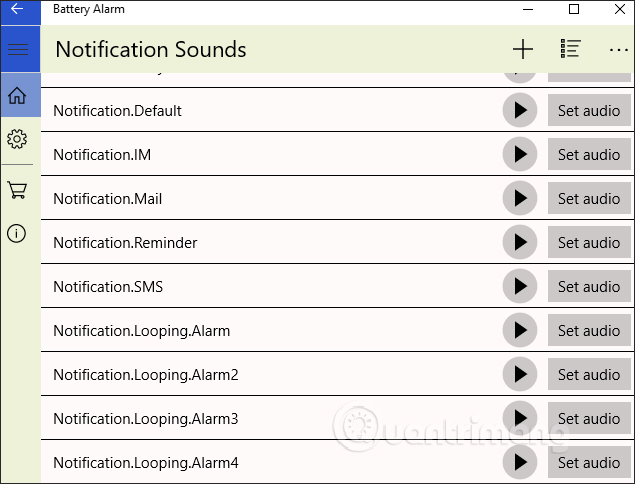
Display the folder interface on the computer for users to select the new audio they want to use. Finally press Set Audio to select the audio.
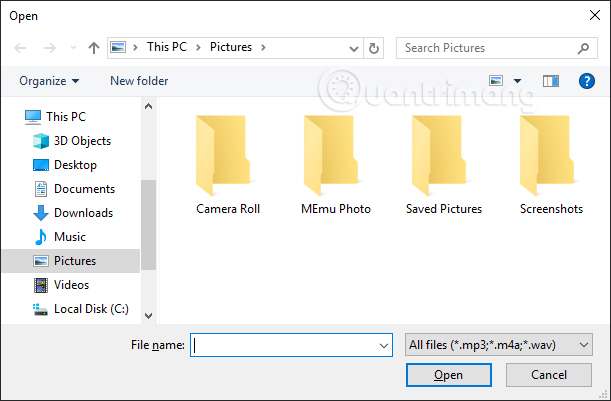
So when the battery level is fully charged, we will receive a notification in the lower right corner of the screen, press Got it to turn off in the interface.
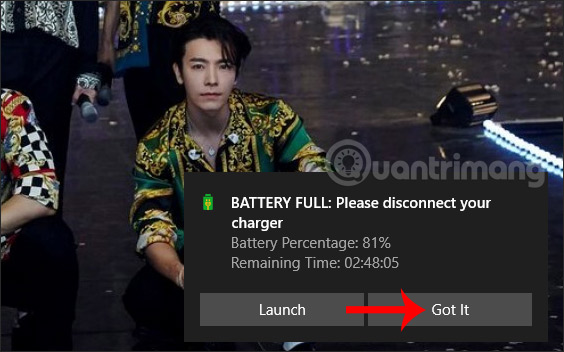
Step 5:
With the option to set the notification sound when the battery level is low , the user does the same as when the battery level is full.

Step 6:
Next at the bottom of the interface has the option of Battery email notification , turn on email notification if not using the laptop during charging.
The user enters a personal email address into the Email address frame. Thus the application will notify via email every time the battery is fully charged or the battery is low.

Step 7:
Click on the gear icon to change the interface of the application from white to black.
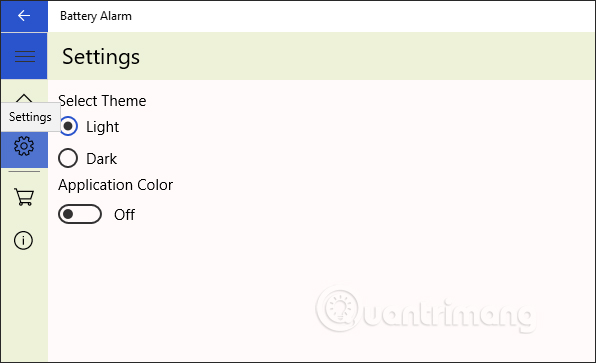
All information about the battery status is fully displayed on the interface of Battery Alarm. To the level of full battery capacity or low battery level that we have set up, you will receive a reminder notification.
I wish you all success!
 How to update drivers for AMD video cards on Windows 10
How to update drivers for AMD video cards on Windows 10 Learn to use a 21 computer - Bring important data with you
Learn to use a 21 computer - Bring important data with you Learn to use the ultimate lesson calculator - Use accessibility features
Learn to use the ultimate lesson calculator - Use accessibility features Should I plug in the laptop charger continuously?
Should I plug in the laptop charger continuously? Should I use a laptop or phone screen cleaner?
Should I use a laptop or phone screen cleaner? How to use Wandriver to update computer drivers
How to use Wandriver to update computer drivers