6 best Linux desktop environments in 2024
As Linux users, we often have many choices when it comes to software. There are some basic programs built into the stack. However, when it comes to things like desktop environments, it can be difficult to determine the best choice for exactly what you'll be using. Several different Linux desktop environments were considered and there was a lot of overlap between the use cases. Below, TipsMake will show you the best Linux desktop environments for your specific use case.
Note: The following is not listed in any particular order, and window managers are not included.
1. GNOME Shell
For laptop users (new)
For new laptop users, this article would like to introduce GNOME. One thing is for sure, Gnome is not the easiest option to use right away. Its design is different from the regular desktop design and you need extensions to enable some features that are needed in the first place.
However, the way GNOME is built with Wayland (the default display server protocol) means it has great built-in touchpad gesture support, and its extensions let you extend functionality. The good thing is that you can easily turn GNOME into something tailor-made for you within minutes!
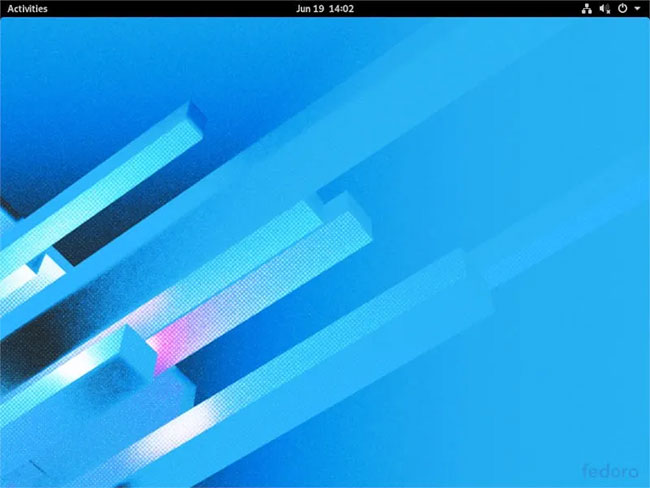
With a large set of extensions, this desktop environment is significantly heavier on system resources, so it is recommended for users with mid-range laptops.
For workstation users
GNOME is also recommended for workstations, especially Pop! OS. Pop! The OS is a great choice for workstation users because of its ease of installation on PCs with Nvidia GPUs. There is a separate ISO file that already contains proprietary Nvidia drivers, making it completely one piece to work with. It's also a highly regarded workstation distribution, integrating so tightly with GNOME that the entire package is easy to use.
Just keep in mind that at any point in the near future, Pop! _OS can be ported to a home-made desktop environment called COSMIC. Although similar to GNOME, the differences are enough that you may have to make some adjustments to adapt to your new environment if you switch. Like most other distributions, Pop! _OS will have GNOME as a package in case you really don't like COSMIC when the transition happens.
2. KDE Plasma
If you're the type of person who likes to constantly tinker and change the way you experience your operating system, Plasma is perfect for you. It is considered the 'Swiss army knife' of DEs. You can change every aspect of Plasma, making it look almost exactly like macOS or Windows if that's what you want to do. There are countless customizations you can do with Plasma, meaning that if you're willing to put this environment to work, you can really make it work with any workflow.
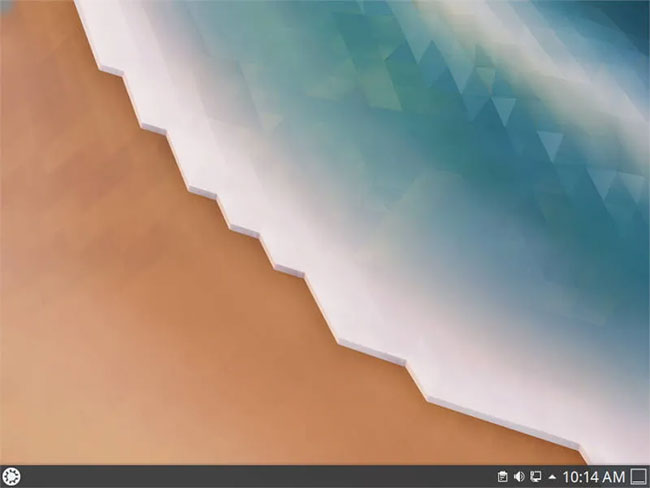
If you want to see how much you can change Plasma, check out some of the modifications made by Garuda Linux.
3. Cinnamon/Pantheon
If making the switch from Windows or macOS, the article strongly recommends that you use Cinnamon or Pantheon. Cinnamon is a kind of DE gateway: It has many customization options, but is similar to what you would expect from Windows. It's Windows 7-like in its workflow and it's even very lean on system resources, which makes it ideal for a relatively old machine that doesn't run Windows very well anymore. Everything will still run smoothly once you install Cinnamon.
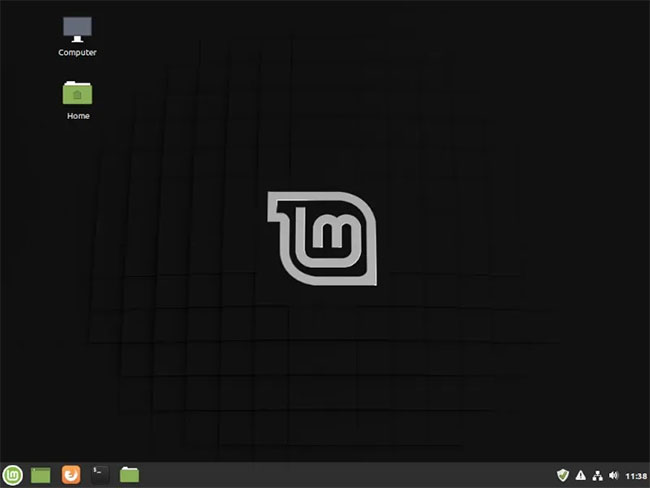
Pantheon is quite similar to macOS. If you switch to Linux from macOS, the article strongly recommends that you try elementaryOS, which is where the most natural and integrated experience with Pantheon is in the community. The workflow is identical to macOS, and there are many touchpad gestures and features set up to make Pantheon work more like macOS.
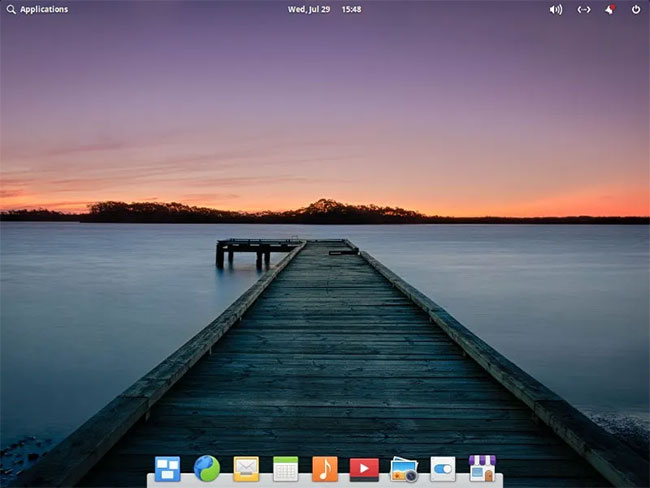
Pantheon is also one of the easiest experiences for HiDPI displays, which makes sense for a DE designed to swap for macOS. It will automatically detect your screen's resolution and make everything look the right size for your screen.
You will get the best Pantheon experience from elementaryOS. Additionally, in Ubuntu and Debian-based systems, you can install desktop elementary to get Pantheon. If you want to install this in Arch, the process is a bit complicated but you can check the Arch Wiki for instructions.
4. XFCE
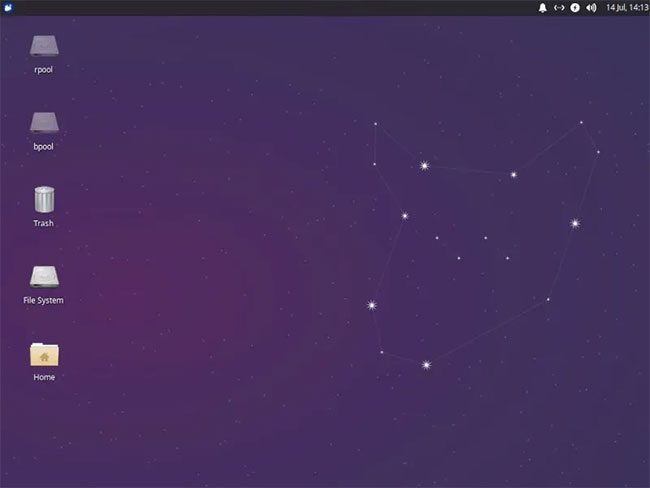
If you have an old or less expensive machine, especially an old netbook, XFCE will be a great choice. It strikes a balance between extremely lightweight DEs like LXDE or LXQt and full-featured DEs like KDE and GNOME. XFCE's resource usage is very low, but there are still many options for customization and configuration. One of the cleanest and easiest-to-use implementations of XFCE is in Xubuntu, with a great icon theme and high-quality menus.
5. Budgie
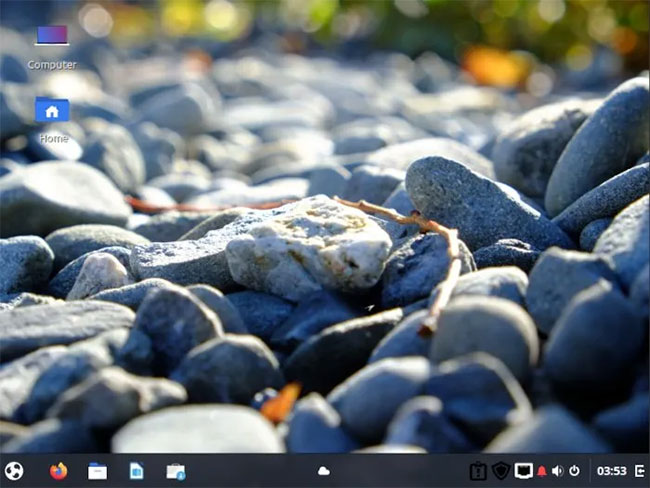
If you want a highly customizable desktop experience like KDE Plasma, but easy to use, Budgie offers a great canvas for you.
6. Deepin

If you want a complete experience, Deepin offers a unique, sleek visual style designed specifically for the Chinese market. Despite the lack of customization options, many of its fans point out that the styling and workflow are more responsive than what's currently available.
Deepin is used with the distribution of the same name, but that won't stop you from installing it to your favorites! Almost every other distribution contains a Deepin desktop package.
frequently asked Questions
Is it possible to install multiple desktop environments?
Absolutely possible! But you can only use one environment at a time. Additionally, some desktop environments may not work well with your current configuration. Sometimes they won't show up on your display manager (the thing that starts when you see the graphical login screen). Sometimes, applications and images from one desktop environment will "run" into another environment.
For example, this happens when you install Budgie via Cinnamon in Linux Mint. Since they use the same files for styling and images, a change in theme in one environment will affect the other.
Remember to create a proper backup of your system using applications like Timeshift or rsync before installing a new desktop environment so you can reverse the changes if something goes wrong.
Should a distribution be chosen based on the environment it comes in?
You will have a good experience and less hassle when using the distribution that comes with your desktop environment. For example, installing KDE on Ubuntu Vanilla will be less intuitive than using Kubuntu (a variant of Ubuntu that comes with Plasma). That doesn't mean you can't use your favorite distribution and desktop environment at the same time, but you may have to put in a little effort.
How is KDE Plasma different from Cinnamon?
Although these two desktop environments may initially look similar, they offer completely different application sets stemming from the difference in developers' goals.
The developers of KDE forked their desktop from Gnome a few years ago and have since branched out so much that they no longer have much in common with the original project.
Cinnamon, instead of completely abandoning the GNOME suite, has adapted to use some of it (Gedit, Gnome Terminal, Gnome System Monitor, etc.) while providing a completely different visual experience. Because of this, Cinnamon's interface may not be completely consistent as some of the GNOME applications it uses don't quite match the visual style.
On the other hand, KDE applications apply the system theme seamlessly, providing a more consistent experience.
 4.05% of global computers are using Linux
4.05% of global computers are using Linux How to install and play GOG game on Linux
How to install and play GOG game on Linux Detection of new utility backdoor leaves many Linux distributions vulnerable to attacks
Detection of new utility backdoor leaves many Linux distributions vulnerable to attacks Should I upgrade to Ubuntu 24.04?
Should I upgrade to Ubuntu 24.04? How to create your own Caddy web server in Linux
How to create your own Caddy web server in Linux Canonical will support Ubuntu LTS releases for 12 years
Canonical will support Ubuntu LTS releases for 12 years