5 common Netflix problems and how to fix them
When you have free time to watch movies, the last thing you should worry about is Netflix not working. However, there are many reasons why Netflix does not load, the most common are Netflix server problems and Internet connection problems.
With this in mind, TipsMake has compiled a list of the most common Netflix problems. And most importantly, it includes troubleshooting solutions to help you get Netflix back up and running again.
First, check to see if Netflix is down
Before discussing any potential causes of the Netflix app not working, whether it is because the app is not loading or randomly crashing, we must discuss an essential first step that you should take. What to do: Check if Netflix is currently having any problems. If Netflix isn't working, there's nothing you can do to fix the problem.
The first place you can go to check the platform's status is the Netflix Help Center page. Of course, you can also go to expressed displeasure when it stopped working.
Other websites that can help you find out if other people are having problems with Netflix in your area include Down detector and IsItDownRightNow. If everything is fine and there are no problems with Netflix, then the technical problem may be on your end.
Now, let's see what you can do to fix your Netflix problem.
1. Your Netflix app keeps crashing
It's annoying when one of your favorite apps suddenly crashes every time you try to use it. Once the initial worry passes, there are a few steps you can take to fix the problem, but this depends on your device.
Smartphone users should start by force stopping the Netflix app. If it still doesn't work, try turning the phone off and on again. And if it still doesn't work, you'll need to delete the app and reinstall it from the app store. The same method applies if you are using a set-top streaming box.
If you're using Netflix on a smart TV, you might not be able to delete the app. Instead, try logging out of Netflix on your Smart TV, clearing the cache, and logging back in. Or if you're using the Netflix app on Windows, try turning off your antivirus software. Many security suites interfere with the service. If you still can't use Netflix, keep reading to try other troubleshooting procedures.
2. You see Netflix error 12001 on Android
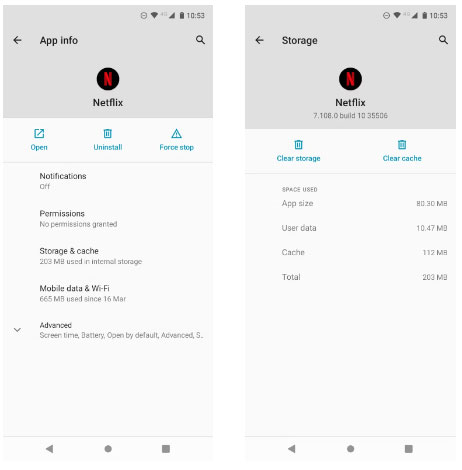
Many Android users complain about seeing error code 12001 when using the Netflix app. This issue affects both Android smartphones and tablets.
Netflix error code 12001 is due to the data on your device being outdated. You need to refresh your data to get the Netflix app working again. But how to refresh data? There are several ways to do that.
First, try turning your device off and then back on. That's right, this trick helps devices and software work. Make sure your device is completely turned off, then turn it back on and try Netflix.
If that doesn't work, you'll need to clear your Netflix app data. Open your Android, navigate to Settings > Apps > Apps , scroll down and tap Netflix. In the Netflix sub-menu, go to Storage , then tap Clear data and Clear cache . Try Netflix again and see if the problem persists.
3. You cannot download Netflix content
In 2016, Netflix finally started offering users a way to download content for offline viewing. This means you can download TV shows and movies before a long trip or if you're traveling to an area with poor Internet coverage. Unfortunately, this feature doesn't always work perfectly. If you're having trouble downloading content, there are a few steps you can take.
First, you can stop now if you are using a jailbroken iPhone or rooted Android device. This feature will not work.
Second, make sure you're running at least Android 4.4.2 or iOS 8, have the latest version of the Netflix app, and have enough storage on your phone. You'll also need the latest software version for your Windows 10 or Windows 11 computer, Amazon Fire tablet, or Chromebook.
Please also note that some titles will not be available for download, and you will notice this by the presence -or lack thereof- of a download icon on the title's page.
If all else fails, try reinstalling Netflix.
4. You see Netflix error 1012 on iOS
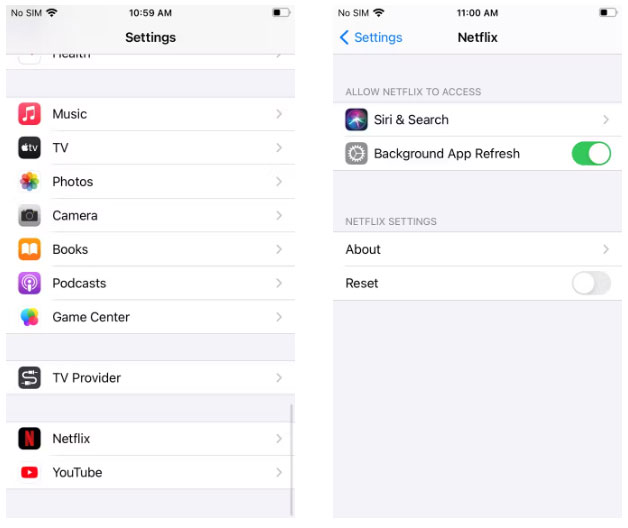
Error 1012 only occurs with iPhone users. It's caused by a network connection issue - your Netflix app can't access the Netflix server. This is most likely the culprit if you've experienced a connection being established and then dropped out of Netflix. In this case, you may have lost your Internet connection, resulting in the streaming app being disabled.
You can perform some simple troubleshooting steps to try and fix the problem. For example, try restarting your apps, devices, and home network. Try testing your Internet connection using another website or app to determine if it's a connection issue on your streaming device.
If none of these solutions work, you'll need to reset the Netflix app from within the iOS settings menu. Go to Settings > Netflix and turn on Reset .
Make sure you close any existing Netflix sessions by going to the app switcher, swiping up on the Netflix app, and then relaunching Netflix. You will need to re-enter your login information. If this doesn't work, you should also try reinstalling the Netflix app.
5. You see a black screen
If you're using Netflix on Windows or macOS, you may experience a black screen whenever you try to play a video.
This problem has 6 main causes:
- Cookie : Try . Exact instructions will vary by browser, but you'll typically find this option in the Settings menu.
- Silverlight : Microsoft phased out Silverlight a few years ago (although the plugin is still available for some browsers). If you keep it installed on your system, it may prevent video playback and you need to remove it.
- Antivirus : Some antivirus suites do not work well with Netflix. Try temporarily disabling the security software you are using.
- Driver : Make sure your PC's graphics driver is up to date. While you're at it, update all your drivers.
- Browser extensions : One of the extensions installed in your browser may be preventing Netflix from displaying your content. Try turning them off one by one and trying Netflix again to rule them out. Once you detect it, remove the browser extension that is causing the problem. You may also want to investigate how Chrome components can disrupt Netflix.
- Browser privileges : Your browser may not have the appropriate privileges to run Netflix, so try running the application with admin rights.
Let's address those causes to fix your Netflix problem.
 How to use Snapsave to download full HD Facebook videos
How to use Snapsave to download full HD Facebook videos Foxit Reader - PDF reader with many additional features
Foxit Reader - PDF reader with many additional features Driver Canon 2900 - Canon LBP2900/2900B printer driver
Driver Canon 2900 - Canon LBP2900/2900B printer driver 5 best RGB sync software on PC
5 best RGB sync software on PC Windscribe - Trusted free VPN service for safe Internet surfing
Windscribe - Trusted free VPN service for safe Internet surfing How to change Alexa name or wake word
How to change Alexa name or wake word