Here's how to filter Netflix kids' shows by title, age group
An update to entertainment streaming service Netflix now lets you filter out kids' shows by title and audience age group, the company said Tuesday. Individuals can also now secure their Netflix profile with a four-digit personal identification number to prevent children from accessing adult profiles.
In addition, adult account owners will be able to see a full viewing history in a child's profile, and turn off autoplay of episodes.
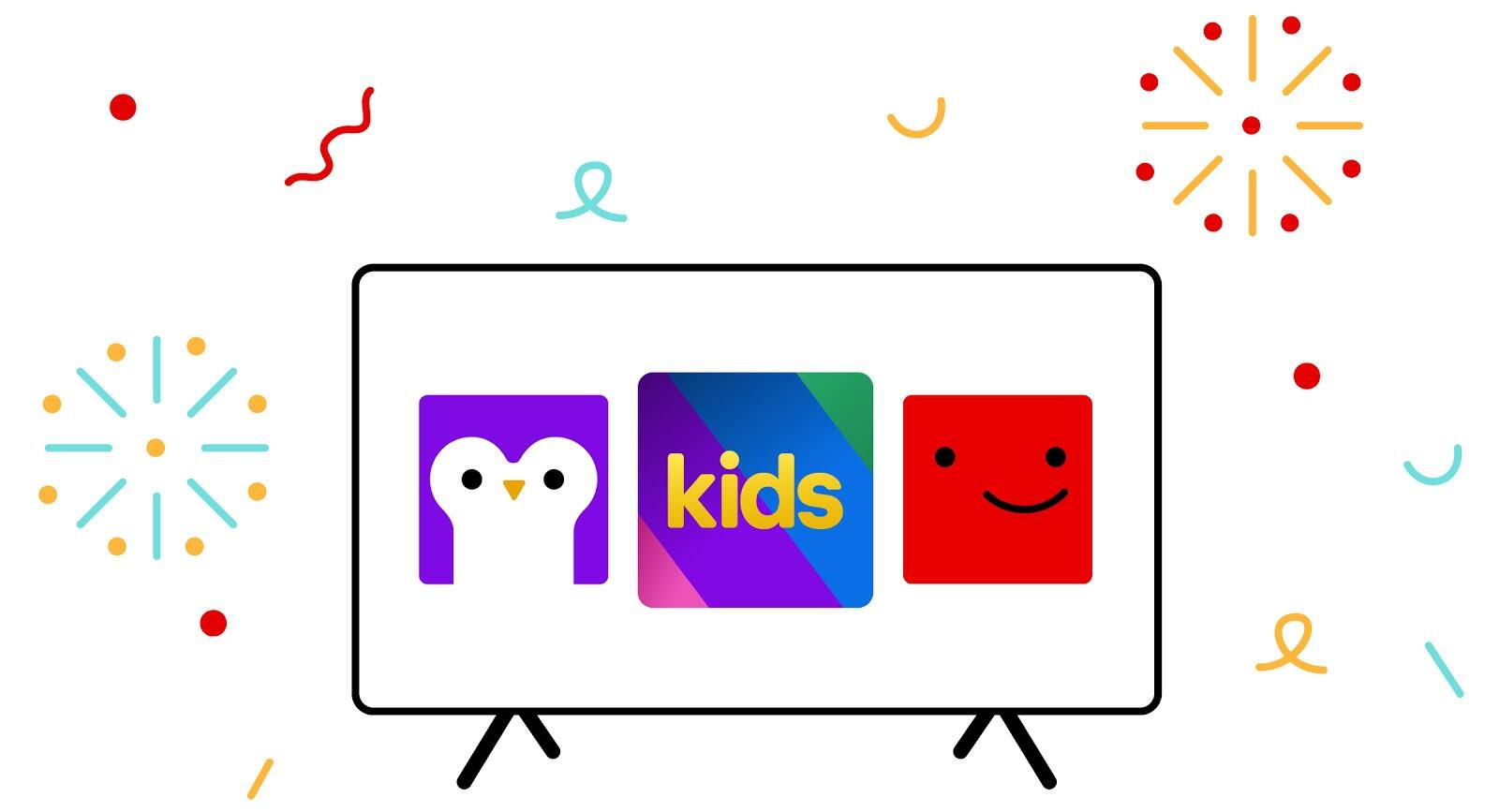
"Every family is different. It's why we're investing in a wide variety of kids and family films and TV shows from all over the world," Netflix said in a statement. "It's why we also give parents the controls they need to make the right decisions for their families."
To review each profile's setting, you can go to the Profile and Parental Controls hub within your account settings.
Here's how to change a kid's profile setting.
- Log into your Netflix account as you normally would.
- Click on your profile picture in the top right corner of the screen to reveal a drop-down menu and select Account.
- Scroll down to the bottom of the screen to the Profile & Parental Controls section, where you'll see a list of all the profiles on your Netflix account.
- Select the down arrow to the right of the kid's profile, scroll down to Viewing Restrictions on the list of options, and select Change.
- Enter your password when Netflix prompts you for it, and you'll be taken to a sliding bar that you can extend or shorten based on a title's rating -- from TV-Y to NC-17. You'll also be able to enter specific titles in the field just below the rating restriction bar.
 Spotify, Apple Music and 4 more: What's the best music app for you?
Spotify, Apple Music and 4 more: What's the best music app for you? How to upgrade your TV sound
How to upgrade your TV sound How to use Netflix Party to watch movies at the exact same time as friends
How to use Netflix Party to watch movies at the exact same time as friends Humorous mistakes in famous cartoons
Humorous mistakes in famous cartoons How to watch Sunday's virtual NASCAR iRacing race without cable
How to watch Sunday's virtual NASCAR iRacing race without cable 30 good books to read during the Corona season
30 good books to read during the Corona season