5 best Clipboard managers for Chromebooks
You may have copied and pasted text on a Chromebook multiple times. But can you remember all the copied and pasted pieces of information?
The clipboard manager provides exactly that function. They allow you to log everything you have copied and reuse them anytime in the future. Therefore, you will no longer have to go back and forth between pages to copy and paste multiple pieces of information, or not lose the past copied things when copying new information.
Here are the best clipboard management apps for Chrome OS.
What is the best Clipboard manager for Chromebooks?
- 1. Clipboard Manager
- 2. Clipboard History Pro
- 3. Multi Copy Paste
- 4. Clipper
- 5. Clipboard Actions & Manager
1. Clipboard Manager
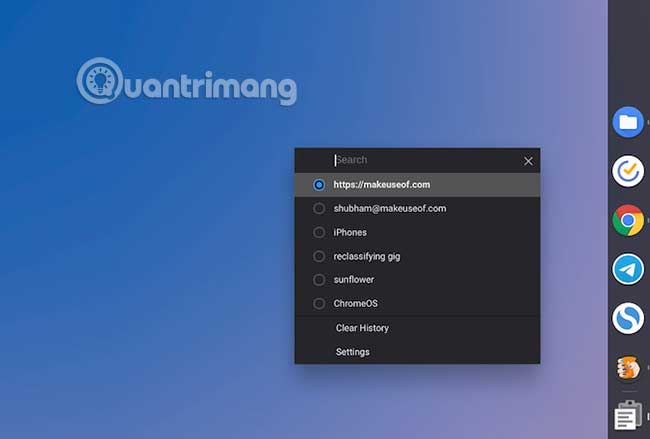
Clipboard Manager is a no-frills Chrome OS application that helps maintain your clipboard history. By default, the application will keep the nearest 15 snippets, but you can adjust the settings to save as many entries as you like.
The tool has a useful list-based design and allows you to quickly copy an old item. You can manually scroll through the history section or search for anything specific from the available search bar. Additionally, you have the option to use light or dark themes.
Clipboard Manager will retain the data after reboot, but you can ask the application to start from the beginning every time. It is worth noting that Clipboard Manager works on the entire operating system including Android and Linux applications.
You can own Clipboard Manager for free and it does not include any in-app purchases.
- Download Clipboard Manager (Free).
2. Clipboard History Pro

Clipboard History Pro is a more comprehensive alternative to Clipboard Manager. In addition to the essential capabilities, Clipboard History Pro provides a number of additional features.
For starters, this Chrome extension has a Merge function , which allows you to merge several segments into one. For example, this is useful when you want to copy different lines from an article.
In addition, Clipboard History Pro has a dashboard where you can browse history entries and take a variety of quick actions. You can even favorite and categorize specific items using tags. In addition, Clipboard History Pro comes with the ability to export or import data. Also, you can enable cloud sync.
Most of the features of Clipboard History Pro are free. But you can unlock a few more small widgets for a monthly fee.
- Download Clipboard History Pro (Free, subscription available).
3. Multi Copy Paste

Multi Copy Paste is not a full clipboard manager like the other options on this list. Instead, it is especially for those looking for a more efficient way to copy and paste multiple pieces of data from a website.
This extension allows you to link snippets of information to the numerical row of the keyboard and access them instantly. So, suppose you want to link a piece of text to number 3. You can copy it by pressing Ctrl + 3 and paste it with Ctrl + Alt + 3 .
You can also perform the same set of actions from the context menu when right-clicking. As mentioned earlier, Multi Copy Paste records each item being copied. It will only store the items you requested manually.
Alternatively, you can view your data and delete entries, by clicking on the icon, located on the Chrome extension tray in the top right corner.
Please note that because this is a Chrome extension, it does not support content from Android and Linux applications.
- Download Multi Copy Paste (Free).
4. Clipper

Clipper is an Android application that can track Chromebook clipboard history. The application functions without any problems on Chrome OS and its interface is also optimized for tablets. Along with standard features, Clipper has a bunch of useful utilities.
Clipper allows you to split copied items into multiple lists. So if you're researching a project, you can create your own lists to take notes. Additionally, you can edit each paragraph and append text to the entry. On the Clipper app, you also have the option to pin the records at the top. And there is a merge feature to copy multiple sentences from one article at a time.
Because you have the ability to add your own snippets, you can use Clipper to quickly copy any text that often has to be entered. Whenever you glance at a location form field, simply activate Clipper and paste the saved address.
Clipper pins a widget permanently on the Chromebook notification panel that you can launch the app at a glance. There are several customizations available as well as an OLED-friendly dark theme.
While the free version of Clipper is sufficient for most users, you can gain a few additional benefits by upgrading to the Plus version, such as the ability to store unlimited pieces of information and a search.
Clipper is not the only app compatible with Chrome OS. Here are a few other Android apps you should install on your Chromebook.
- Download Clipper (Free)
- Download Clipper Plus ($ 1.99 / 46,000VND)
5. Clipboard Actions & Manager

Clipboard Actions is another Android application for managing clipboard. In addition to the usual toolkit, Clipboard Actions also attaches a small widget on the notification panel.
In addition to allowing you to easily copy items, the widget contains an arrow button, if you want to browse all recently copied information sections without launching the application. There is also a delete button that you can use to get rid of a specific item.
The application itself has a few outstanding features. It can process text in natural language and take appropriate contextual actions. So for example, if it's an address, you'll have the option to open it directly on Google Maps.
When you click on any record, you also get a bunch of other handy buttons. You can translate text, let the app read aloud the content, download media in case there is a file link and more.
- Download Clipboard Action & Manager (Premium version, free).
The clipboard manager ensures you don't need to pause while multitasking to copy some text. Depending on your needs and workflow, any of these 5 clipboard applications will meet your needs.
That's not the only multitasking feature available on Chrome OS. Check out the article: 20 tips new Chromebook users should know for more details.
Wish you find the right application!
You should read it
- How to delete the clipboard on Windows 10
- How to use the Clipboard Master to save files and documents to the Clipboard
- The clipboard management software on Windows
- How to access and use Clipboard History on Windows 11
- What is Clipboard Explain the meaning of Clipboard in Windows
- How to speed up clipboard with CopyQ
- How to access Clipboard on Android
- How to use CopyAndPaste to manage clipboard on Windows 10
May be interested
- Instructions for accessing Chromebook's clipboard manager
 the ability to copy and paste is a basic, simple function that any operating system has and must have.
the ability to copy and paste is a basic, simple function that any operating system has and must have. - 2 ways to enable / disable clipboard sync on Windows 10
 by default, clipboard sync is turned off. in this tutorial, tipsmake will show you 2 methods to enable or disable clipboard sync feature on windows 10.
by default, clipboard sync is turned off. in this tutorial, tipsmake will show you 2 methods to enable or disable clipboard sync feature on windows 10. - How to pin text and images to the Windows 10 Clipboard History
 windows 10 makes copying and pasting more convenient with a feature called clipboard history. it allows you to pin items you frequently copy and paste into lists for quick access. here is how to use this feature.
windows 10 makes copying and pasting more convenient with a feature called clipboard history. it allows you to pin items you frequently copy and paste into lists for quick access. here is how to use this feature. - How to clear clipboard history on Windows 11
 although convenient, clipboard history can sometimes unintentionally reveal personal information about users. in this article, you will learn how to clear clipboard history.
although convenient, clipboard history can sometimes unintentionally reveal personal information about users. in this article, you will learn how to clear clipboard history. - How to use Clipboard history in Windows 10
 windows clipboard history has had a major improvement with the october 10 update of windows.
windows clipboard history has had a major improvement with the october 10 update of windows. - The best Chromebook models you can buy in 2021
 recorded in the first quarter of 2021, a record number of chromebooks were sold with 12 million units shipped globally. chromebooks use google's chromeos operating system, providing a different and relatively minimalist experience that you can equip yourself this year.
recorded in the first quarter of 2021, a record number of chromebooks were sold with 12 million units shipped globally. chromebooks use google's chromeos operating system, providing a different and relatively minimalist experience that you can equip yourself this year. - Steps to enable Clipboard data synchronization feature on Windows 10
 instructions on how to enable clipboard data synchronization on windows 10. how to sync clipboard between multiple computers to work more efficiently..
instructions on how to enable clipboard data synchronization on windows 10. how to sync clipboard between multiple computers to work more efficiently.. - This is the new borderless Clipboard of Windows 10
 the clipboard is included in the windows 10 redstone 5 update, along with dark theme, which is a highly anticipated feature.
the clipboard is included in the windows 10 redstone 5 update, along with dark theme, which is a highly anticipated feature. - Instructions for synchronizing Clipboard between Android device and PC
 clipboard synchronization (temporary clipboard) is extremely convenient between android device and pc. you can copy text from one device to another for easier access without a support cord connection. besides, this is really useful when you need to copy multiple files. in this article, tipsmake.com will introduce 2 free tools to help you do that.
clipboard synchronization (temporary clipboard) is extremely convenient between android device and pc. you can copy text from one device to another for easier access without a support cord connection. besides, this is really useful when you need to copy multiple files. in this article, tipsmake.com will introduce 2 free tools to help you do that. - How to pin content saved in the clipboard memory of Windows 10
 you can easily pin the copied content to the clipboard to store them and reuse as needed.
you can easily pin the copied content to the clipboard to store them and reuse as needed.










 How to convert multiple websites into PDFs with Wget
How to convert multiple websites into PDFs with Wget 9 best Kodi alternatives
9 best Kodi alternatives How to control Kodi by voice
How to control Kodi by voice Should you download the desktop application or the Microsoft Store application?
Should you download the desktop application or the Microsoft Store application? Compare 2 Visual Studio Code and Atom editors
Compare 2 Visual Studio Code and Atom editors How to find a reputable hospital quickly
How to find a reputable hospital quickly