The clipboard management software on Windows
Usually the clipboard manager available on the computer is very simple, there are not many options. For those who need to save more content, they will find applications, or clipboard management tools.
In the following article, we will introduce you to some clipboard management applications on the computer. Most of the tools below manage open source clipboard, have many outstanding features such as creating shortcuts, changing values, supporting saving many formats, .
- How to use Copy Space to manage Windows 10 clipboard content
- How to use the Clipboard Master to save files and documents to the Clipboard
- 7 apps make it easier to select text when copying on Android
Summary of clipboard management application
1. Ditto
- https://sourceforge.net/projects/ditto-cp/
The Ditto tool supports storing different text, images, and HTML content, and you can create shortcuts for each of them. In addition, the tool has some additional features such as choosing to save the content with all uppercase letters or all lowercase letters, giving priority to displaying saved content, .
In the Clipboard interface, there is a search bar to search for saved content.
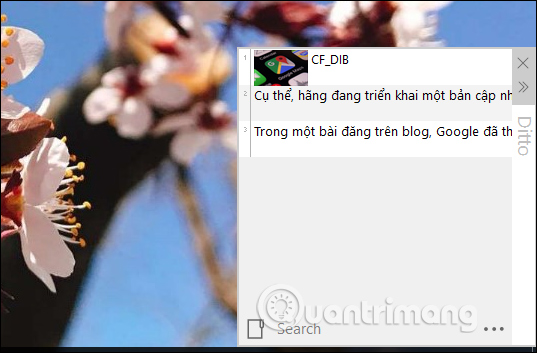
Size of the clipboard box can enlarge or shrink, edit content with available editor. The optional parts in the tool's settings have a lot to change the settings.
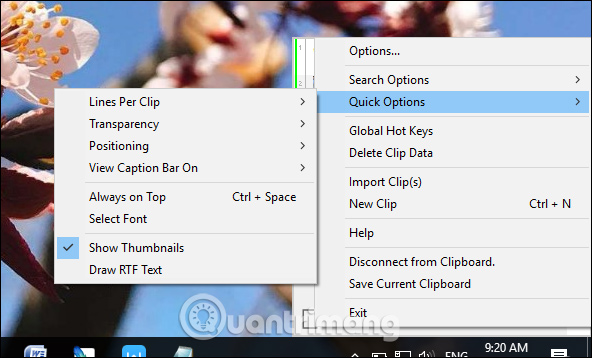
2. CopyQ
- http://hluk.github.io/CopyQ/
CopyQ also allows storing various types of content such as text, HTML, images, . and has its own clipboard manager to preview in the system tray.
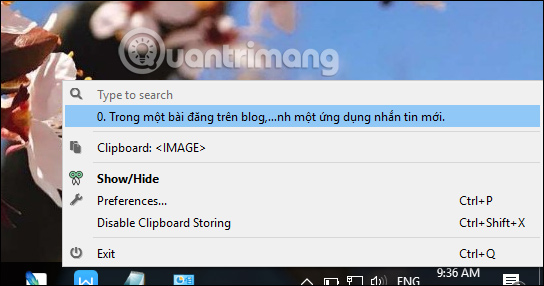
CopyQ's interface supports many tools in the process of saving and managing content. In particular, you can create multiple content management tabs. Thus users can be divided into multiple content tabs by multiple topics for easy management.
In addition, the menu bar above also supports various features and customizations.
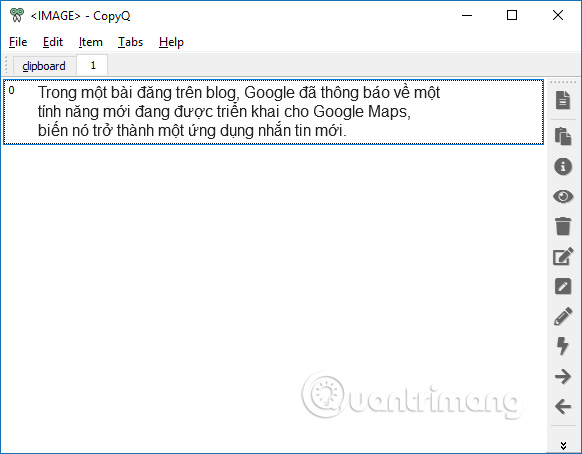
3. Genius
- https://rusith.github.io/genius/
Genius is the clipboard manager similar to the above tools, which supports up to about 100 content entries. The tool only supports storing text content, so it is limited compared to the 2 tools above.
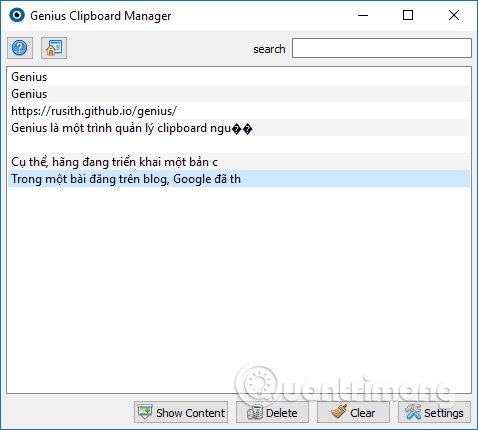
In the list of stored content, right-clicking on the content will display additional options such as moving, deleting, . as shown below.
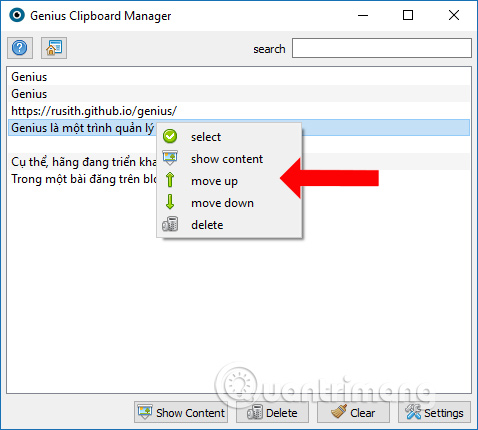
The Settings section of Genius will have shortcuts for assigning tasks when copying content.
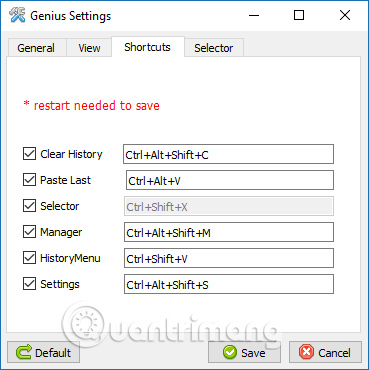
Also, right-clicking on the tool icon Genius will display a list of optional items. If you click the History section will display the history of the content saved on the tool.
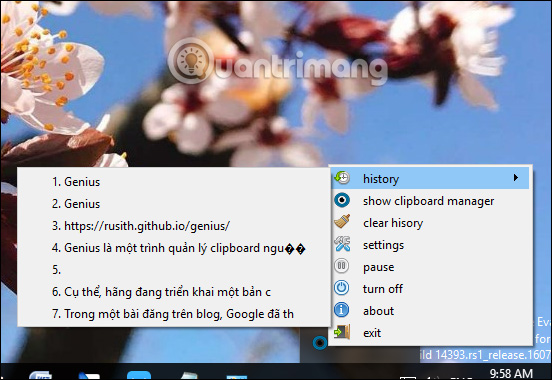
4. Clipboard Plus
- https://github.com/oormicreations/ClipboardPlus/releases
Clipboard Plus's interface is very simple and extremely basic, there are not many options to save and edit the contents in the clipboard like the 3 tools above.
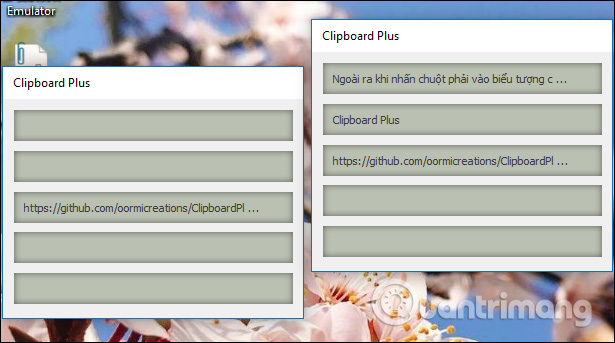
When right-clicking on the contents in the clipboard, we will have the option to save 1 content or all content into txt file, open the link with the system's default browser, .
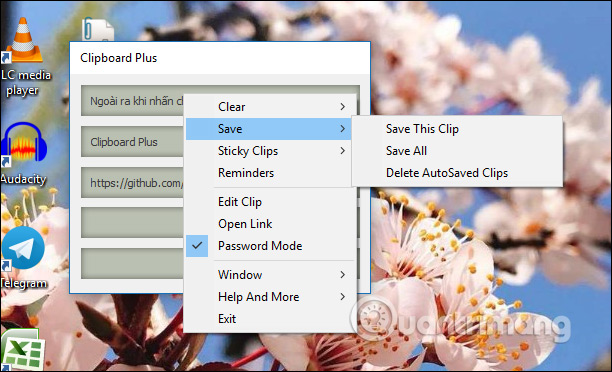
Above are some clipboard management tools on the computer. If users need a tool with many features, then choose Ditto or CopyQ. With Clipboard Plus, the ability to save and manage content is still limited compared to the first two tools.
See more:
- How to use Office Clipboard speeds up copying on Word
- How to use Microsoft Whiteboard Windows 10
- How to use Clipboard history in Windows 10
I wish you all success!
You should read it
- How to delete the clipboard on Windows 10
- How to use CopyAndPaste to manage clipboard on Windows 10
- How to pin content saved in the clipboard memory of Windows 10
- What is Clipboard Explain the meaning of Clipboard in Windows
- How to speed up clipboard with CopyQ
- How to access and use Clipboard History on Windows 11
 How to create Slide Master on PowerPoint
How to create Slide Master on PowerPoint Basic information about slides in PowerPoint 2016
Basic information about slides in PowerPoint 2016 How to work with text in PowerPoint 2016
How to work with text in PowerPoint 2016 Apply theme in PowerPoint 2016
Apply theme in PowerPoint 2016 8 useful table formatting tips in Microsoft Word
8 useful table formatting tips in Microsoft Word How to adjust the date and currency format in Google Sheets
How to adjust the date and currency format in Google Sheets