4 ways to measure FPS frame rate (Frame Per Second) in PC game
- How to set up PC game graphics settings quickly
- Great to turn iPhone and iPad into a true gaming machine
FPS stands for Frame Per Second, which is the number of frames displayed per second, showing how much graphics card can work on the user's computer screen. Of course, the higher the FPS, the better the graphics card or the entire computer system.
If FPS (display frame in a second) is too low, your game play will be affected. If it keeps rising, you can create your own settings to experience more fun. Join TipsMake.com to consult 4 ways to measure FPS frame rate (Frame Per Second) in PC game in this article!

Displaying frame rate FPS computer games will become easier than ever.Steam (Valve's game copyright management software) now offers integrated FPS screens, as well as NVIDIA through the GeForce Experience software. FRAPS video recording software helps display FPS frame rates in games if you do not use Steam or NVIDIA. There are even tools that allow you to track FPS in UWP games on Windows 10. And when you know the FPS frame rate you are playing in the game, you can work to improve performance. play games .
1. Overlay in Steam's game
Valve recently added FPS frame speed counter to overlay in Steam's game. In Steam (when no games are running), just go to Steam > Settings > In-Game and then select a location for the FPS screen from the " In-game FPS counter " drop-down menu.

Look at the angle of the screen you selected while playing the game and you will see the FPS frame rate counter. It always appears at the top of each game but is quite small and unobtrusive (as shown below).

In addition, you can also get this feature to work for non-Steam games. Add a game to the Steam library by opening the " Games - Games " menu and selecting " Add a non-Steam game to my library " (Add non-Steam game to my library ). Steam and overlay can work with it, depending on the game.
2. NVIDIA GeForce Experience
If you recently had NVIDIA graphics hardware supporting ShadowPlay, you can also enable the in-game FPS frame rate counter via the NVIDIA GeForce Experience. In the application, click the " Settings - button" button.

In the " Share - Share " section, make sure the share is turned on and then click the " Settings " button there.

In the Settings overlay, click the " Overlays " button.

In the " Overlays " window, select the " FPS Counter " tab and then click on one of the four quadrants to choose where you want to access FPS frame rate.

If you use the GeForce Experience, you can also use NVIDIA's game profile to automatically choose NVIDIA's recommended installation for different games to work best on your graphics card. NVIDIA sees this as a way to optimize games and make them look better without tweaking and testing old-fashioned game options.
3. Use the integrated options of the game
Many games have been integrated in the FPS frame rate counter that you can activate. Depending on the game you are playing, this option can sometimes be hard to find. Most simply, you just need to do a web search for the name of the game and " Show FPS " to find out if the game has the option of FPS frame rate and how to activate it.
In addition, you can also explore the options of the game. Depending on the game, you can activate FPS in many ways:
- Optional video or graphics . There may be the option " Show FPS - Display FPS " on the video or graphic settings screen of the game. This option may be hidden after an " Advanced " submenu.
- Shortcuts . Some games with this option are hidden after a shortcut. For example, in Minecraft, you can press F3 to open the debugging screen. This screen displays FPS frame rates and other details.
- Control commands . Many games have built-in commands, where you can type commands. In some cases, you may have to use a special boot option to enable the console before it is available. For example, if you are playing DOTA 2 , you can pull up the developer console (you will have to turn it on first) and run the command cl_showfps 1 to activate the FPS frame rate on the screen.
- Boot options . Some games may require special startup options that you need to activate when launching the game. You can do this by modifying desktop games or the Start menu shortcut . In the launcher like Steam or Origin, you can also join the properties and change the options from there. In Steam, right-click a game, select Properties , click Set launch options under the General tab, and enter the options that the game requires.
- Configuration file . Some games may require you to allow an option to hide under some type of configuration file. Even if the game does not require this, you can exit. For example: DOTA 2 players always want to see their FPS frame rate can modify the game's autoexec.cfg file to automatically run command cl_showfps 1 every time the game starts.
4. FRAPS
Until this FRAPS feature is implemented in software such as Steam and GeForce Experience , PC gamers often use FRAPS to display FPS in-game frame rate counter. FRAPS is primarily an in-game recording application, but you don't have to record games to use its FPS counter.
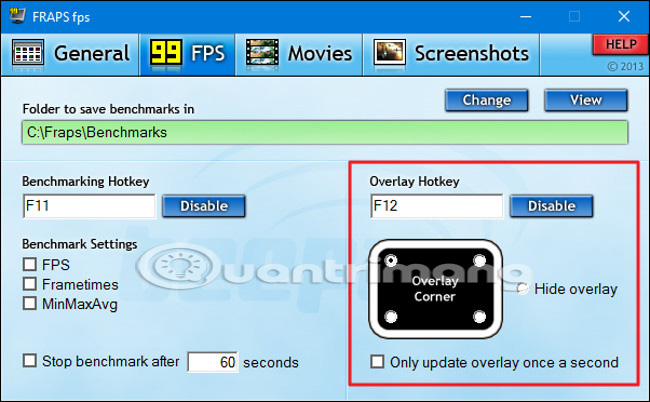
If you do not use Steam or the GeForce Experience NIVIDIA - and your game does not have an FPS access option available - you can try FRAPS. Install, launch and click the FPS tab to access the overlay settings. FPS frame rate counter is turned on by default and press F12 key will display in the upper left corner of the screen. Use the settings on the right side of the "FPS" tab to change the hotkey, specify a different screen angle or hide the overlay overlay.
When the installation is complete, you should let FRAPS run, but you can also minimize it to the system tray (the application bar in the lower right corner of the screen). You can then press the F12 key or any hotkey you set to display and hide the FPS counter.
Refer to some more articles:
- Tips to become the last survivor in PlayerUnknown's Battlegrounds game
- Check if your computer supports running PC games
- Top 10 open world games like GTA that you should try
Having fun!
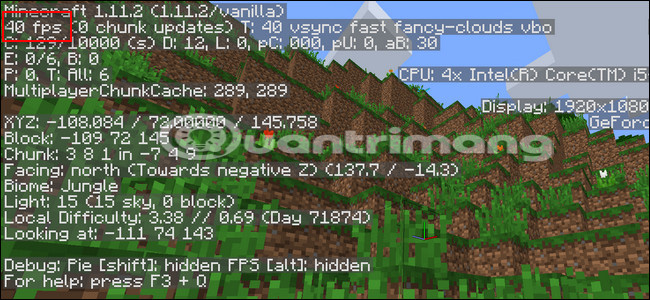
 Tips for playing Rules of Survival for newbies should not be ignored
Tips for playing Rules of Survival for newbies should not be ignored What's special about Cano in the Rules of Survival version?
What's special about Cano in the Rules of Survival version? Quickly download now The Red Solstice - Attractive tactical shooter 20USD is free
Quickly download now The Red Solstice - Attractive tactical shooter 20USD is free Please download Watch Dogs game for free from today, limited time
Please download Watch Dogs game for free from today, limited time How to stream games on Garena Live from a computer
How to stream games on Garena Live from a computer Good English game, learning while playing
Good English game, learning while playing