3 simplest ways to take screenshots of Acer computers
Do you know how to take screenshots of Acer computers while working on the computer? If not, please refer to this article immediately, TipsMake will share and guide you on how to take the most detailed and complete screenshots of Acer laptops.
Content
- How to take screenshots of Acer laptops with key combinations
- How to take screenshots of Acer laptops with keyboard shortcuts
- How to take screenshots of Acer laptops using software
- Epilogue
How to take screenshots of Acer laptops with key combinations
Using key combinations is the simplest way for you to take screenshots without opening other applications. Here are some key combinations you can use to take screenshots of Acer computers depending on different models.
Key combination Alt + Print Screen
This is a key combination that helps you quickly take screenshots of active windows on your Acer laptop. However, the disadvantage of this Alt + Print Screen key combination is that the captured image is only saved in temporary memory. That means, if the computer suddenly turns off and you don't have time to save, the image will be lost.
Therefore, when using this method of taking screenshots of Acer computers , you must use a photo editor such as Paint or Photoshop to paste the image, edit it, and then save it permanently in folders.
Key combination Alt + Ctrl + S
Using the key combination Alt + Ctrl + S is a commonly used way to take screenshots of Acer Win 7 computers . After pressing the above 3 keys simultaneously, you just need to hold down the Shift key and drag the mouse.
After taking a photo, the photo will be automatically saved in the Clipboard section . Or you can also choose the location to save images in other folders. If you want to copy the screenshot just now, press Ctrl + C.
Windows + Print Screen key combination
If you press the Alt + Print Screen key combination that TipsMake just instructed above but cannot take a screenshot, then most likely, your device model was installed with the Windows + Print Screen key combination to succeed.
In case the icon on the PrintScreen key is accompanied by other words, pressing the above key combination will not work. Please press 3 keys Windows + Fn + PrtSc at the same time .
Key combination Windows + H
When working with Windows Share and you want to take a screenshot, use the Windows + H key combination . After pressing these two keys simultaneously on the laptop keyboard, you will see the full-screen image you just captured immediately and automatically saved.
You can share this newly captured screenshot on social networking sites such as Facebook, Twitter, Pinterest,.
How to take screenshots of Acer laptops with keyboard shortcuts
In addition to the key combinations we just shared above, there are still other ways to quickly take screenshots of Acer laptops without memorizing the key combinations. You just need to find and press the Print Screen (PrtScr) key to take a screenshot of the Acer screen.
This tool is integrated on the computer to help users perform faster and easier. However, for different models, Acer can change the way of writing with different characters such as Prnt Scrn , PrtScr , PrtSc ,.
How to take screenshots of Acer laptops using software
The disadvantage of using keyboard shortcuts to take screenshots is that you cannot select the desired image size and cannot edit the image. Thus, the seeds that support the Acer screenshot feature were born.
How to do this with this software is specifically instructed as follows:
How to take Acer screenshots with Snipping Tool software
The Snipping Tool is a popular tool used by many people today because it is very simple to use.
Step 1: Just click on the Windows icon on the screen and then enter the Snipping Tool search box to open the software.
Step 2: After the tool is opened, you have 4 corresponding screenshot mode customizations.
Those 4 customizations have the following corresponding functions:
- Free – Snip form is a free photo taking function.
- Rectangular Snip is the function to take photos with a rectangular frame.
- Window Snip is just a screenshot of an open working window.
- Full – screen Snip: Capture the entire display screen.
Step 3: After choosing the appropriate shooting mode, press the New button to start taking photos of the laptop screen. If you want to edit the screenshot, open Paint and press Ctrl + V to paste the image and edit.
Step 4: After taking a photo, press Ctrl + S to save the photo you just took with specific settings including: Name the photo, choose the saving format (jpg, png,.) and choose the appropriate location to save the photo. .
How to take screenshots of Acer computers with Lightshot
Lightshot is a free screen capture tool and is considered easy to use and very convenient. You can take a screenshot and edit the captured image immediately on the interface screen.
Step 1: Open the interface screen you want to capture.
Step 2: Press the PrtSc SysRq key combination , at this point, you will see the computer screen go dark.
Step 3: Hold down the mouse and move the mouse to the end of the image you want to capture.
Step 4: You can edit photos with drawing, cutting, writing, etc. then copy or save the photo you just took.
Use Snip & Sketch software to take screenshots
Snip & Sketch tool is also a popular software that helps users take screenshots of Acer laptops quickly and easily. The steps to operate this software are similar to Snipping Tool.
Step 1: In the Windows window, enter the search for Snip & Sketch to open the working window of this tool.
Step 2: To take a screenshot, click the New button and then move the mouse to the end of the area you want to take a screenshot.
Step 3: Select the Save icon or press the key combination Ctrl + S to save the captured image to the folder you want.
How to take screenshots of Acer computers with Skitch
Finally, Skitch software is developed by EverNote. This software not only helps you easily take screenshots but also has many other functions such as taking notes, editing photos, etc. as you like.
Step 1: Open the main interface of Skitch software and click on the small arrow icon above as shown below.
Step 2: Choose one of the 4 screenshot types you want. In this example, TipsMake chooses the Screen Snap capture type .
Step 3: After choosing the appropriate capture type, take a screenshot by capturing a corner of the screen and customizing the image size, then click Capture .
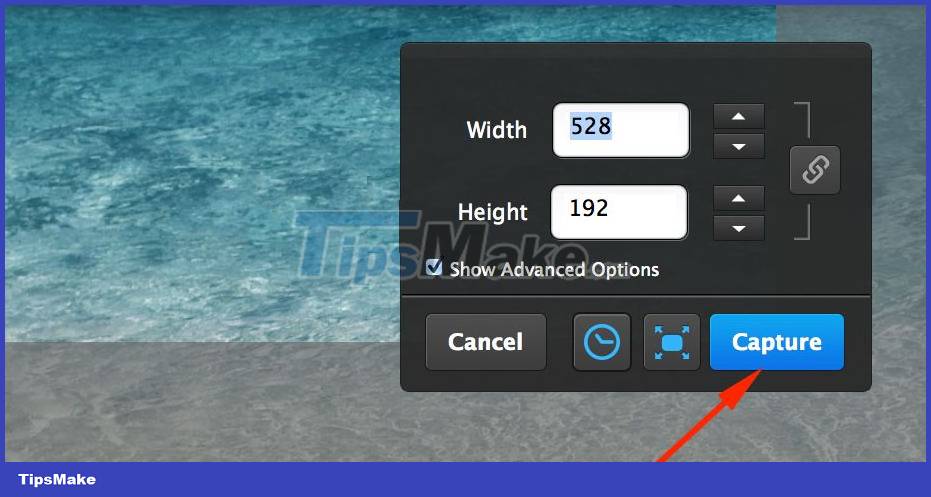
Step 4: After taking a screenshot, you can edit the photo with built-in operations on the Skitch software desktop with just a few mouse clicks.
Step 5: Select File then select Export to export the image.
Step 6: Choose where to save the photo, give the photo a different name,. then click Save .
Epilogue
Above are all the ways to take screenshots of Acer computers using key combinations, shortcuts and software. Hopefully the above sharing will help you in the process of working and operating on the computer. If you have any other questions, please contact us for timely support.
 Top 11 best laptop battery testing software of 2023
Top 11 best laptop battery testing software of 2023 Simple instructions on how to download CH Play to your computer
Simple instructions on how to download CH Play to your computer 11 Simplest and fastest ways to record your computer screen
11 Simplest and fastest ways to record your computer screen How to download photos to your computer on Windows and Macbook
How to download photos to your computer on Windows and Macbook What is AnyDesk? Differences between AnyDesk and TeamViewer
What is AnyDesk? Differences between AnyDesk and TeamViewer 7 best lossless music players on Windows 10
7 best lossless music players on Windows 10