3 Simple way to extract ISO file
ISO files are a popular file format, especially for large files such as Windows, office installers, or heavy game installation files. The ISO file decompression is quite simple, if you do not know how to extract the ISO file, please follow the instructions of TipsMake.com.

1. Extract the ISO file with Winrar
Winrar is a very popular file compression and decompression software that almost everyone installs on their computer. And of course we can completely extract the ISO file with Winrar similar to when extracting other files like Zip, rar .
If your computer has not installed Winrar software, you can download it here:
https://www.rarlab.com/download.htm
To extract the ISO file with Winrar, simply right-click on the ISO file and select Extract Here
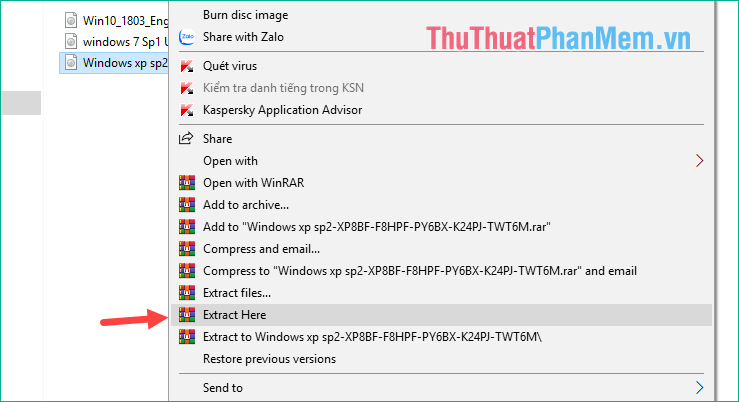
After extracting, you can view the files and folders inside the ISO file:

2. Extract the ISO file with PowerISO software
PowerISO is specialized software to compress and decompress ISO files, besides its main function is to print ISO files to CD or DVD.
You can download PowerISO software here:
http://www.poweriso.com/download.php
Note during the installation process you should uncheck the options to not be installed with other software:
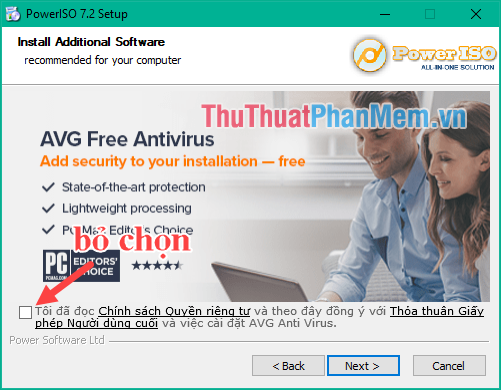
To extract the ISO file with PowerISO, right-click the ISO file and then select PowerISO -> Extract here
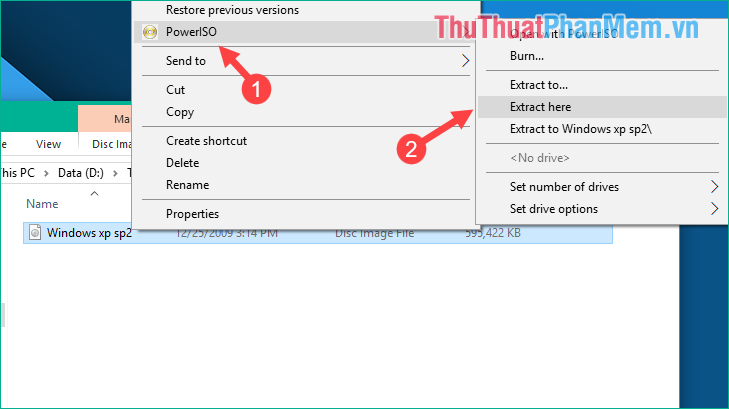
Then wait for the extraction process to complete:
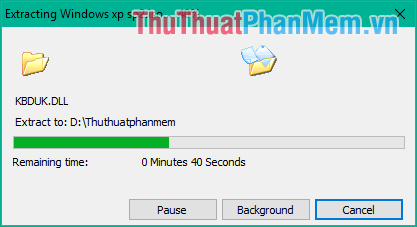
And so our ISO file has been extracted.

3. Unzip by Mounting ISO file to virtual drive on Windows 10
If you use Windows 10, instead of using decompression software, we can Mount the ISO file to a virtual drive simply and much faster than extracting. How to do the following:
Right-click on the ISO file and then select Mount .
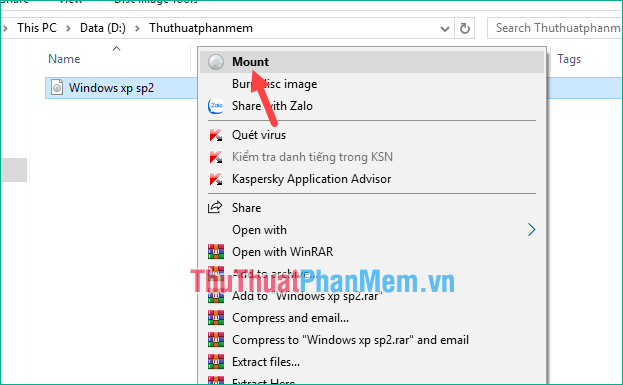
Immediately the content in the ISO file will be opened extremely fast:
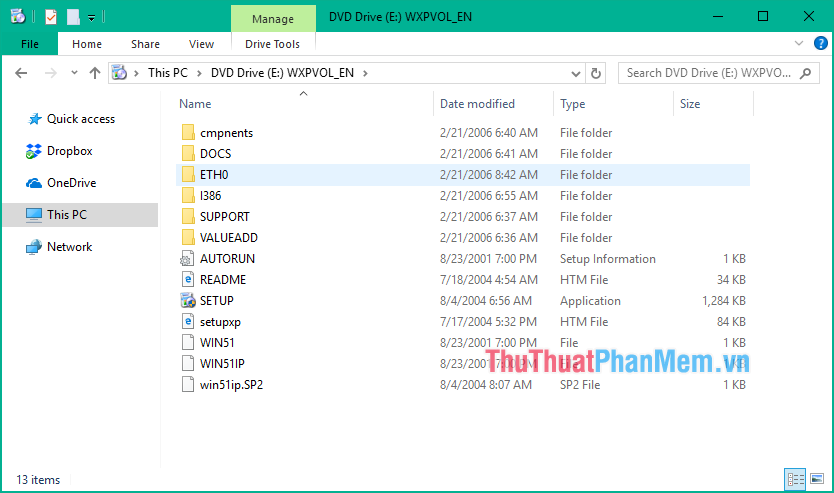
Open ThisPC folder, you will see a new drive, this is the virtual drive containing the ISO file content that we have Mount in the previous step:
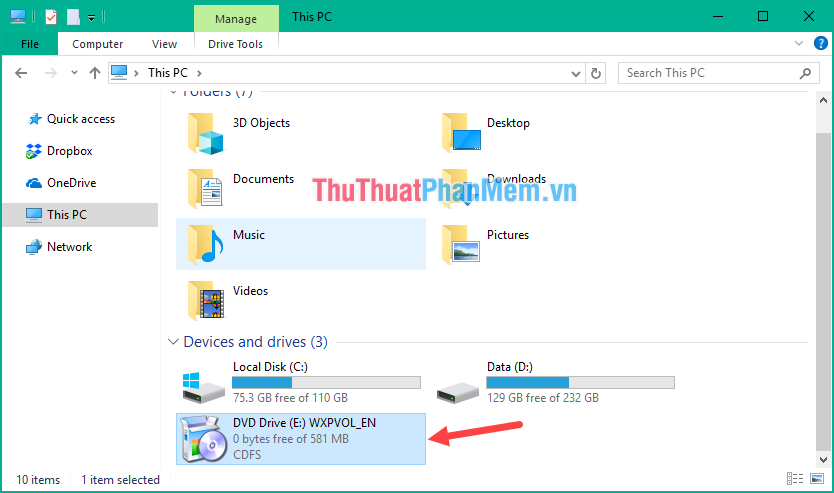
To exit this virtual drive, simply right-click on the drive and select Eject .

Above TipsMake.com introduced to you 3 simple ways to extract the ISO file, hope you will find the article useful. Good luck!
 Top 5 most effective computer acceleration software in 2020
Top 5 most effective computer acceleration software in 2020 Top 5 best Video editing software
Top 5 best Video editing software How to check the code MD5 and SHA1 to check the integrity of the file
How to check the code MD5 and SHA1 to check the integrity of the file (Giveaway) Copyright free EaseUS Partition Master Professional Edition Best hard drive management software
(Giveaway) Copyright free EaseUS Partition Master Professional Edition Best hard drive management software How to use Faststone Capture to take professional screenshots
How to use Faststone Capture to take professional screenshots Top 3 Lossless FLac music player software 2020
Top 3 Lossless FLac music player software 2020