3 Quick Ways to Change the Photo Background
 Picture 1 of 3 Quick Ways to Change the Photo Background
Picture 1 of 3 Quick Ways to Change the Photo Background
No problem! In this post, you'll discover 3 go-to tools that allow you to replace the background like a pro. We'll introduce a mobile app, an online service, and a free desktop photo editor. So let's see which method suits you better!
Mobile Photo Editor
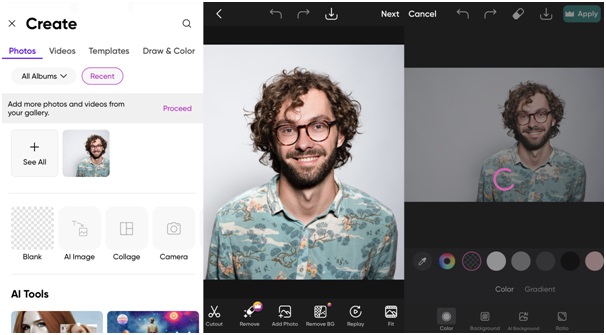 Picture 2 of 3 Quick Ways to Change the Photo Background
Picture 2 of 3 Quick Ways to Change the Photo Background
If you are looking for an app to change the photo background on your mobile device, you can make use of Picsart. This app is available for both iOS devices and Android smartphones. With Picsart, you can create collages, generate an avatar using the AI technology, improve the quality of photos with AI Enhance, etc. The photo editor is also known for its portrait retouching capabilities. Plus, Picsart offers video editing tools: slowing down, cropping, trimming, and so on.
So how do you edit the backdrop in your images with Picsart? After you run the app and upload a file from your camera roll, tap Remove BG on the bottom toolbar - it will automatically erase the background. Then, you can change the background color of the photo and choose a gradient. Hit Apply to save your changes and tap Next. Then, choose Save to download the finished picture.
But before downloading Picsart, you need to make sure you have the latest iOS update installed and enough storage so that it runs without a hassle. The app size of the program is 237 MB.
Online Background Changer
 Picture 3 of 3 Quick Ways to Change the Photo Background
Picture 3 of 3 Quick Ways to Change the Photo Background
The quickest way to replace the backdrop is to add a new one or change the background color of a photo online. By following the link, you'll find a one-click background changer that you can use for free without having to install anything on your computer or smartphone. The tool employs AI technology, so all you need to do is upload an image and let it do the work for you.
Here, you can change the background color, add a new backdrop, and even save your picture with a transparent background. What's more, after the background editor processes your photo, you will discover a library of high-quality background pictures, such as landscapes and textures, that you can use for free.
Also, this online service allows you to change the picture background without any quality loss. In other words, this way works best for those who want to replace the background with a better one without investing much time and effort.
Free Desktop Photo Editor
 Picture 4 of 3 Quick Ways to Change the Photo Background
Picture 4 of 3 Quick Ways to Change the Photo Background
If you prefer editing your shots on a computer and want to change the image background for free, go for GIMP. This is an open-source photo editor available for Linux, Windows, and Mac. Many users use it as a free Photoshop alternative as it has similar functionality. With GIMP, you can crop a picture, straighten a horizon, correct the white balance, resize an image, edit the edges, and more.
You should take into account that the interface in GIMP is rather difficult to navigate, and you need some experience to use it. If you don't mind a steep learning curve, you can install this software and add a new background to a picture. And here's how.
After you start the program and add the photo you want to change, choose the Fuzzy select or Select by color tool from the Tools panel. Click once on the backdrop color, go to Edit, and select the Clear option. You can also get rid of the background by pressing the Delete key. Now either insert a new picture or add a solid color - pick the Bucket Fill tool and select the desired color from the color palette. Finally, click on the background of your photo to fill it with the color you've picked.
Final Thoughts
Now you know the best ways to change the image background. In this article, we have talked about 3 different methods: editing images on a smartphone, within your browser, and on a PC or Mac. You've learned how to use these methods in practice using Picsart, a mobile app for all-round editing, GIMP, a desktop photo editor, and an online background changer.
If you want quick and pro-level results, you should try the online service. In case you prefer to modify a picture manually, try GIMP. And to tweak images on the go, use Picsart. So, choose one of the options and try it out right now!
You should read it
- How to change the image background color with the Paint 3D application
- Let your photos 'shine' with GIMP's background change feature
- How to change the background (photo background) in Photoshop
- 6 photo editing tips with GIMP
- Guide to change Background beautiful, detailed and easy to learn
- How to use Photoshop CS5 - Part 9: Delete complex backgrounds in Photoshop
- 'Magically' photo wallpaper removal apps you should try
- How to change the background color in Photoshop
- How to change the background in Illustrator
- Is it possible to change the background on PS5?
- How to change the lock screen background in Windows 10
- How to use PicWish to remove photo background, improve quality
May be interested

Top 6 best tools to erase text on photos today

How to search on Pinterest without logging in

Computer cannot read JPG image files - Summary of 6+ solutions

Photos on Google Photo are blurry and how to fix them quickly

iPhone not taking portraits and useful fixes

Good Tips for Handling the Facebook No Photo Layout Error Easily






 Let your photos 'shine' with GIMP's background change feature
Let your photos 'shine' with GIMP's background change feature 6 photo editing tips with GIMP
6 photo editing tips with GIMP How to change the image background color with the Paint 3D application
How to change the image background color with the Paint 3D application How to change the background (photo background) in Photoshop
How to change the background (photo background) in Photoshop Guide to change Background beautiful, detailed and easy to learn
Guide to change Background beautiful, detailed and easy to learn Instructions for changing AI photo background online
Instructions for changing AI photo background online