3 How to convert PDF to Word quickly and accurately
PDF files are widely chosen by the compact, easy to store, share, support multiple platforms and good security. Although there are many such advantages, but when talking about editing or editing documents, PDF is not a good choice. That's why we need to convert the PDF file into a Doc to edit and edit it in Word. Of course, to be able to convert text formats, we will need support tools and in this article, Thuthuatphanmem.vn will introduce to you 3 ways to convert PDF file formats to Word quickly and accurately. . Please follow along.
1. Use the online PDF2DOC converter
Use online tools suitable for computers with Internet connection and can convert anytime, anywhere without installing additional software on the computer.
Step 1 : You access the following link to use the tool PDF2DOC
Link: http://pdf2doc.com/en/
At the interface of the website you can see this tool has quite a lot of functions, here we will select PDF to Doc and click the UPLOAD FILES button . Then you select the PDF file in your computer, you can hold Ctrl to select multiple files at once.
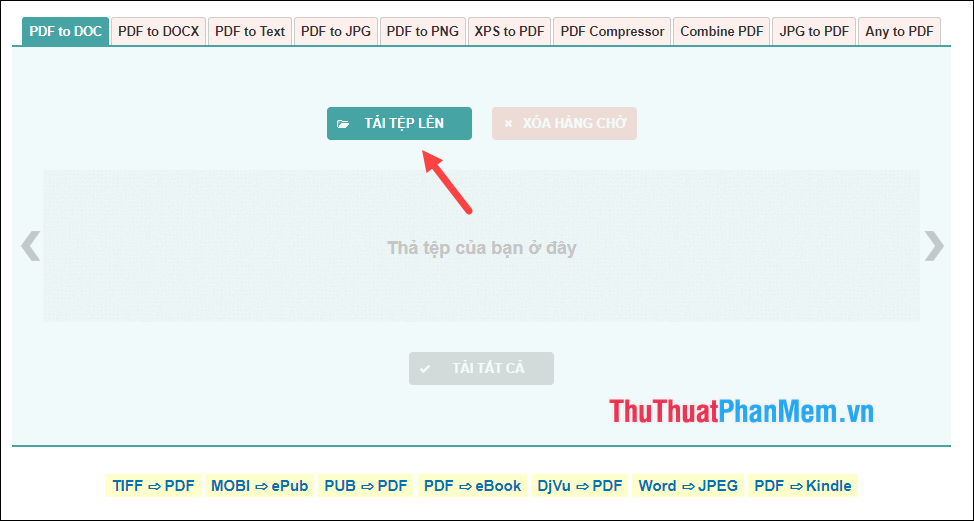
Step 2 : The PDF file will be uploaded and automatically converted to DOC, your job is just waiting for the conversion process to complete and clicking the Download button is done.
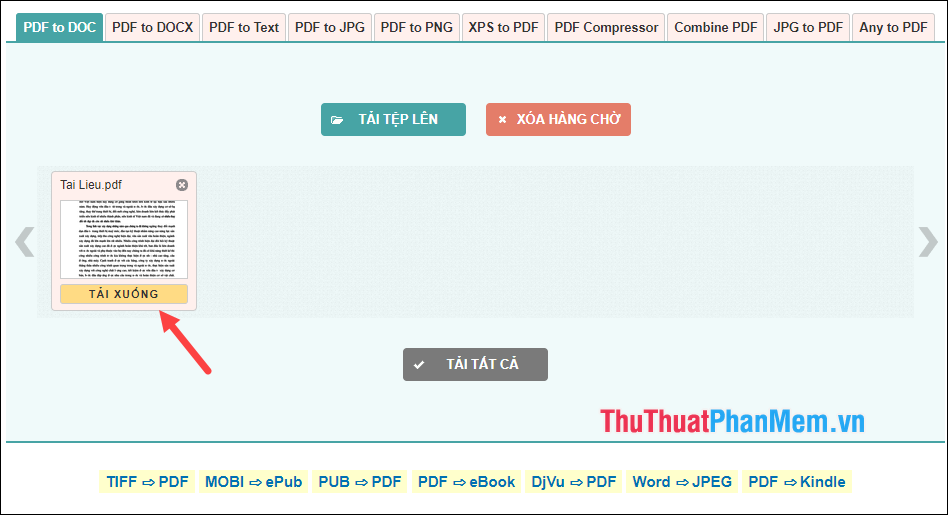
2. Use the online converter SmallPDF
Smallpdf is also an online PDF converter like the website above, but Smallpdf has many other useful functions for you to edit PDF files.
You can visit https://smallpdf.com/en to use the functions of Smallpdf
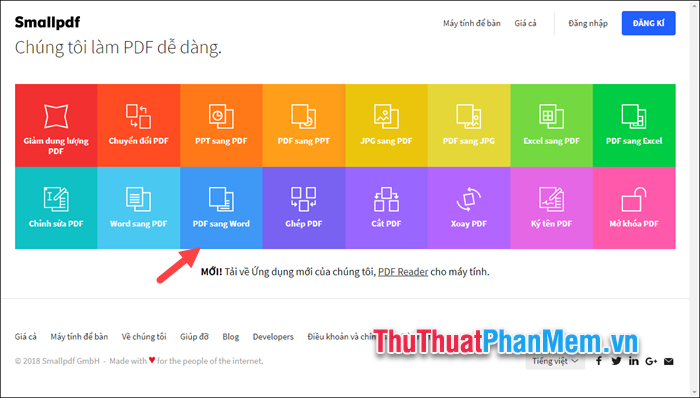
To convert a PDF file to a Doc file, select the PDF to Word function and then click Select file to download the file from your computer to the website.
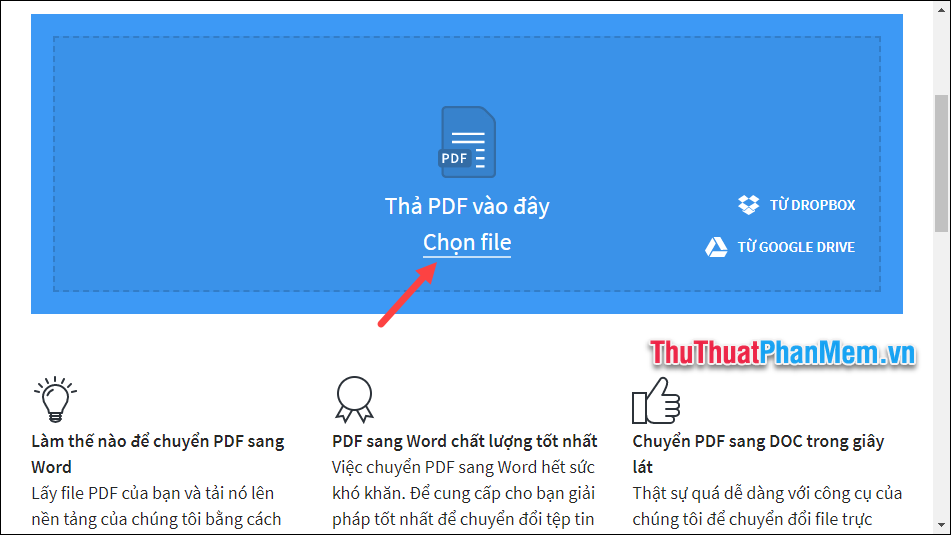
The Upload and conversion process will automatically take place, you wait a while and then click Download the file to save to your computer and use.
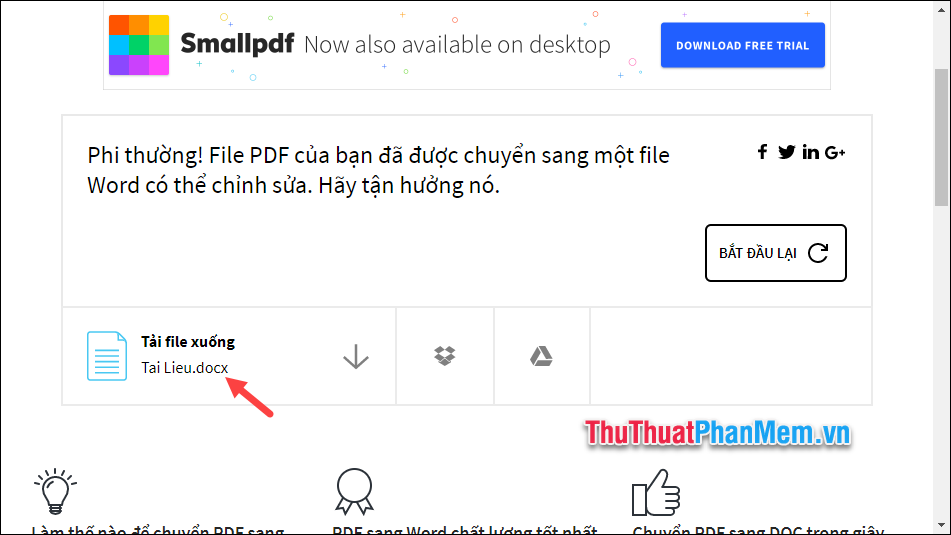
3. Use conversion software Solid Converter
Solid Converter is a specialized software to convert PDF format to other text formats such as word, excel, powerpoint, HTML, image, text.vv. The advantage of this software is that the file quality after conversion is very good and there are less cases of font errors after conversion. However, this is a paid software and you can try it for 30 days.
You can download the software at the following link: http://www.soliddocuments.com/pdf/-to-word-free-download/306/1
You download the normal installation and run the application, at the boot interface of the application you choose Convert PDF File . Then browse the file window so you should select the PDF file to be converted and Open .
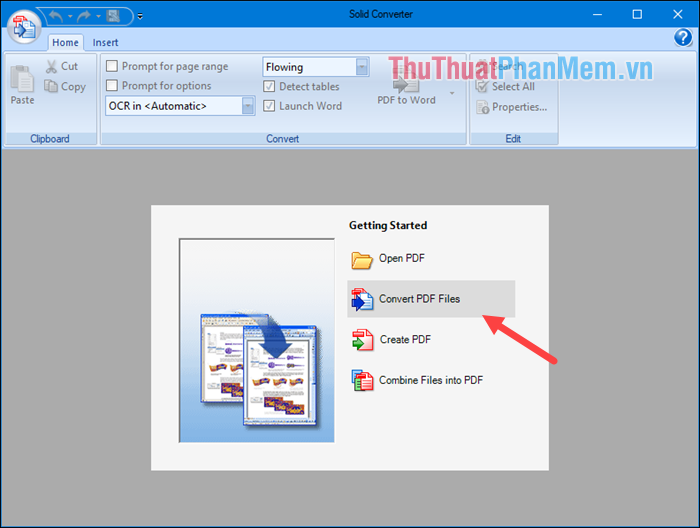
After opening the PDF file, click on the arrow icon above and select the type of format you want to convert, here we will choose PDF to Word .
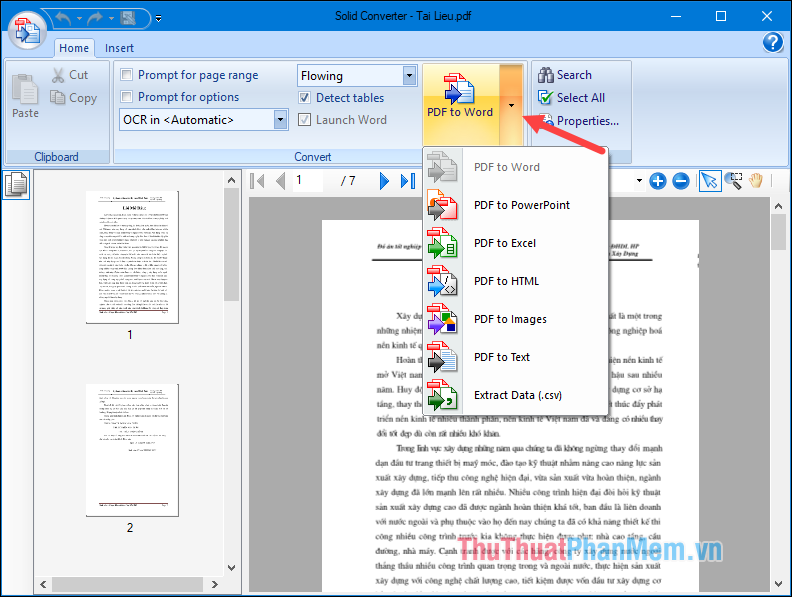
After you click the PDF to Word button, a new window will appear, select where to save the word file, give the file a name and click Save .
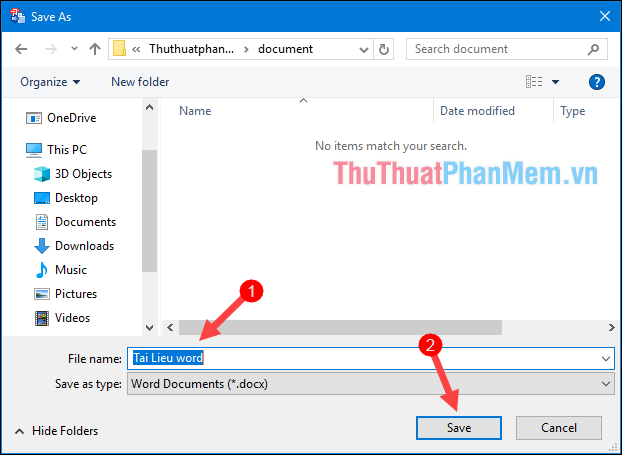
It will take a few minutes for the conversion to take place, and we will get the following result:
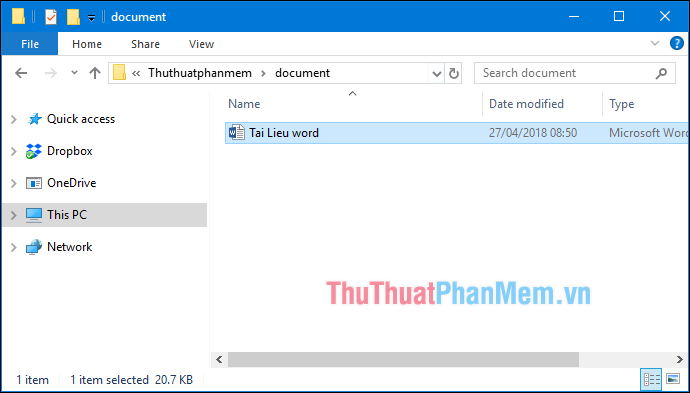
In addition to the Solid Converter software, you can use a completely free PDF to Word converter called Free PDF To Word Converter , the advantage of this software is its small size, no installation required. About decompression is always usable. The interface is quite simple and easy to use, you can download the application at the following link:
http://www.lotapps.com/free-pdf-to-word-converter.html
After downloading you extract, then double click on the pdf2word file to run the application without installation. And here is the interface of the software:
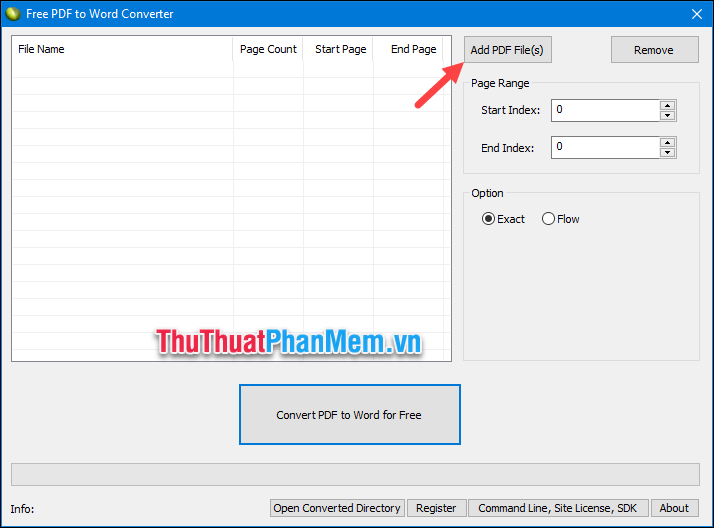
Click Add PDF File to select the PDF file to convert, you can select multiple files at once.
After selecting the file, you will see the PDF file appear on the list, you can choose the number of pages you want to convert in Page Range. Finally, click Convert PDF to Word for Free to start converting. If a message appears, click OK.
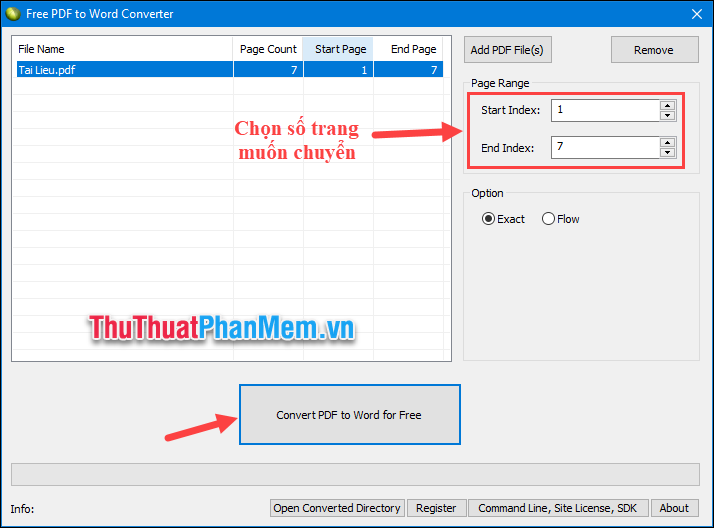
After converting, the software will automatically open the folder containing the Doc file so that you do not have to search for the file:
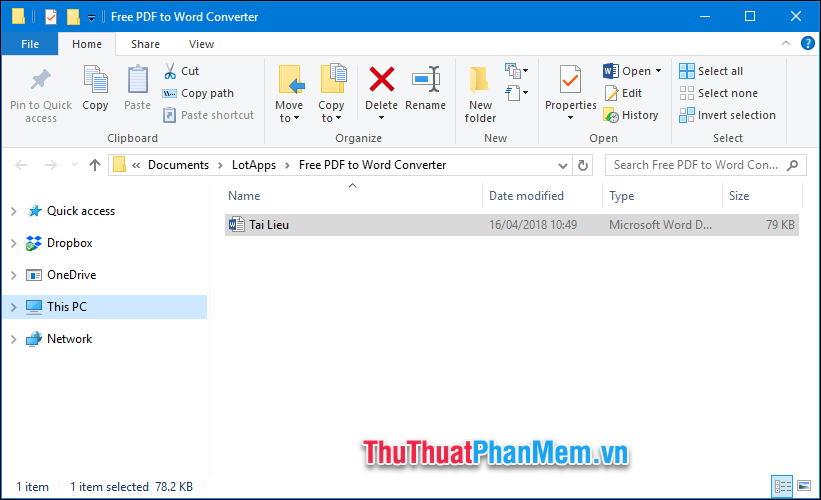
Above Thuthuatphanmem.vn introduced to you 3 ways to convert PDF files to Word in the fastest and most standard way. Hope the article will be helpful to you, wish you success.
You should read it
- Add another tool to convert Word files to PDF for free
- Professional PDF file conversion software for Word
- How to convert Word to PowerPoint quickly and correctly
- Convert Word files to PDF, convert DOC / DOCX files into PDF quickly
- How to convert PDF files to Word Online very fast
- Instructions for transferring PDF files to Word are free of Vietnamese errors
 Top 3 best PDF file reader software today 2020
Top 3 best PDF file reader software today 2020 Convert lowercase to uppercase in Word, Excel
Convert lowercase to uppercase in Word, Excel Typing, fast typing in Word
Typing, fast typing in Word Number pages from any page in Word 2016
Number pages from any page in Word 2016 How to make a table of contents in Word 2016
How to make a table of contents in Word 2016 How to merge letters and documents (Mail Merge) in Word 2016
How to merge letters and documents (Mail Merge) in Word 2016