What will happen when restarting the computer?
- How to restart the computer using PowerShell
- Windows Explorer error repeatedly restarts and crashes, this is how to fix it
Restarting the computer is a common thing that we often do. Although troubleshooting, installing hardware or software, most computers need to reboot on a regular basis. And there are computers that cannot find problems until they are restarted. What will happen when restarting the computer? It is really a simple process, involving some basic commands.
What will happen when restarting the computer?
- What will happen when restarting the computer?
- What is the power consumption operation of the device?
- Why restart the computer can fix many problems?
- Why does rebooting something work so well?
- Reboot also works on other devices
- Frequent reboots can be a sign of a bigger problem
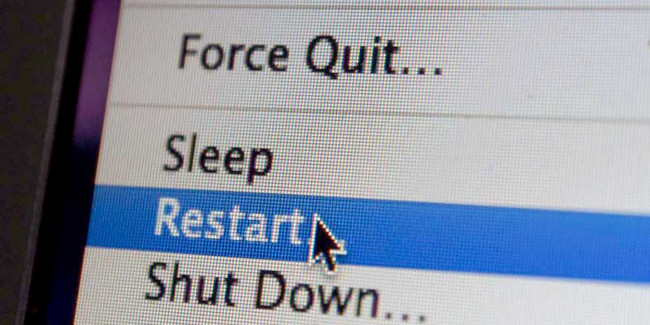
What will happen when restarting the computer?
Theoretically, restarting is only notified by a faulty machine status message at the end of the shutdown process. This bulletin board says that the motherboard needs to reset the attached components using the correct reset commands, then follow the normal boot process (AKA "bootstrap").
This reset command is not only a certain value at a certain registered address that the motherboard checks before switching to "off" state. If the restart bulletin board appears, the computer starts the boot process as soon as the shutdown process is complete. If the message board does not appear, the computer will switch to "soft off", wait for you to return and press the power button.

The restart process is only slightly different from the shutdown process a bit. The "know" computer restarts with the ACPI reset command , but is only set after the computer has completed the shutdown process. All components are reset as part of the shutdown process, so the only difference between shutdown (reboot) and reboot is that the computer restarts immediately.
The shutdown process is quite simple. When you select "shutdown" from the operating system menu, the computer will turn off all applications, perform a "cleanup" a bit, disconnect the file system and turn off the peripheral.
What is the power consumption operation of the device?
Most of the computer's shutdown and restart process is controlled by the operating system ACPI (advanced configuration and power interface) that controls the power consumption activities of the device via an interface. The power consumption operation of the device is controlled by the motherboard . The power consumption activities of this device come from ACPI, or Advanced Configuration and Power Interface, controlling power management in your computer. There are several important power consumption states of the device that help us understand how computers work.
G0 : Turn on and work; operating status of the computer.
G1 : Sleep
- S1 : RAM and CPU still work, but CPU is not processing commands. Peripherals are turned off.
- S2 : CPU is turned off, but RAM is still maintained, protecting memory content.
- S3 : Everything except RAM and peripheral devices can wake up a computer, like a keyboard, is turned off. This is the computer's "sleep" state, activated from the start menu in Windows.
- S4 : RAM content is written to disk and everything is turned off. This is the "hibernation" mode. The only difference between G1 and G2 is the serial process: you won't need to start the computer to return from this energy state.
G2 : "Soft off". This is the typical off state of a computer. Power is cut for everything except listening devices.
G3 : Turn off, can't start until it's brought back to G2.
Why restart the computer can fix many problems?
Rebooting is an important step to troubleshoot because it can fix many problems at the same time. But how?
We often have to reboot something, be it a computer, a smartphone, a TV or any other technology we encounter in life.
Restarting the computer is the first advice that all technicians will give, when you ask for help. Many people were startled to realize that they had forgotten this technology like a 'panacea'.
No few people often feel uncomfortable when receiving such simple advice. But guess what? It really works! Experts estimate that more than half of the current technology problems can be overcome with this simple restart method.
Why does rebooting something work so well?
At this point, the question that many people will ask is why does this method work?
Let's start by talking about what happens when your computer is running:
You open the program, close the program, you can even install and uninstall software or applications. Sometimes programs like your Internet browser open for hours, or even days. There are many other things to stop and start again - things you can never see.
Are you envisioning the time when the computer is used? Most of us use computers a lot. You may not realize that the operating system sometimes runs background processes that you don't really need anymore, or that the programs are not actually completely closed.
These "leftovers" consume system resources, usually RAM. If there are too many such unnecessary processes, the computer will start having problems: The system is slow, the programs will not open anymore, then the error messages appear, etc.
When you restart your computer, every single program and process will end, from the moment the computer is disconnected from the power source.
During the restart process, all computer logic is reset. This means that the CPU, memory, controller and peripherals all receive reset commands and return to the boot state. By 'wiping out' everything that has happened before, this reset can often fix problems by resetting their "new" state. Of course, this does not mean that the problem will not recur. However, this new beginning often eliminates the culprit causing trouble, at least temporarily.
Restarting your computer is like rebooting it or turning off the power and then turning it back on manually. Rebooting is not the same as resetting the machine. It is a much larger process and usually means deleting everything, then returning the manufacturer's default state.
Please refer to the article: 6 ways to restart Windows "pro" if you are not sure how to restart Windows computer properly. If you're really interested in resetting your computer, keep reading and the article will mention it more in the final section.
Reboot also works on other devices
This same logic applies to other devices other than computers.
Devices such as TVs, smartphones, modems, routers, DVRs, home security systems, digital cameras, etc. all have operating systems and software that have the same problem sometimes Your calculation is encountered.
Restarting those devices is usually very easy, like disconnecting the power for a few seconds and then turning it on again (in other words, unplugging the power plug and then plugging it back in).
Refer to 2 articles: Restart the router and modem so that it is correct? and Error app on Android device hangs, freezes, this is how to fix if you need more help.
Frequent reboots can be a sign of a bigger problem
It is perfectly normal to restart the computer from time to time, especially if you are doing things that require a lot of interaction with the operating system, such as updating drivers, installing updates, reinstall software, etc.
However, you may have problems that restarting only temporarily fix the error. A hardware may be corrupted, important Windows files may be corrupted or you may be infected with malware.
In those cases, follow any troubleshooting steps that are specific to the problem you are having. System File Checker with scan tool is a worth considering solution, and of course, system-wide malware scans almost always happen every time you start this program.
As mentioned above, reset is returning the device to the factory state. This option is also available as a last resort method for Windows computers - called Reset This PC .
Refer to the article: 4 ways to reset the Windows computer to its original state if you have no other options and make sure this is the last measure you can try.
Refer to some more articles:
- How to upgrade the Wireless Router Firmware?
- How to start and reset Apple Watch
- Instructions to reset Skype on Windows 10
Having fun!
You should read it
- How different are Reboot and Reset?
- Fix computer restart error
- 6 ways to restart your Windows computer from simple to 'Pro'
- How to Clean Up Your Computer and Fix Errors for Free
- Fix the error that the computer automatically restarts
- Summary of some simple ways to Reset Windows 10
- How often should I restart my computer?
- How to Remotely Restart a Windows Machine Through Command Line
- How to turn off the message to restart the Windows 10 computer after the update
- iOS 15.2 allows you to reset locked iPhone without connecting to computer
- How to fix 'Your PC Ran Into a Problem and Needs to Restart' error
- Steps to reset the computer on Windows 11 to fix annoying errors
Maybe you are interested
How to turn off Fast Startup on Windows 11 Microsoft Copilot has a Copilot button and here's how to use it Interesting Facts About The Santa Clause Steps to find and replace text in Notepad on Windows 10 How to block spam messages, advertising messages, and Facebook scams Louis Vuitton purchased 40 million masks of COVID-19 for France
